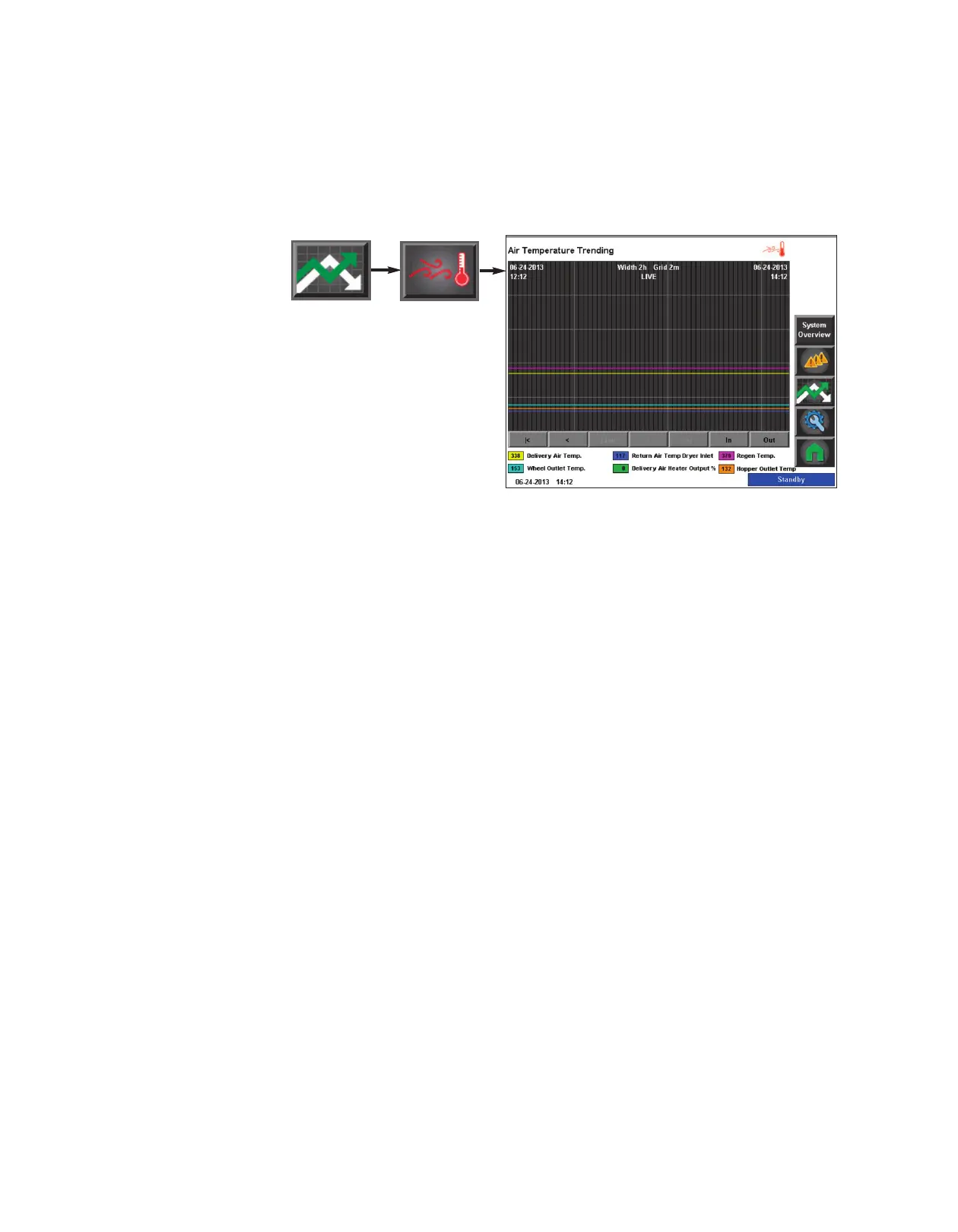4 - 7 6 l Op e ra ti o n
C o n t r o l Fun c ti o n D es c ri p ti o ns -
S t a n d Al o ne Co n f i g u r a t i o n
( c o n ti n ue d )
Dry Air Temperature Trend
To access the Dry Air Temperature
Trend screen:
1 Press the Trending button
from the Home screen.
2 Press the Dry Air
Temperature Trend button.
The Dry Air Temperature Trending screen allows the user to view the air temperature trend
vs. time at several locations in the Carousel Plus Dryer. The air temperature reading loca-
tions are denoted by various colors. The colors associated with the locations are:
Yellow: Delivery Air Temperature
Blue: Return Air Temp Dryer Inlet
Pink: Regeneration Temperature (within the dryer)
Light Blue: Wheel Outlet Temperature
Green: Delivery Air Heater Output Percentage
Orange: Hopper Outlet Temperature
The Dry Air Temperature Trending screen shows a snap shot of the last two (2) hours of
operation and records and saves trending data for the last seven (7) day period. The scroll
buttons near the bottom of the screen allow the user to scroll back to an earlier time or for-
ward to the present time, plus jump to the present (Live) time from any time within the
trending record.
NOTE: See Trending Screen Navigation (Operation Section: Control Function Descriptions- Stand Alone
Configuration: Trending) for more information on how use the navigation buttons to navigate through indi-
vidual trending screens.
✐