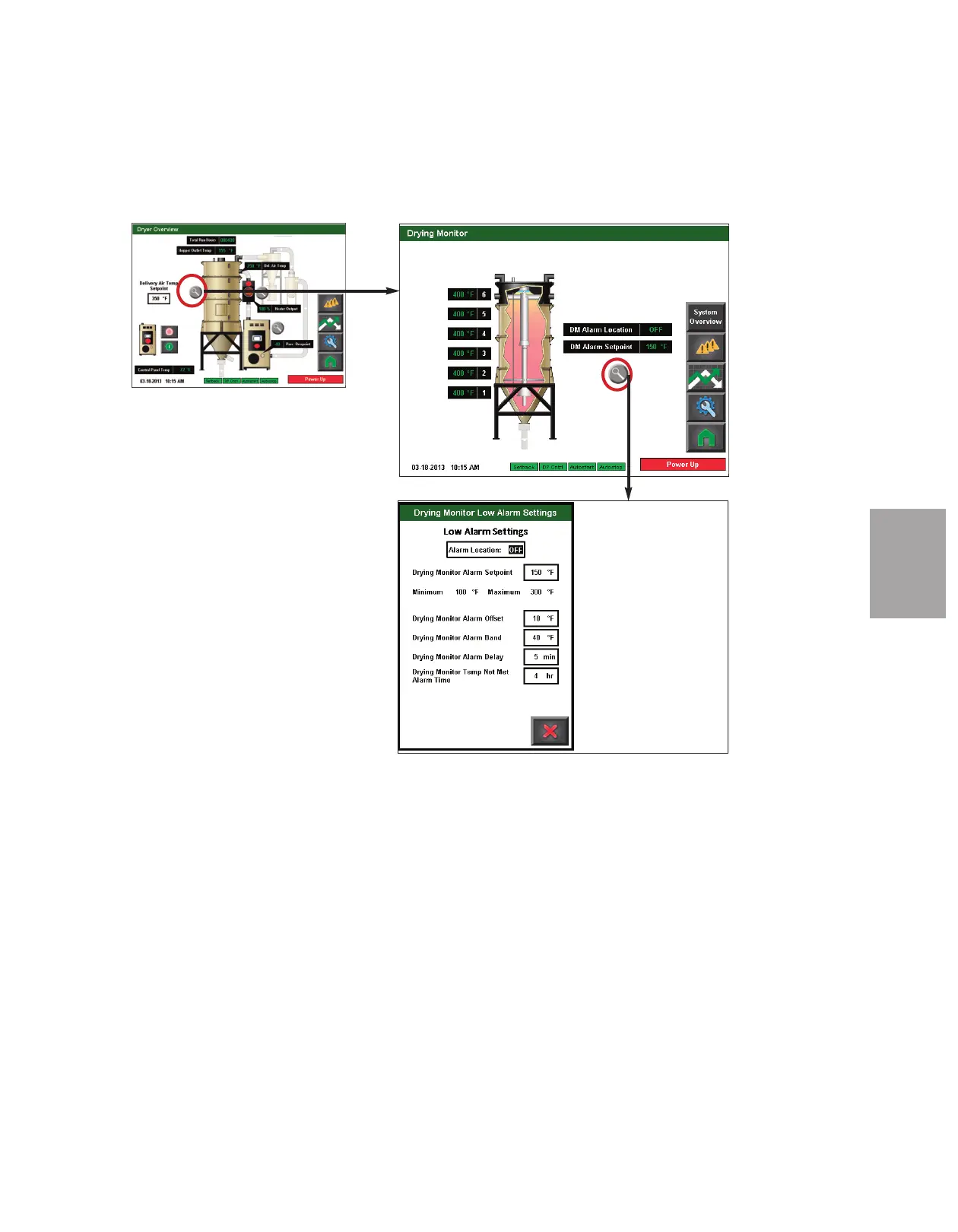4
O p e r a t i o n
NOTE: Depending on
which options your dryer
has been configured with,
and whether or not you
have the DM-II Drying
Monitor enabled, your
screens and icons may be
different from what is
shown here.
✐
NOTE: See the Drying Monitor
User Guide for more information
about using the Drying Monitor.
✐
C o n t r o l Fun c ti o n D es c ri p ti o ns -
S t a n d Al o ne Co n f i g u r a t i o n
( c o n ti n ue d )
DM-II Drying Monitor Screen (if equipped)
To access the DM-II Drying Monitor
screen:
1 Press the Magnifying Glass (zoom)
button associated with the Drying
Monitor (beside the hopper).
The DM-II Drying Monitor screen provides
the user with the current alarm location
zone, and the Alarm Setpoint, as well as a
button to zoom to DM-II settings. These
settings can be adjusted.
NOTE: On these screens, live data is displayed as well as setpoints which can be changed. Data is dis-
played as colored text inside a solid black box. Setpoints boxes are white with heavy black borders.
Setpoints can be changed, if the user has logged in at the proper security level, by pressing the set point
boxes. This will launch a pop-up keypad window that can be used to change the setpoint.
See
Operation section entitled, How to Navigate the Control Screens.
After the new setpoint value has been
entered, press the "Enter" key to lock in the new set point.
✐
O p e r a ti o n l 4 - 5 9
