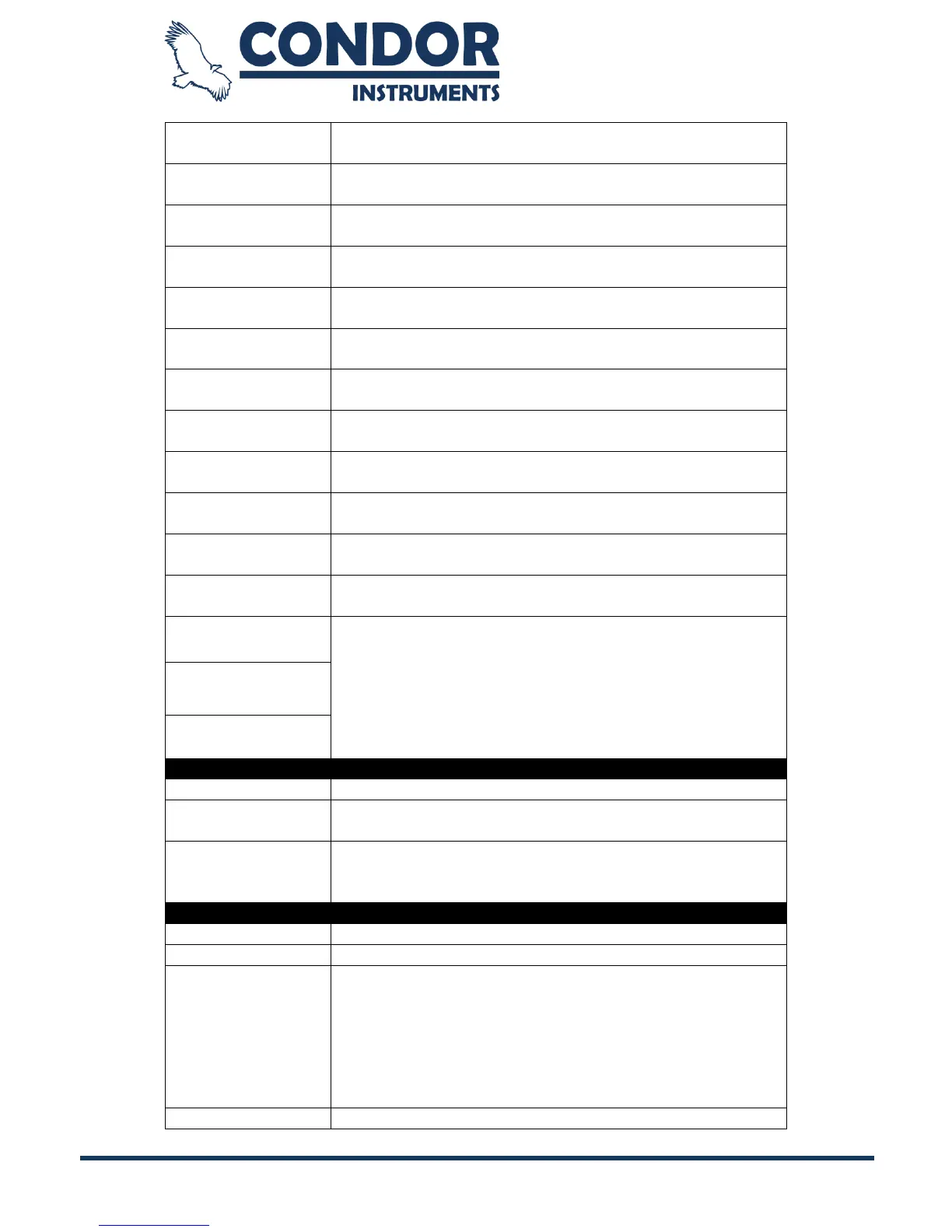Copyright © 2013, Condor Instruments Ltda. 37
Av. Brigadeiro Luis Antonio, 551, cj 124 - Cep:01318-000
Select if External Temperature data will or will not be
shown in the graphs.
Select if Red Light data will or will not be shown in the
graphs.
Select if Green Light data will or will not be shown in the
graphs.
Select if Blue Light data will or will not be shown in the
graphs.
Select if IR Light data will or will not be shown in the
graphs.
Select if Light data will or will not be shown in the
graphs.
Select if Temperature data will or will not be shown in
the graphs
Select if Event data will or will not be shown in the
graphs.
Select if computer calculated Sleeping time will or will
not be shown in the graphs.
Select if computer calculated Resting time will or will not
be shown in the graphs.
Select if computer calculated time where the device was
not worn will or will not be shown in the graphs.
Select if the Sleep Diary marks will or will not be shown
in the graph.
These 3 "editable areas" can be used to manually
insert some visual information to the graphs. For
example, you can insert the time that the user practiced
some physical activity. You can easily edit the region
name and color by double clicking on the region name.
To insert these regions into the graphs use the "Action
Menu" explained in the next section.
Select the start time to plot the data (default 12 hours).
Select the activity data that will be plotted (e.g. PIM,
TAT, ZCM).
By checking this option, all resting periods that are
inside a sleep period will be changed to the sleep state.
It will only affect the sleep scoring visualization.
Click the generate button to generate the sleep scoring.
Opens the sleep scoring settings window.
Used to select the main sleep periods based on the
parameters defined at the “Light/Dark Phase” page. It
will remove the sleeping and resting states that are
outside the period range defined in the "Light/Dark
Phase" page. This button will also remove the periods
that are lower than the "Min. Sleep Periods" defined in
the Light/Dark Phase" page.
Save the entire graph as image (PNG, JPG or BMP).