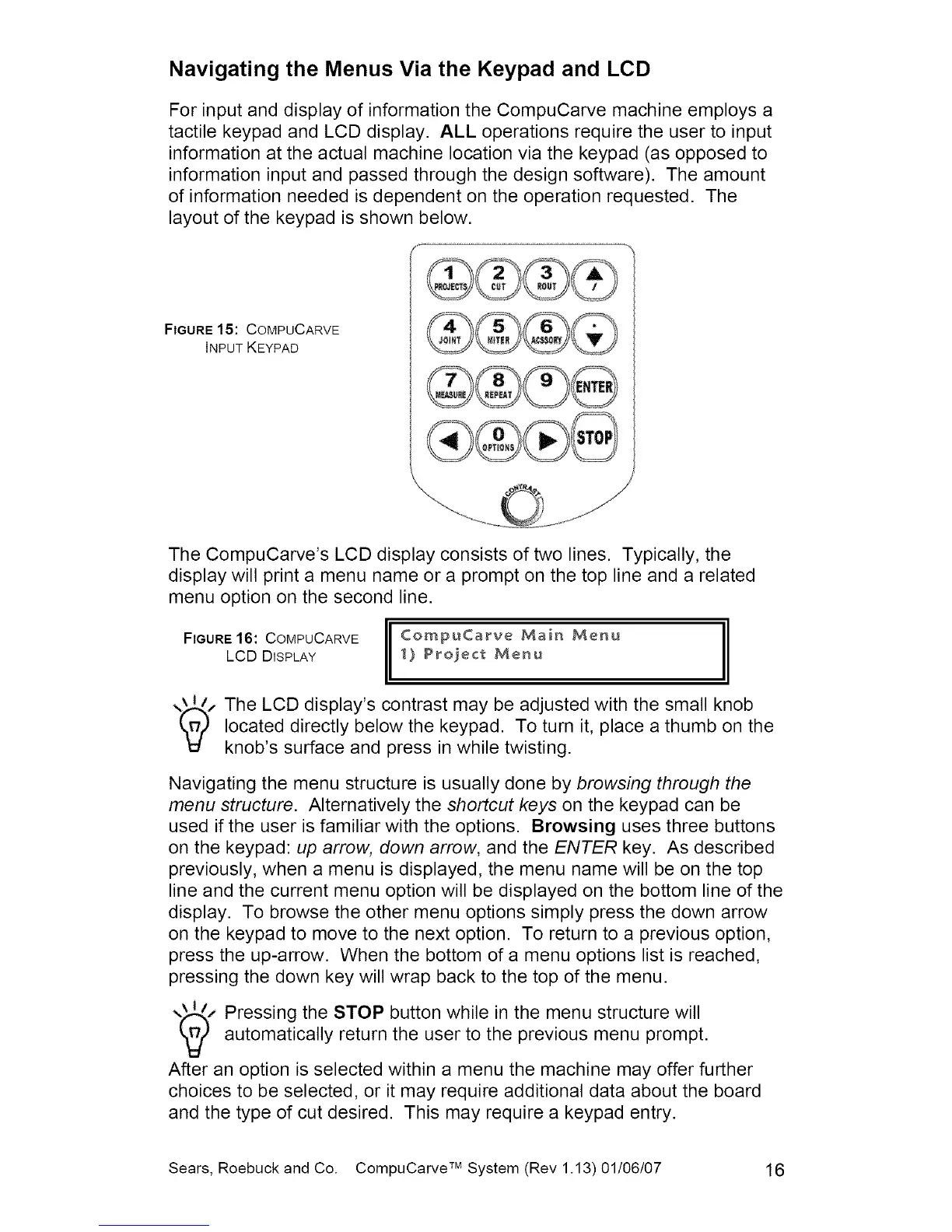Navigating the Menus Via the Keypad and LCD
For input and display of information the CompuCarve machine employs a
tactile keypad and LCD display. ALL operations require the user to input
information at the actual machine location via the keypad (as opposed to
information input and passed through the design software). The amount
of information needed is dependent on the operation requested. The
layout of the keypad is shown below.
FIGURE15: COMPUCARVE
INPUT KEYPAD
The CompuCarve's LCD display consists of two lines. Typically, the
display will print a menu name or a prompt on the top line and a related
menu option on the second line.
FIGURE16: COMPUCARVE
LCD DISPLAY
CompuCarve Main Menu
1) Project Menu
The LCD display's contrast may be adjusted with the small knob
located directly below the keypad. To turn it, place a thumb on the
knob's surface and press in while twisting.
Navigating the menu structure is usually done by browsing through the
menu structure. Alternatively the shortcut keys on the keypad can be
used if the user is familiar with the options. Browsing uses three buttons
on the keypad: up arrow, down arrow, and the ENTER key. As described
previously, when a menu is displayed, the menu name will be on the top
line and the current menu option will be displayed on the bottom line of the
display. To browse the other menu options simply press the down arrow
on the keypad to move to the next option. To return to a previous option,
press the up-arrow. When the bottom of a menu options list is reached,
pressing the down key will wrap back to the top of the menu.
Pressing the STOP button while in the menu structure will
automatically return the user to the previous menu prompt.
After an option is selected within a menu the machine may offer further
choices to be selected, or it may require additional data about the board
and the type of cut desired. This may require a keypad entry.
Sears, Roebuck and Co. CompuCarve TM System (Rev 1.13) 01/06/07 16
