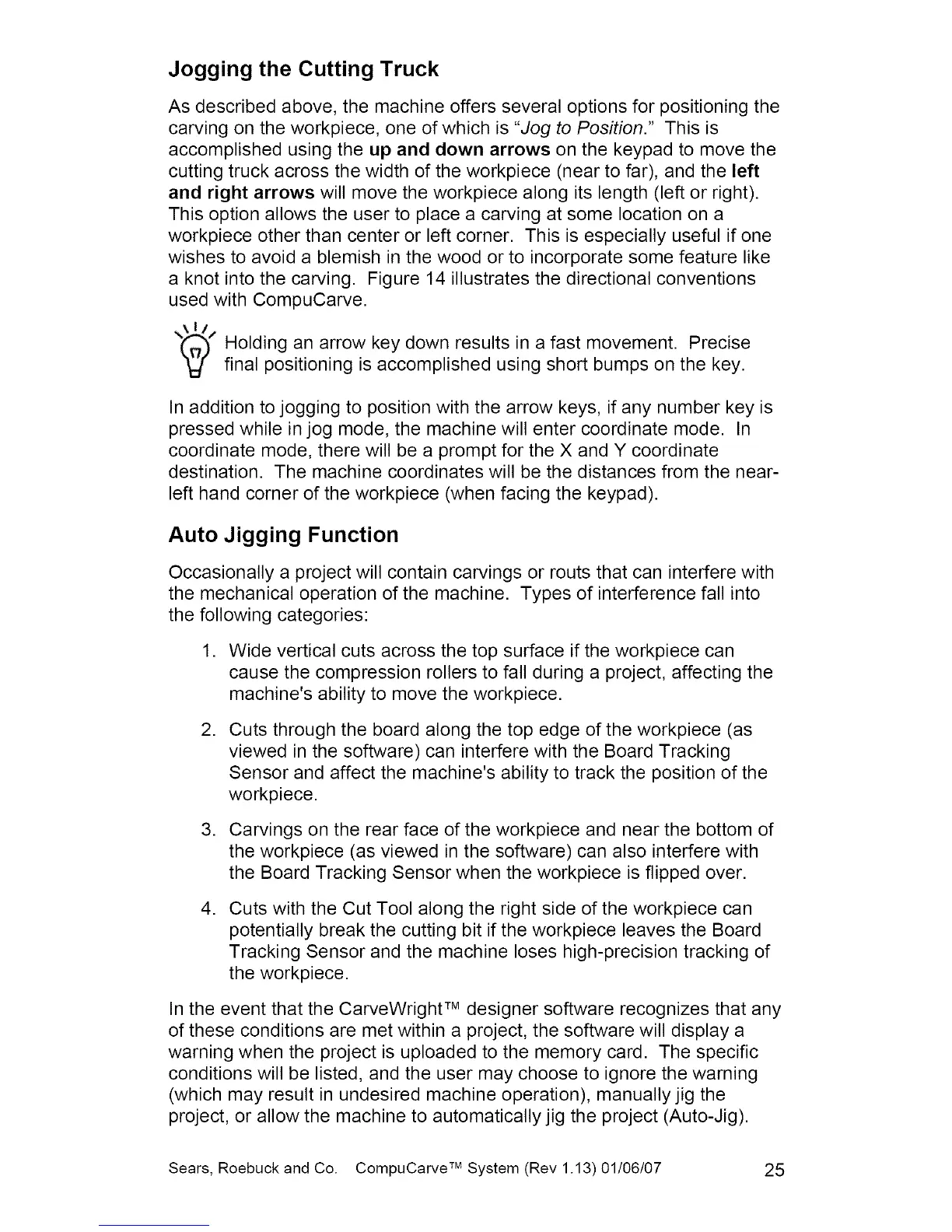Jogging the Cutting Truck
As described above, the machine offers several options for positioning the
carving on the workpiece, one of which is "Jog to Position." This is
accomplished using the up and down arrows on the keypad to move the
cutting truck across the width of the workpiece (near to far), and the left
and right arrows will move the workpiece along its length (left or right).
This option allows the user to place a carving at some location on a
workpiece other than center or left corner. This is especially useful if one
wishes to avoid a blemish in the wood or to incorporate some feature like
a knot into the carving. Figure 14 illustrates the directional conventions
used with CompuCarve.
Holding an arrow key down results in a fast movement. Precise
final positioning is accomplished using short bumps on the key.
In addition to jogging to position with the arrow keys, if any number key is
pressed while in jog mode, the machine will enter coordinate mode. In
coordinate mode, there will be a prompt for the X and Y coordinate
destination. The machine coordinates will be the distances from the near-
left hand corner of the workpiece (when facing the keypad).
Auto Jigging Function
Occasionally a project will contain carvings or routs that can interfere with
the mechanical operation of the machine. Types of interference fall into
the following categories:
1. Wide vertical cuts across the top surface if the workpiece can
cause the compression rollers to fall during a project, affecting the
machine's ability to move the workpiece.
,
Cuts through the board along the top edge of the workpiece (as
viewed in the software) can interfere with the Board Tracking
Sensor and affect the machine's ability to track the position of the
workpiece.
3. Carvings on the rear face of the workpiece and near the bottom of
the workpiece (as viewed in the software) can also interfere with
the Board Tracking Sensor when the workpiece is flipped over.
,
Cuts with the Cut Tool along the right side of the workpiece can
potentially break the cutting bit if the workpiece leaves the Board
Tracking Sensor and the machine loses high-precision tracking of
the workpiece.
In the event that the CarveWright TM designer software recognizes that any
of these conditions are met within a project, the software will display a
warning when the project is uploaded to the memory card. The specific
conditions will be listed, and the user may choose to ignore the warning
(which may result in undesired machine operation), manually jig the
project, or allow the machine to automatically jig the project (Auto-Jig).
Sears, Roebuck and Co. CompuCarve TM System (Rev 1.13) 01/06/07 25
