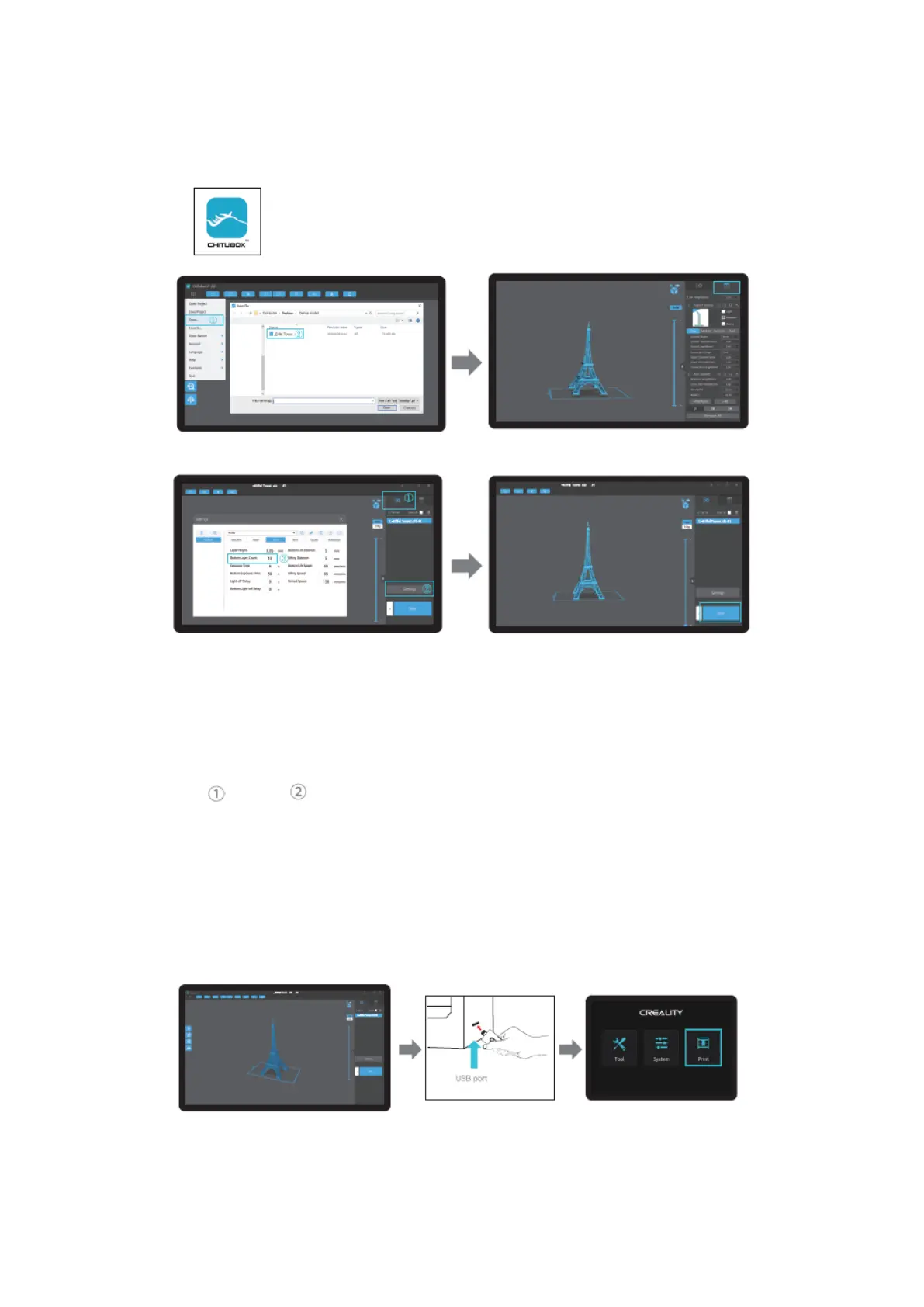Start Printing
1) Slice
1) Open the slice software of LCD 3D Printer, click “open” on the left of the screen, and
add model file.
2) If the model needs to add support, click the upper right icon to set corresponding
parameters.
3) Click icon -> click “Settings” -> setting slice parameters (recommend setting
parameters of bottom layer as 10-20).
4) Click “Slice” -> waiting for slice to be finished -> save the sliced file (You are welcome to
find more details of slicing tutorial on the official website www.creality.com).
2) Print
1) Generate G-code and save the g-code file to U disk.
2) Insert the U disk -> press the print button.
