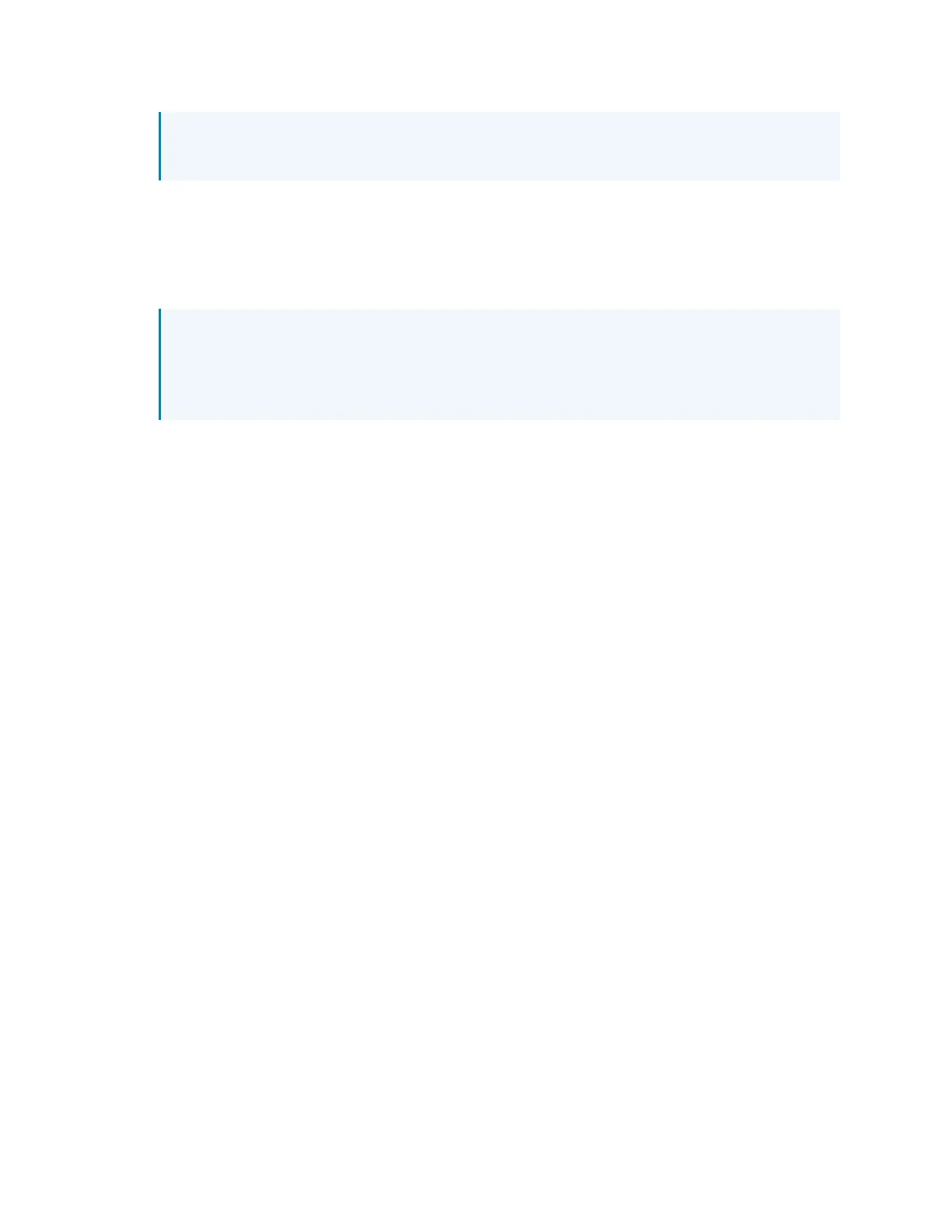42 • IV-SAM-VXP-1B and IV-SAM-VXS-1B Product Manual — Doc. 9324A
NOTE:The selections in this list will be formatted as "Device #, Mic:#" unless custom
titling has been turned on.
l
Select the microphone icon button to turn on AutoLocate mode, which activates the
microphone closest to the active speaking participant.
l
After selecting a microphone, select a numbered button next to the camera icon to select
a camera. The numbered icon matches the camera number set in the Cameras list setting.
The Wirecast output will switch to the selected camera.
NOTE:The Camera Setup page is best used with the web configuration interface and
Wirecast tool in a split-screen view so that the camera feed that is being controlled
can also be seen. Toggle between a Single-Camera View or a Multi-Camera View as
needed.
l
Use the PTZcontrols to select the desired position that the camera will move to when the
selected microphone is gated on. Then, select Set Primary or Set Secondary to have these
settings become the primary or secondary shot, respectively.
l
Select Save Preset to save any changes.
