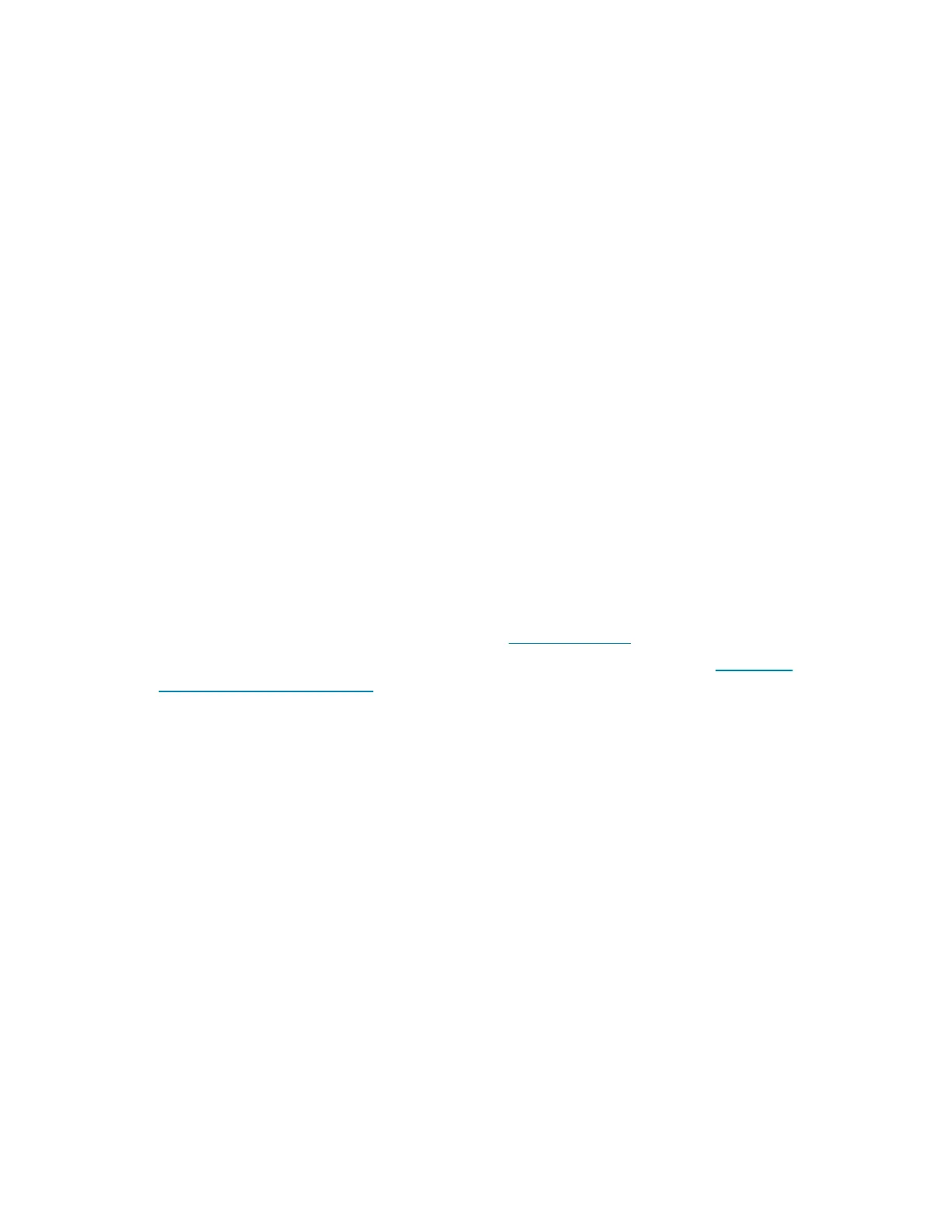Product Manual — Doc. 9132A • 16
Configuration
You can set up your Crestron Flex based on the preinstalled conferencing software.
l
Open-platform UC Applications System (Refer to the system’s quick start guide)
l
Microsoft Teams® Rooms Systems (below)
l
Zoom Rooms™ Systems (on page39)
Microsoft Teams® Rooms Systems
Minimum Requirements
The following is required to set up a Microsoft Teams Rooms Platform Administrator account.
l
A Microsoft Teams or Skype for Business software account
l
An environment running Microsoft Exchange Server® software (2013 SP1 or later for an on-
premises installation or Microsoft 365 software for Cloud) for scheduling and/or Skype for
Business 2015 (on-premises installation or Microsoft 365 software for Cloud)
l
Microsoft 365 administrator access to create resource accounts and assign licenses. For
more information on required licenses, see the Online Licensing.
l
For more information on deploying Microsoft Teams Rooms systems, visit Microsoft
Teams deployment overview.
