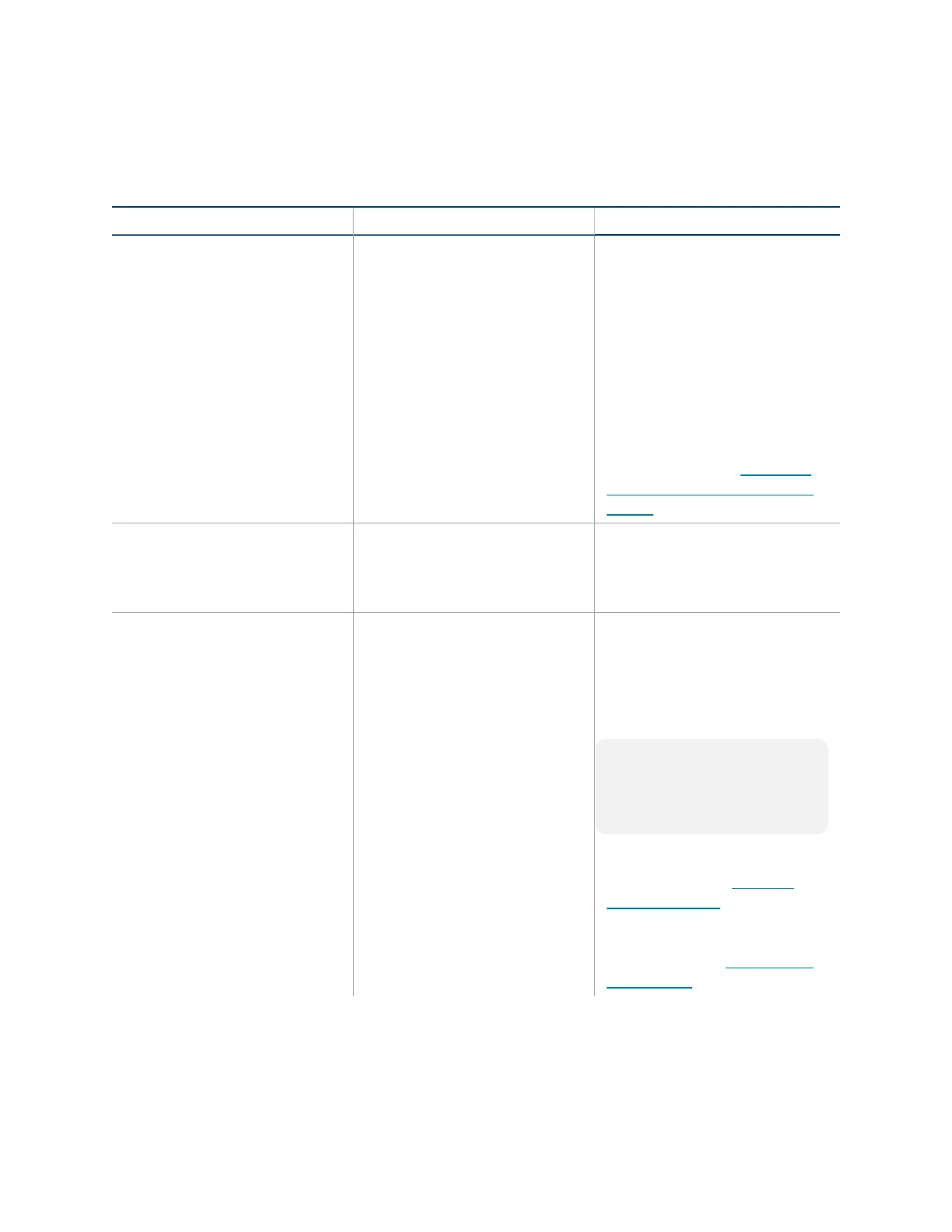17 • Product Manual — Doc. 9132A
Pre-Deployment Checklist
Complete the following tasks to ensure successful deployment of your Crestron® Flex conference
room solution.
Task Requirement Notes
Verify Accounts/Configure
Solution
Microsoft Teams Rooms
account credentials
Account credentials are required
to log in to Microsoft Teams
Rooms. When purchasing a
Crestron Flex for use with
Microsoft Teams Rooms, the
Microsoft Teams desktop client
is preinstalled on the UC-
ENGINE.
For guidelines on how to
configure accounts for Microsoft
Teams Rooms, visit Configure
accounts for Microsoft Teams
Rooms.
Confirm Connection Points Two (2) Gigabit LAN Ports Ensure the installation space
has two available gigabit LAN
ports connected to the same
VLAN on the same network.
Configure Network Server Configure your network to
provide an IP address using
DHCP.
The UC-ENGINE and tabletop
device communicate over a
VLAN network connection and
require access to the Internet.
Port 49500 is used by default.
NOTE: Microsoft Teams
Rooms may not be configured
with a static IP address upon
initial startup.
Run the Microsoft Network
Assessment Tool to confirm that
your network is properly
configured. For more
information, visit Evaluate my
environment.