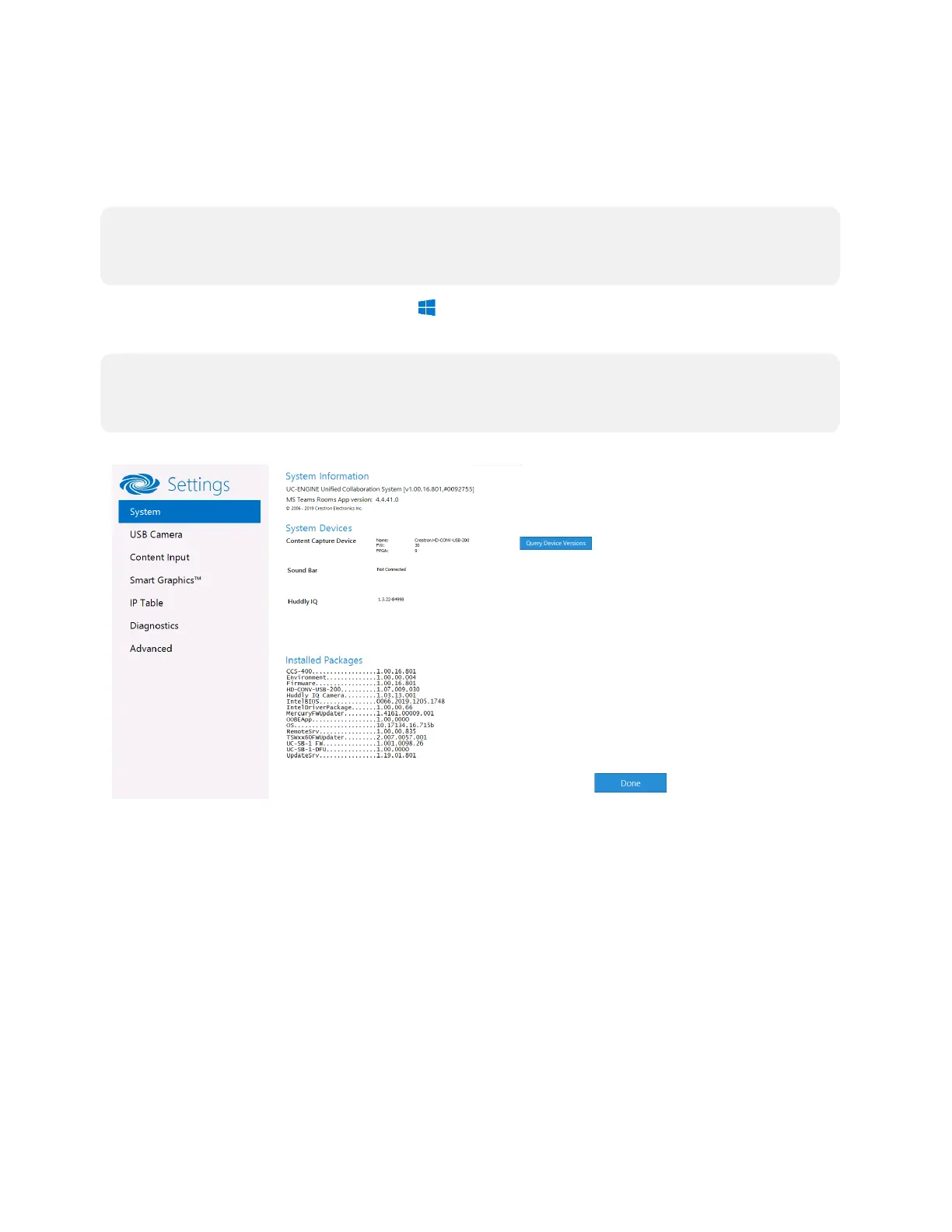19 • Product Manual — Doc. 9132A
Crestron Settings App
After setting up Microsoft Teams Rooms, use the Crestron Settings app for further
configuration.
NOTE: Crestron recommends using a keyboard and mouse connected to the UC Engine when
using the Crestron Settings app. If a USB port is not available, temporarily disconnect the
system’s camera.
To open the Crestron Settings App, click > Crestron folder > Crestron Settings. The Crestron
Settings app opens.
NOTE: When opening the Crestron Settings app for the first time, you must agree to the
CRESTRON UNIFIED COMMUNICATIONS SOFTWARE LICENSE AGREEMENT. Click I Agree to
continue to the Crestron Settings app.
Crestron Settings App
