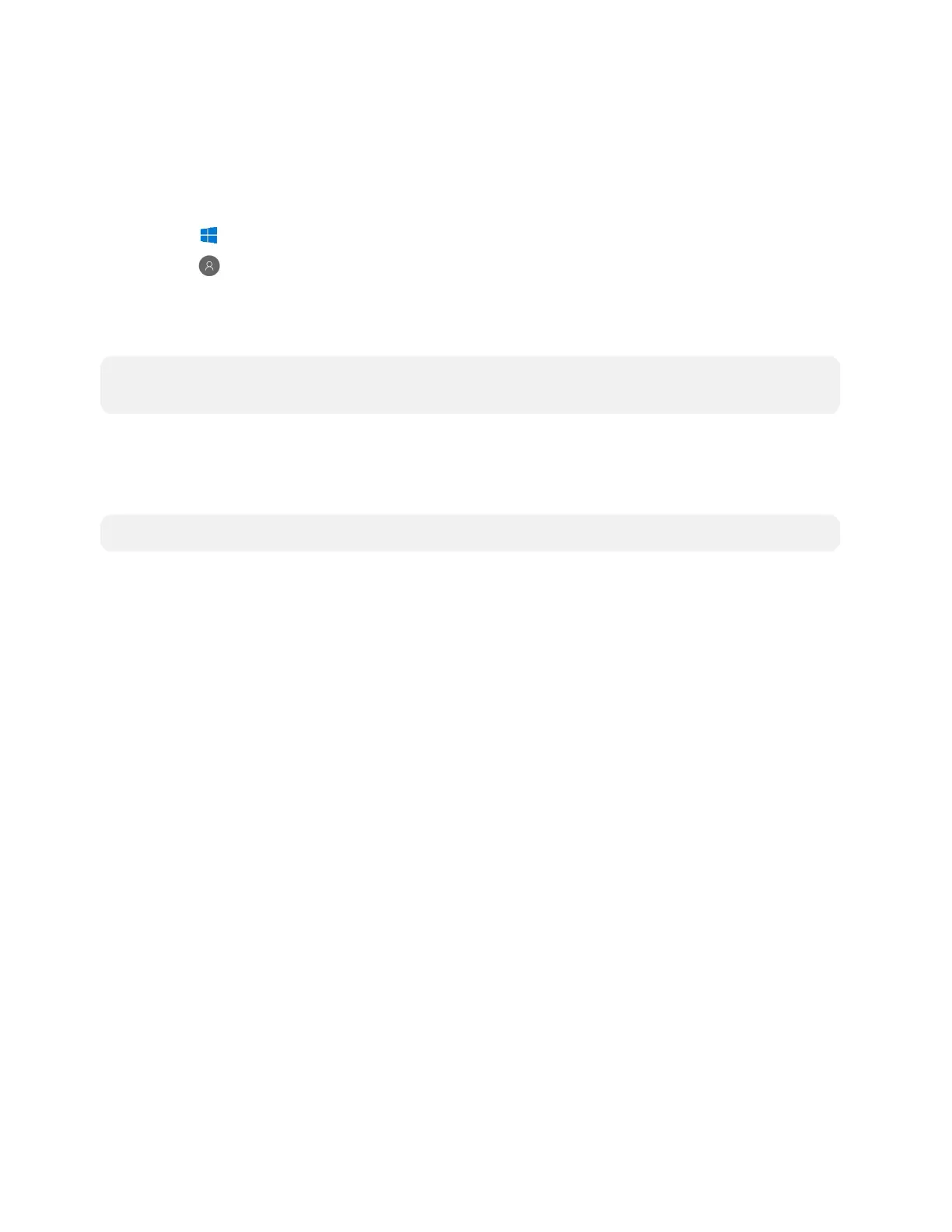49 • Product Manual — Doc. 9132A
Return to the Conference System
After all changes have been made, the system should be returned to regular operation. To return
to regular operation:
1. Click Done to return to the Windows desktop.
2.
Click . A menu is displayed.
3.
Click , and then click Sign Out. The Administrator login screen is displayed.
4. Click CrestUC.
5. Click Sign in. The Zoom Rooms application will start.
NOTE: If a camera was disconnected from the UC Engine to use a keyboard, disconnect the
keyboard and connect the camera to the UC Engine.
Switching from Zoom Rooms to Microsoft Teams
Rooms
NOTE: This functionality is supported by the ASUSUCengine only.
Minimum Firmware Requirements
l
UC Engine: 1.00.16.715b
l
TSW-1060 touch screen: 2.006.0063.001
l
TS-1070 touch screen: 1.001.0014.001
l
UC-2 Mini Tabletop conference device: 1.0.1.59
l
CCS-UC-1-T-V Crestron Mercury Tabletop UC Video Conference System:
1.4906.00015.001
l
CCS-UC-1-X Crestron Mercury X Tabletop Conference System: 1.4160.00050.001
Change UC Engine Settings
Use one of the following methods to change the UCEngine settings:
