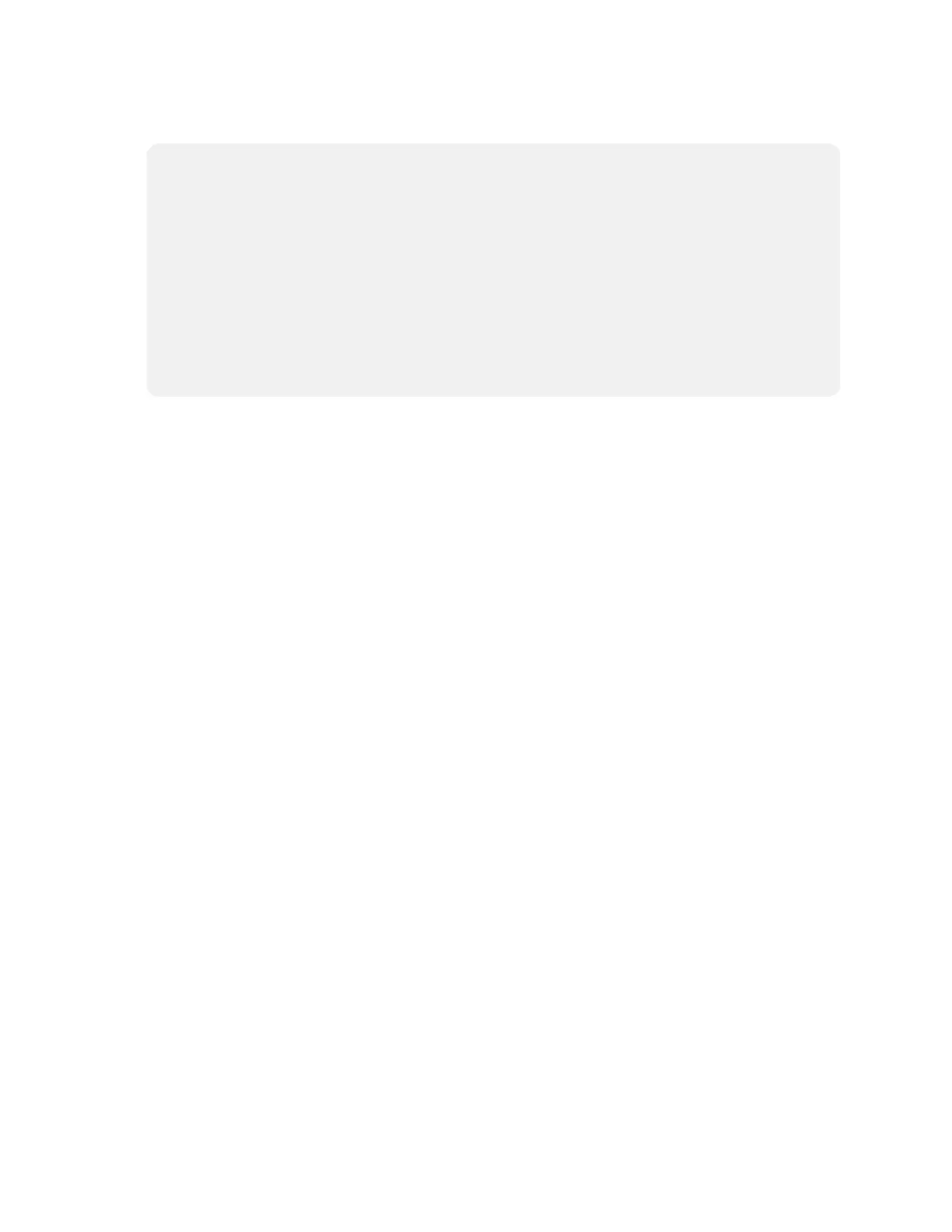Product Manual — Doc. 9132A • 50
l
Crestron Settings App
NOTES:
o
Some dual display systems cannot switch from the Zoom Rooms to the Microsoft
Teams Rooms application. For example, if the Crestron Settings app does not
show the Change to Teams button, the system does not support the mode switch
function.
o
If the XiO Cloud service manages the UC Engine, changes made in the Crestron
Settings app will revert to the settings established by the XiO Cloud service.
o
Crestron recommends using a keyboard and mouse connected to the UC Engine
when using the Crestron Settings app. If a USB port is not available, temporarily
disconnect the system’s camera.
1. Open the Crestron Settings app as described in Crestron Settings App (on page40).
2. Click Advanced.
3. Click Change to Teams and click Ok to confirm. The system will reboot.
