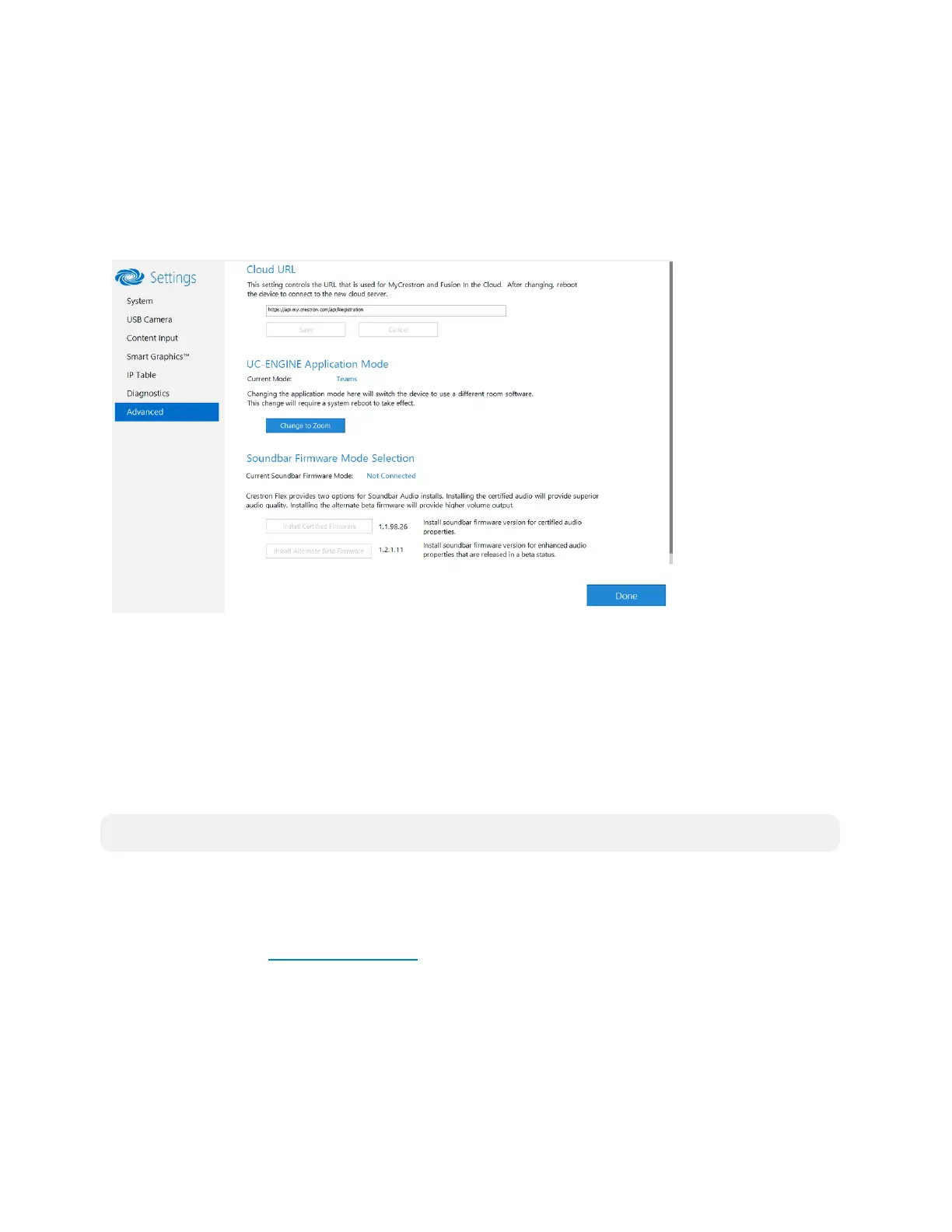27 • Product Manual — Doc. 9132A
Advanced
Click Advanced to display the Advanced menu.
Use the Advanced menu to configure the system with MyCrestron and Crestron Fusion software
in the Cloud, to switch the UC Engine application mode, or to make the Soundbar firmware
mode selection (UC-SB1-CAM-FLEX only).
Advanced
Cloud URL
Enter the URL of the Crestron Fusion server. Upon completion, the system should be brought
into Crestron Fusion software as a processor. For more information, refer to the Crestron Fusion
software help file.
UC-ENGINEApplication Mode
Many Crestron Flex solutions that support dual displays can switch from the Microsoft Teams
Rooms application to the Zoom Rooms application.
NOTE: This functionality is supported by the ASUSUCengine only.
For more details on switching applications, refer to Switching from Microsoft Teams Rooms to
Zoom Rooms (on page29).
Soundbar Firmware Mode Selection (for systems with UC-SB1-CAM-FLEX only)
Crestron Flex with a UC-SB1-CAM-FLEX UC Video Conference Smart Soundbar can be used
with firmware that provides superior sound quality or higher volume output.
If a soundbar is connected to the system, click a firmware version to install it.
Return to the Conference System
After all changes have been made, the system should be returned to regular operation. To return
to regular operation:
