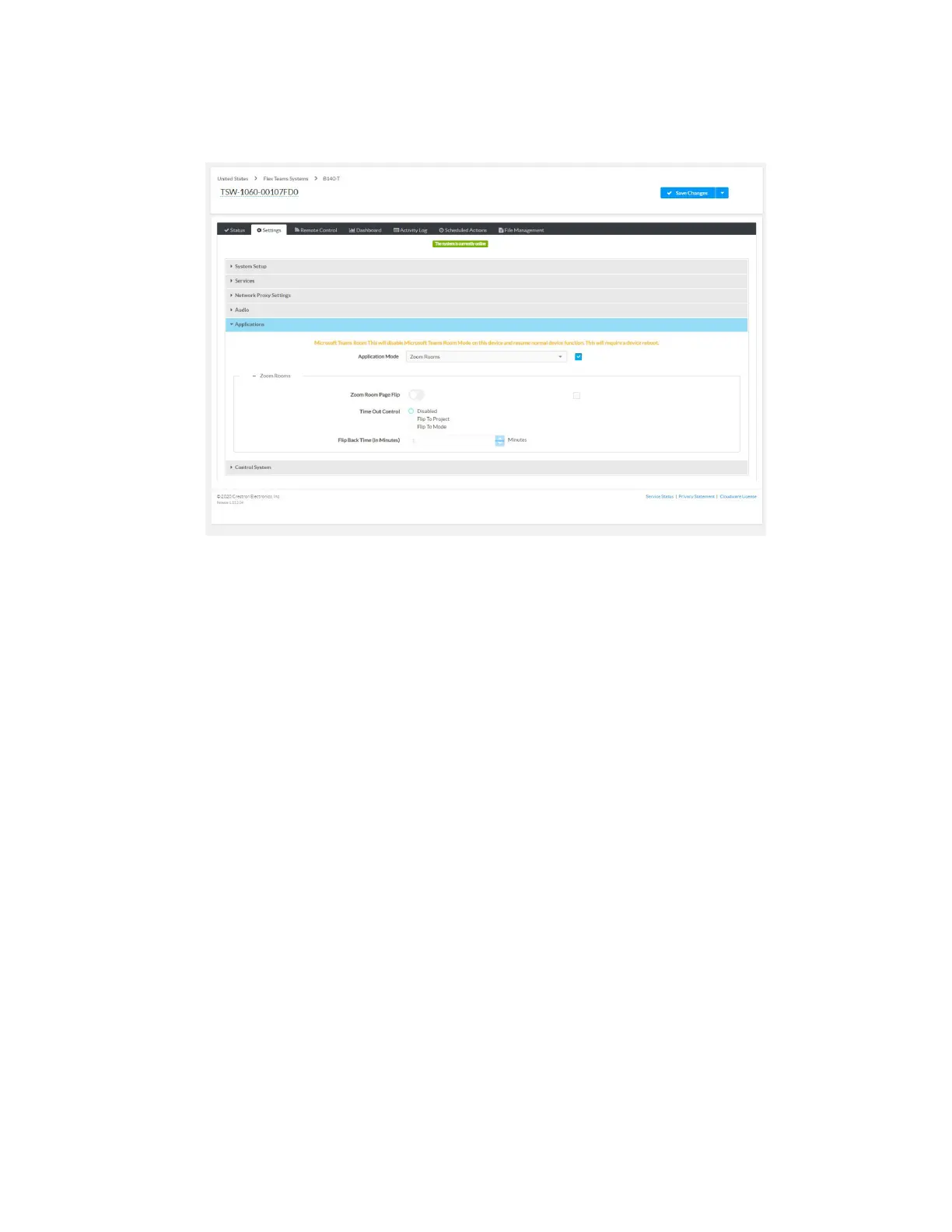Product Manual — Doc. 9132A • 38
5. Select Zoom Rooms from the Application Mode drop-down list.
XiO Cloud, Touch Screen Device, Settings tab, Applications, Zoom Rooms selected
6. If the touch screen is to flip between Zoom Rooms and a custom touch panel
project, configure page flip operation.
a. Set Zoom Room Page Flip to Enabled.
b. Set Time Out Control to the automatic flip behavior for the Zoom Rooms
application.
o
Disabled: Automatic flip behavior is disabled.
o
Flip To Project: The screen automatically flips to the user project after
the Flip Back Time duration elapses. Press the home button (second
hard key from top right) on the touch screen to flip back to the Zoom
Rooms application.
o
Flip To Mode: The screen automatically flips to the Zoom Rooms
application after the time-out duration elapses. Press the home button
on the touch screen to flip back to the user project.
c. Set Flip Back Time to a time (1 to 100 minutes) before the automatic flip
behavior occurs.
7. Click Save Changes. The device will reboot.
