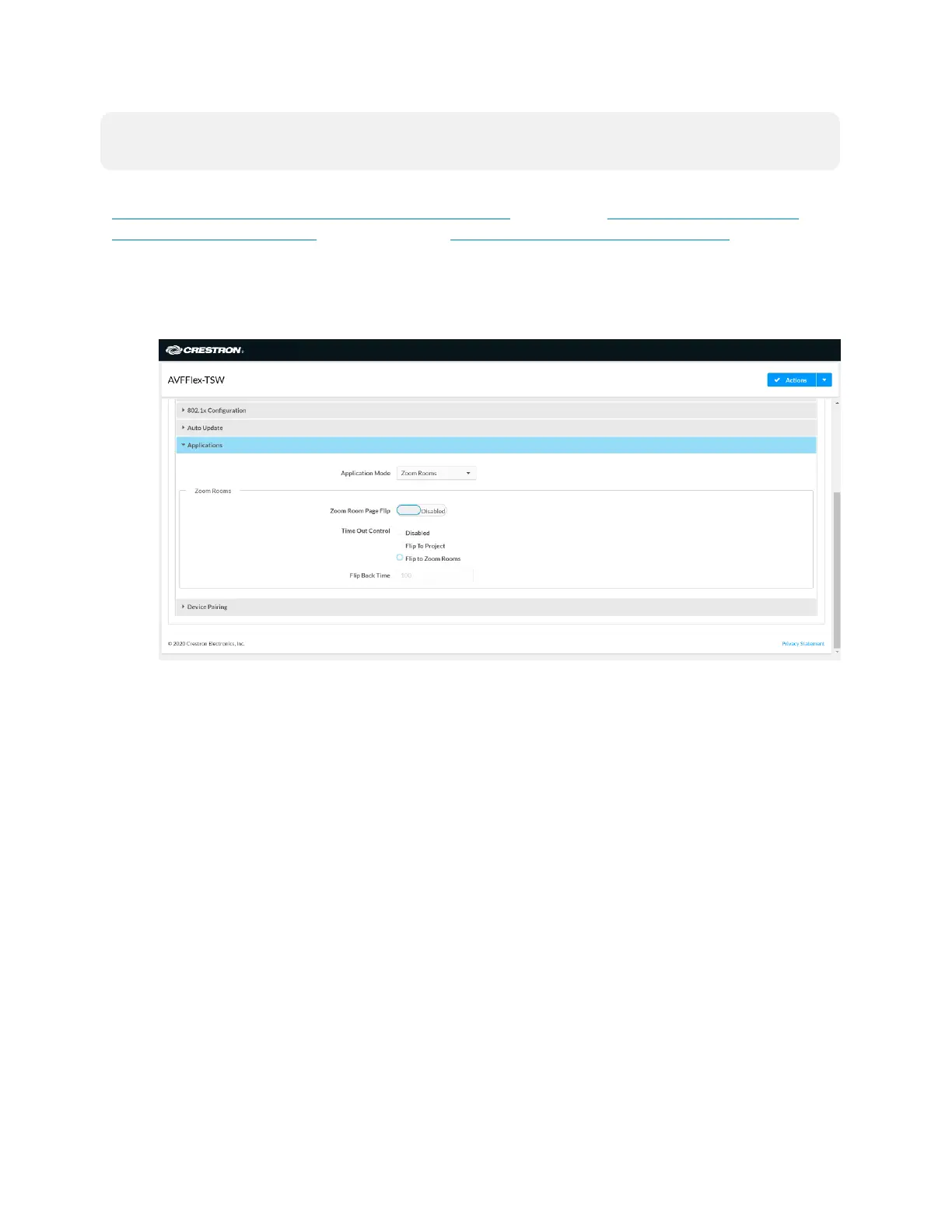63 • Product Manual — Doc. 9132A
NOTE: Zoom Rooms systems with a Crestron Mercury Tabletop UC Video Conference cannot
use a touch screen project for customized room control.
Use a web browser to configure the touch screen. For more information, refer to the
TSW-560/TSW-760/TSW-1060 Supplemental Guide (Doc. 7927), TSW-570, TSW-770, and
TSW-1070 Product Manual (Doc. 8550), and TS-770 and TS-1070 Product Manual (Doc. 8555).
1. On a computer, open a web browser to the IP address of the touch screen.
2. Log in to the device and navigate to Settings > Applications.
Web browser, Touch Screen Device, Settings tab, Applications
3. Set Zoom Room Page Flip to Enabled.
4. Set Time Out Control to the automatic flip behavior for the Zoom Rooms application.
l
Disabled: Automatic flip behavior is disabled.
l
Flip To Project: The screen automatically flips to the user project after the Flip Back
Time duration elapses. Press the home button (second hard key from top right) on
the touch screen to flip back to the Zoom Rooms application.
l
Flip To Mode: The screen automatically flips to the Zoom Rooms application after
the time-out duration elapses. Press the home button on the touch screen to flip
back to the user project.
