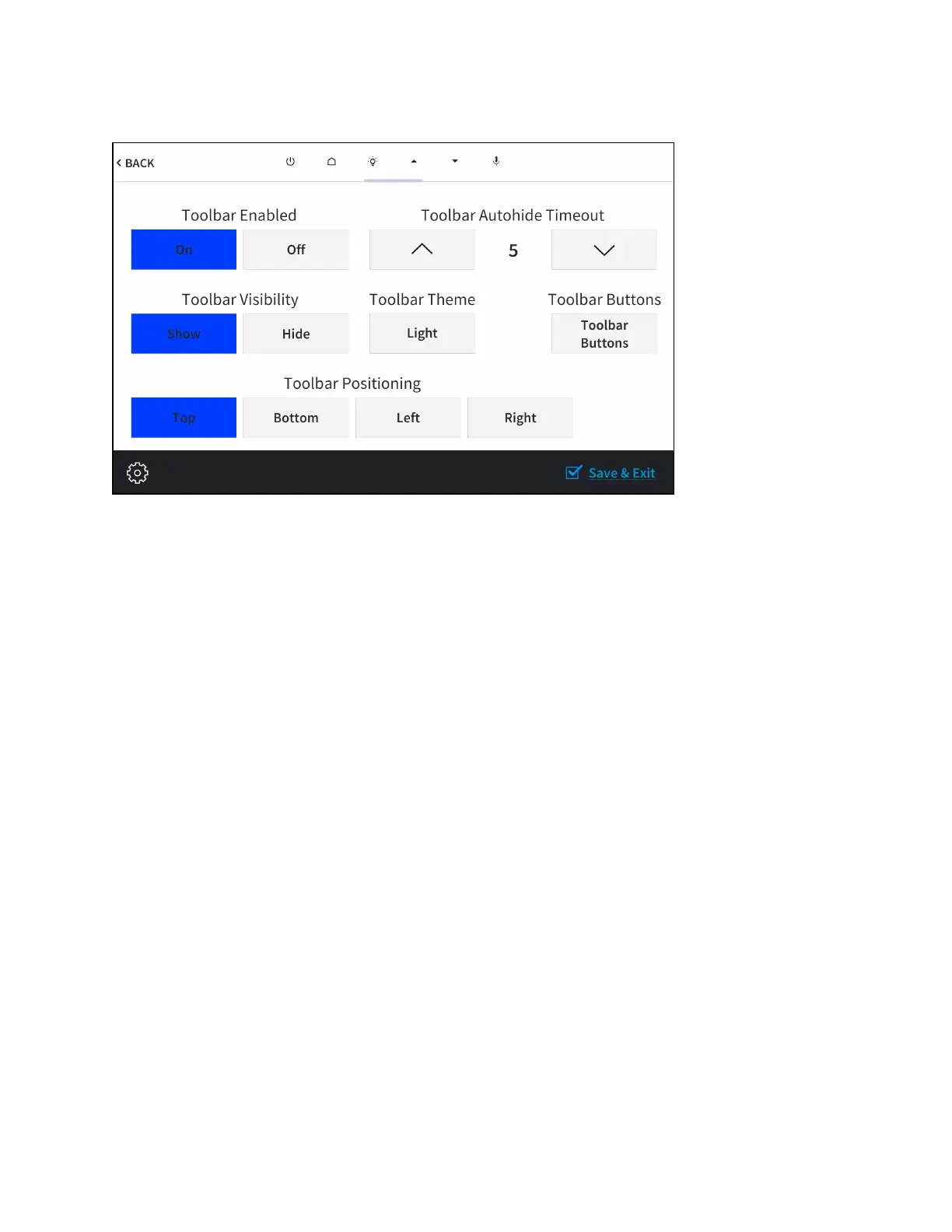Product Manual — Doc. 8555F TS-70 Series • 103
On-screen Toolbar Screen (with Virtual Toolbar)
l
Tap On or Off under Toolbar Enabled to turn the virtual toolbar on or off, respectively.
l
Tap Show or Hide under Toolbar Visibility to have the toolbar exposed or hidden by
default, respectively.
l
Tap Top, Bottom, Left, or Right under Toolbar Positioning to place the toolbar on the
respective location on the screen.
l
Tap the up and down arrow buttons under ToolbarAutohide Timeout to increase or
decrease the duration before the toolbar is automatically hidden from 0 to 600seconds.
Selecting "0"disables this behavior.
l
Tap the button under Toolbar Theme to switch between a light and dark theme. The
currently selected theme is displayed on the button.
l
Tap Toolbar Buttons to display a screen for showing or hiding individual buttons in the
virtual toolbar. Tap On or Off next to a button to show or hide the button, respectively.
