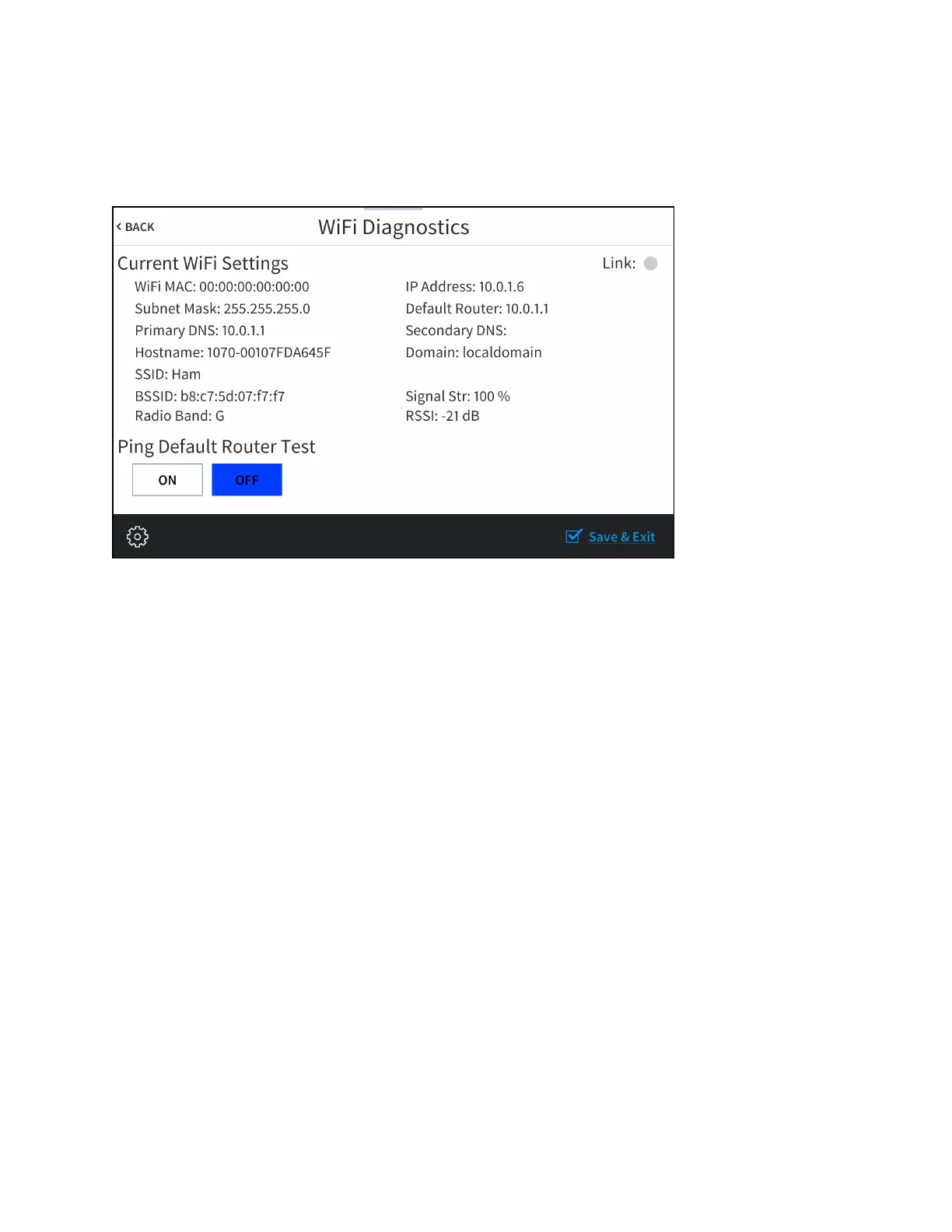114 • TS-70 Series Product Manual — Doc. 8555F
Wi-Fi Test
Tap Wi-FiTest on the Diagnostics & Advanced screen to display the Wi-FiDiagnostics screen.
Wi-Fi Diagnostics Screen
Use the Wi-Fi Diagnostics screen to view and test the Wi-Fi network connection. The Ethernet
Diagnostics screen displays the Wi-Fi network MAC and IP addresses, subnet mask address,
default router address, primary and secondary DNS addresses, host name, and domain name. A
Link indicator is provided to indicate the status of the Wi-Fi network connection. (Green
indicates that the Wi-Fi network connection is active.)
The Wi-Fi Diagnostics screen also provides controls to test the connection to the default router.
Tap On to begin the test and Off to end the test.
During the router test, the touch screen pings the default router. If the router is communicating
with the touch screen, connection data is displayed below the ping test controls within five
seconds. The connection data updates after every successive ping.
Tap < BACK to return to the Diagnostics & Advanced screen.