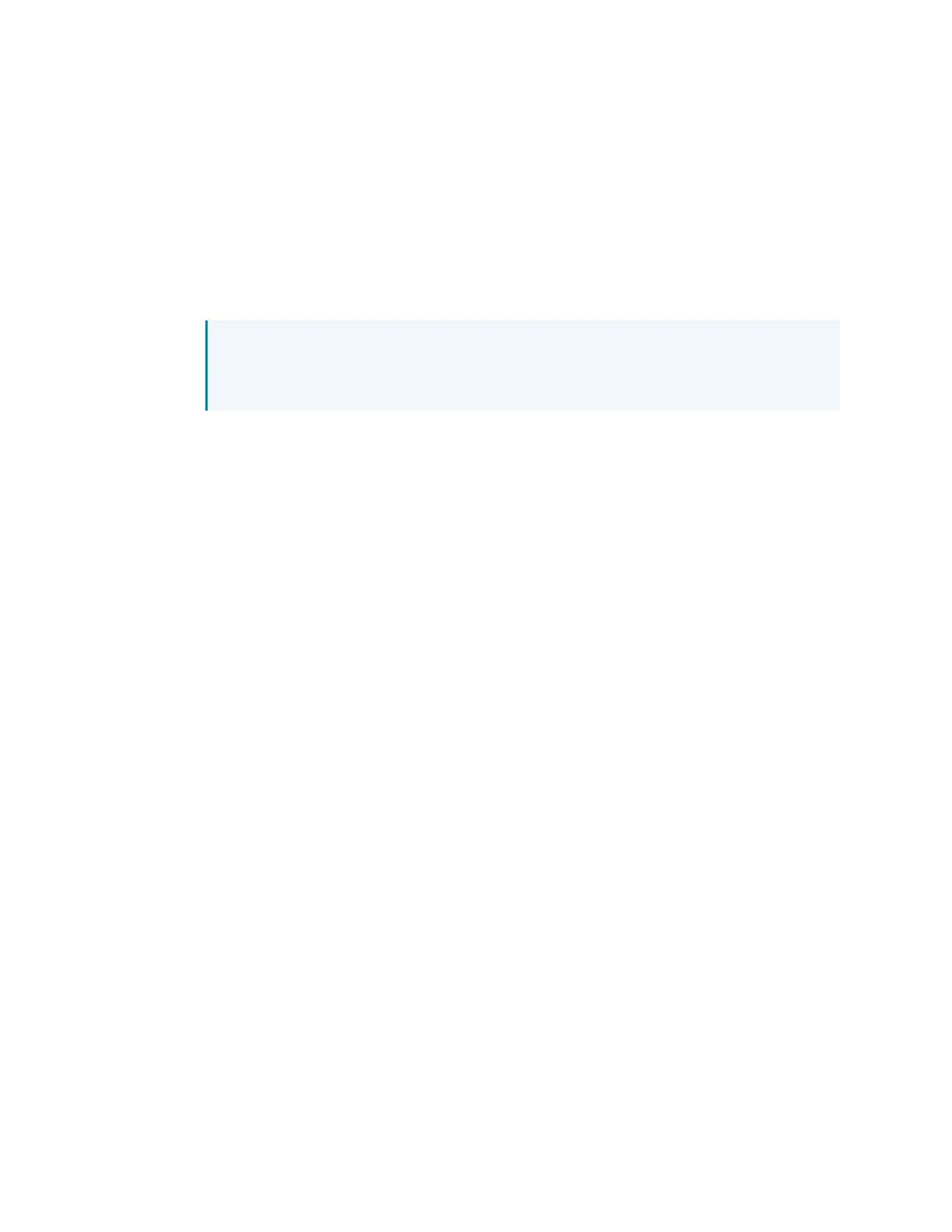130 • TS-70 Series Product Manual — Doc. 8555F
l
Network Configuration
o
Host Name: Enter the touch screen host name.
o
Primary Static DNS: Enter the primary DNS address.
o
Secondary Static DNS: Enter the secondary DNS address.
l
Ethernet
o
Adapter Enabled:Turn on the toggle to use the touch screen Ethernet adapter,
which allows the touch screen to make an Ethernet connection.
o
DHCP Enabled: Turn on the toggle to use DHCP for the Ethernet connection.
NOTE: If DHCP is turned on, IP does not function until a reply has been received
from the server. The touch screen broadcasts requests for an IP address
periodically.
o
Domain: Enter the fully qualified domain name on the network.
o
IP Address: Enter the touch screen IP address on the network.
o
Subnet Mask: Enter the touch screen subnet mask address on the network.
o
Default Gateway: Enter the gateway router address on the network.
l
WI-FI
o
Adapter Enabled:Turn on the toggle to use the touch screen Wi-Fi adapter, which
allows the touch screen to make a Wi-Fi network connection.
o
DHCP Enabled: Turn on the toggle to use DHCP for the Wi-Fi connection.
o
Domain: Enter the fully qualified Wi-Fi domain name on the network.
o
Subnet Mask: Enter the Wi-Fi subnet mask address on the network.
o
Default Gateway: Enter the Wi-Fi gateway router address on the network.
l
WI-FIAccess Points
o
Scan Wi-Fi Access Points:Scans the network for any open Wi-Fi access points. All
discovered access points are displayed in the Select Discovered Access Points menu.
o
Select Discovered Access Points:Select an access point after completing a scan.
Enter text in the search field to search for a specific Wi-Fi access point name.
o
Add Access Points:Adds the chosen access point entry from the Select Discovered
Access Points field to the table below.
Each added Wi-Fi access point is displayed in a table that contains the following information.
l
SSID:Enter or modify the SSID(name)of the Wi-Fi access point.
l
Encryption Key:Select the security/encryption type used by the Wi-Fi access point.
l
Password: Enter the password used to connect to the Wi-Fi access point.
l
Active Access Point:Indicates whether a connection to the Wi-Fi access point is active
Select Add to add a new entry to the Wi-Fi access point table. After selecting one more entries in
the Wi-Fi access point table, select Remove to delete the selected entries.
