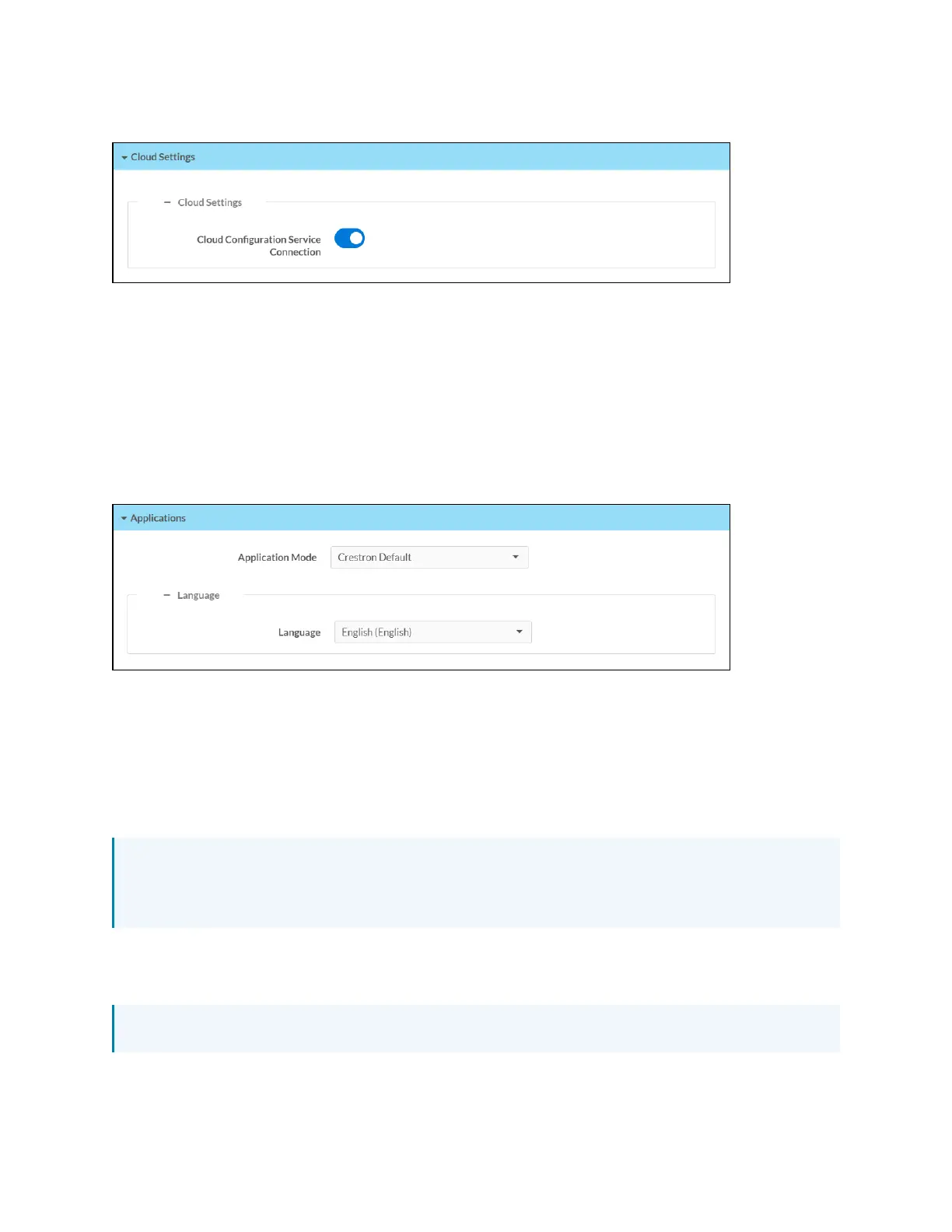Product Manual — Doc. 8555F TS-70 Series • 139
Settings Tab –Cloud Settings
Turn on the Cloud Configuration Service Connection to allow a connection between the touch
screen and an XiO Cloud account. This setting is turned on by default.
For more information on connecting to the XiO Cloud service, refer to Connect to XiO Cloud
Service (on page156).
Applications
Select Applications to a select an application to run on the touch screen.
Settings Tab - Applications
Use the Application Mode drop-down menu to select a touch screen application from the
available selections. User Project is selected by default.
Once a new application is selected, select Save Changes from the Actions menu. A pop-up dialog
box is displayed stating that the touch screen must be rebooted for the new application to take
effect. Select Yes to restart the touch screen now or No to restart the touch screen later. The
touch screen restarts with the new application running.
NOTE: Each application uses a unique setup procedure for registering and configuring the
application. For more information on supported applications, refer to Application Selection
(on page154).
Control System
Select Control System to configure a connection to a Crestron control system.
NOTE: The Control System accordion is shown in user project mode only.
