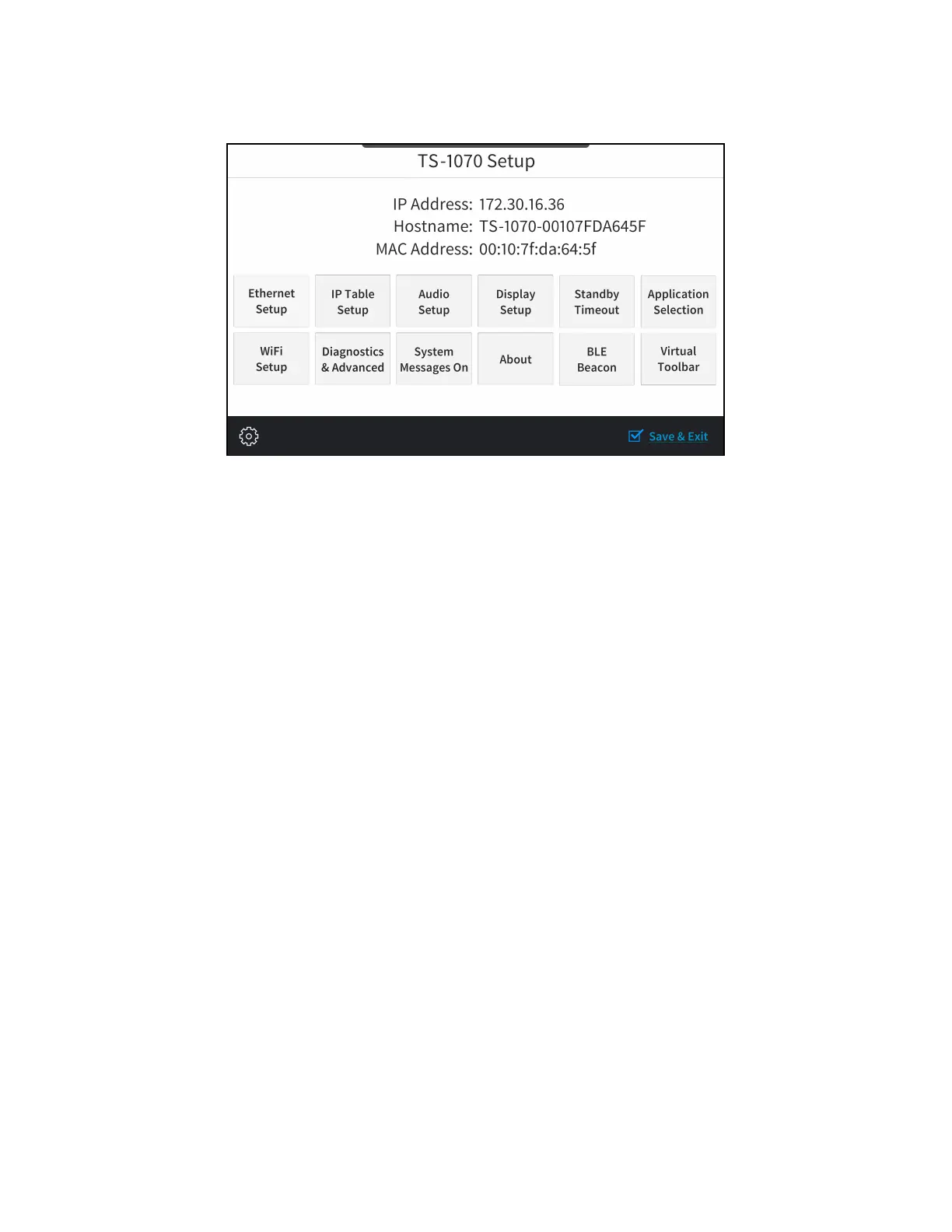Product Manual — Doc. 8555F TS-70 Series • 73
Touch the screen to display the main Setup screen (TS-1070 shown).
Device settings for the touch screen may be configured using the built-in setup screens or the
web configuration interface. For more information on configuring the touch screen, refer to
Configuration (on page81).
Access the Device Setup Screens
To access the built-in setup screens, place five fingers on the display and hold for 15 seconds.
Use the setup screens to configure various settings for the touch screen, including Ethernet
setup, IP table setup, audio setup, display setup, standby timeout, application selection,
diagnostics, and the virtual toolbar.
Access the Web Configuration Interface
The touch screen provides a web configuration interface that is used to view and configure
various touch screen settings and to select an application. The interface can be accessed using
the touch screen IP address.
To access the web configuration interface using the touch screen IP address:
1. Ensure that the touch screen is connected to the network.
2. Use the Device Discovery tool in Crestron Toolbox™ software to discover the touch screen
and its IP address on the network.
3. Enter the touch screen IPaddress into a web browser.
