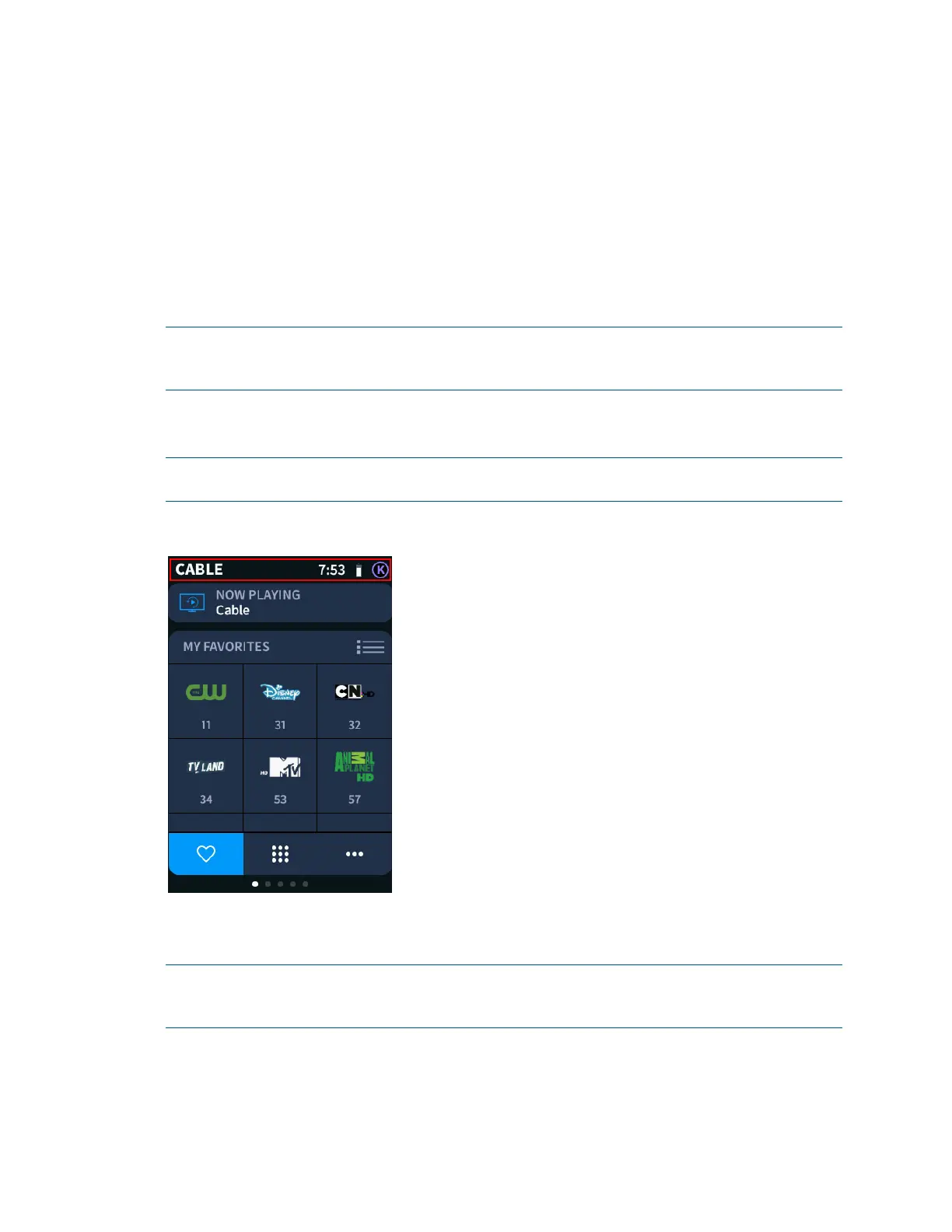4 • TSR-310 Handheld Touch Screen Remote User Guide – DOC. 8421A
The control screens are presented in the following order (from left to right) when the
media system is on:
1. Media (Selected Audio or Video Source)
2. Quick Actions
3. Lighting
4. Shades
5. Climate
NOTE: If one of the subsystems above has not been added to the Crestron Pyng system,
the associated screen is removed from the user interface. The order of the remaining
screens is unchanged.
An information bar at the top of each screen displays the current subsystem or media
device, the time, the TSR-310 battery level, and the active user profile.
NOTE: When the remote wakes after a period of inactivity, the room name is briefly
displayed instead of the subsystem or media device.
Media Screen - Information Bar
To change the user profile, tap the active profile icon at the upper right of any
operational screen. A screen for changing the user profile is displayed.
NOTE: For more information on creating user profiles in the Crestron Pyng app, refer to
"Appendix A: Create User Profiles" on page 44. The profiles icon is only available if your
dealer has set up profiles for the TSR-310.
