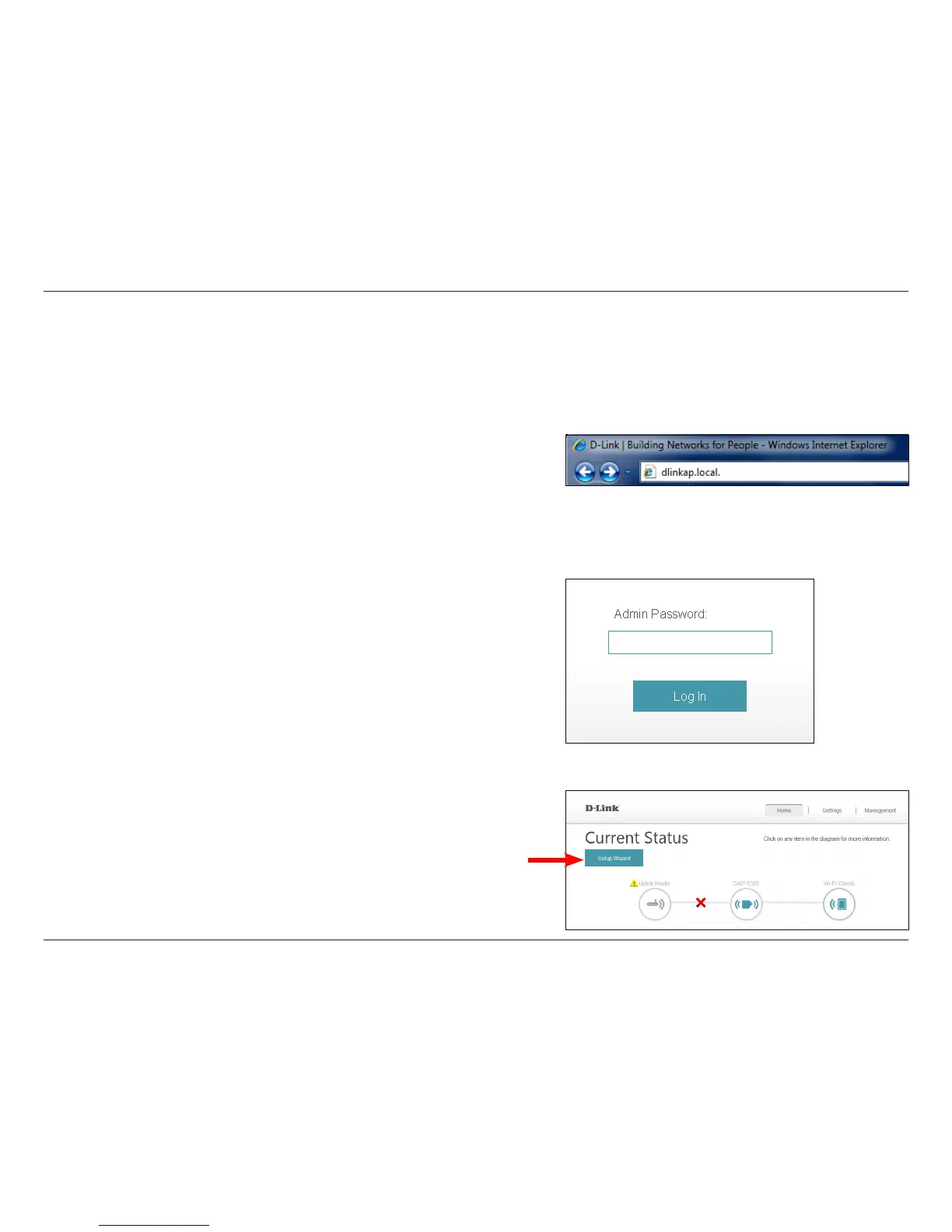19D-Link DAP-1320 User Manual
Section 3 - Conguration
Web-based Conguration Utility
To access the web-based conguration utility for the DAP-1320 on
your PC, rst connect to your DAP-1320 wirelessly. Use the Wi-Fi
Network Name and Wi-Fi Password from your Wi-Fi Conguration
Card. Then open a web-browser (e.g., Internet Explorer, Chrome,
Firefox, or Safari) and enter http://dlinkap.local./. Or you can use
the IP address of the DAP-1320, http://192.168.0.50.*
Enter the Admin Password (blank by default) and click Login.
Note: By default, Admin is the user name. If you did not create a
password, it should be left blank.
Login
The conguration interface will open to the Home page. If you have
not yet congured an uplink network, the diagram will indicate there
is no connection between the DAP-1320 and your router. Refer to
“Connect Your DAP-1320 to Your Router Using WPS” on page 9,
or click the Setup Wizard button.
* Once the DAP-1320 connects to your router using the default IP address, it will get assigned a new IP
address based on your router/network’s DHCP settings. You will need to log in to your router and view the
DHCP table to see what IP address was assigned to the DAP-1320. The MAC address is printed on the label
on the DAP-1320.