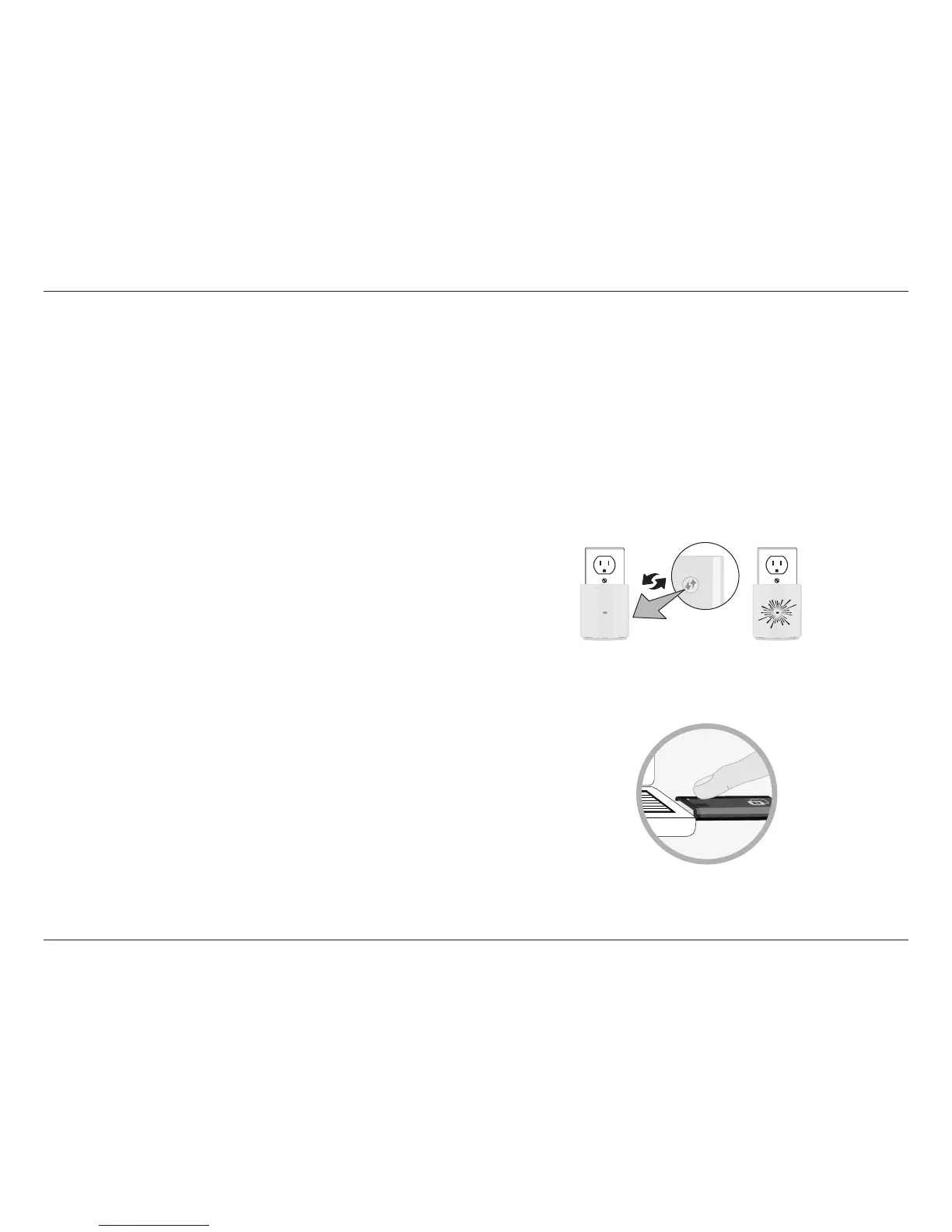37D-Link DAP-1320 User Manual
Section 4 - Connecting to a Wireless Network
Connecting to a Wireless Network
Connecting to Wireless Clients Using WPS
The easiest and most secure way to connect your wireless devices to the DAP-1320 is WPS (Wi-Fi Protected Setup). Most
wireless devices such as wireless adapters, media players, Blu-ray DVD players, wireless printers and cameras will have a WPS
button (or a software utility with WPS) that you can press to connect to the DAP-1320. Please refer to your user manual for
the wireless device you want to connect to make sure you understand how to enable WPS. Once you know, follow the steps
below:
Step 2 - Within two minutes, press the WPS button on your wireless
client (or launch the software utility and start the WPS
process).
Step 1 - Press and release the WPS button on the DAP- 1320. The LED
will blink green during the WPS process.
Step 3 - Allow up to two minutes to connect. Once the connection is
successful the LED will be solid green.