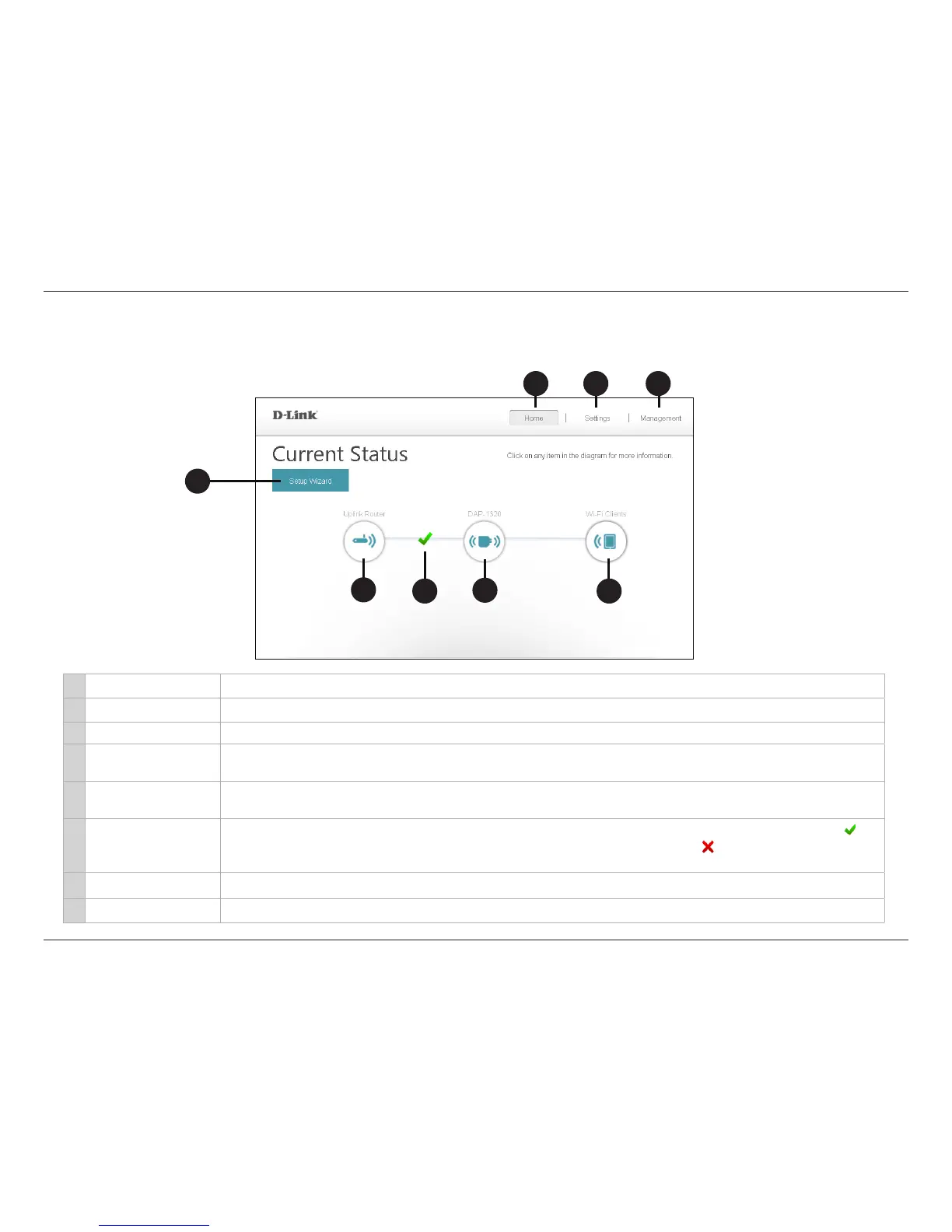23D-Link DAP-1320 User Manual
Section 3 - Conguration
Home
1 Setup Wizard Click to launch the setup wizard. Refer to “Setup Wizard” on page 20.
2 Home Click to navigate to the Current Status page (as shown above).
3 Settings Click to change/view your Wi-Fi, Extended Wi-Fi, and network settings.
4 Management
Click to change the login password, upgrade rmware, view data trac statistics, save/load conguration
les, reboot, and restore the DAP-1320 back to the factory default settings.
5 Uplink Router
Click to display the network settings of the wireless network (if connected) or to connect to a network if not
connected.
6 Uplink Router Status
Displays the status of your connection to the wireless network you are “repeating”. A green check mark ( )
indicates a successful connection to your wireless router or access point. A red ( ) indicates no connection.
Click the Uplink Router icon to display a list of wireless networks you can connect the DAP-1320 to.
7 DAP-1320 Click to view the details of both the uplink router network and the extended Wi-Fi network.
8 Wi-Fi Clients Click to display a list of clients (devices) currently connected to the DAP-1320.
1
2 43
6
5
8
The Home screen gives a summary of the current status of devices connected to the DAP-1320. Click on an icon for more information.
7
