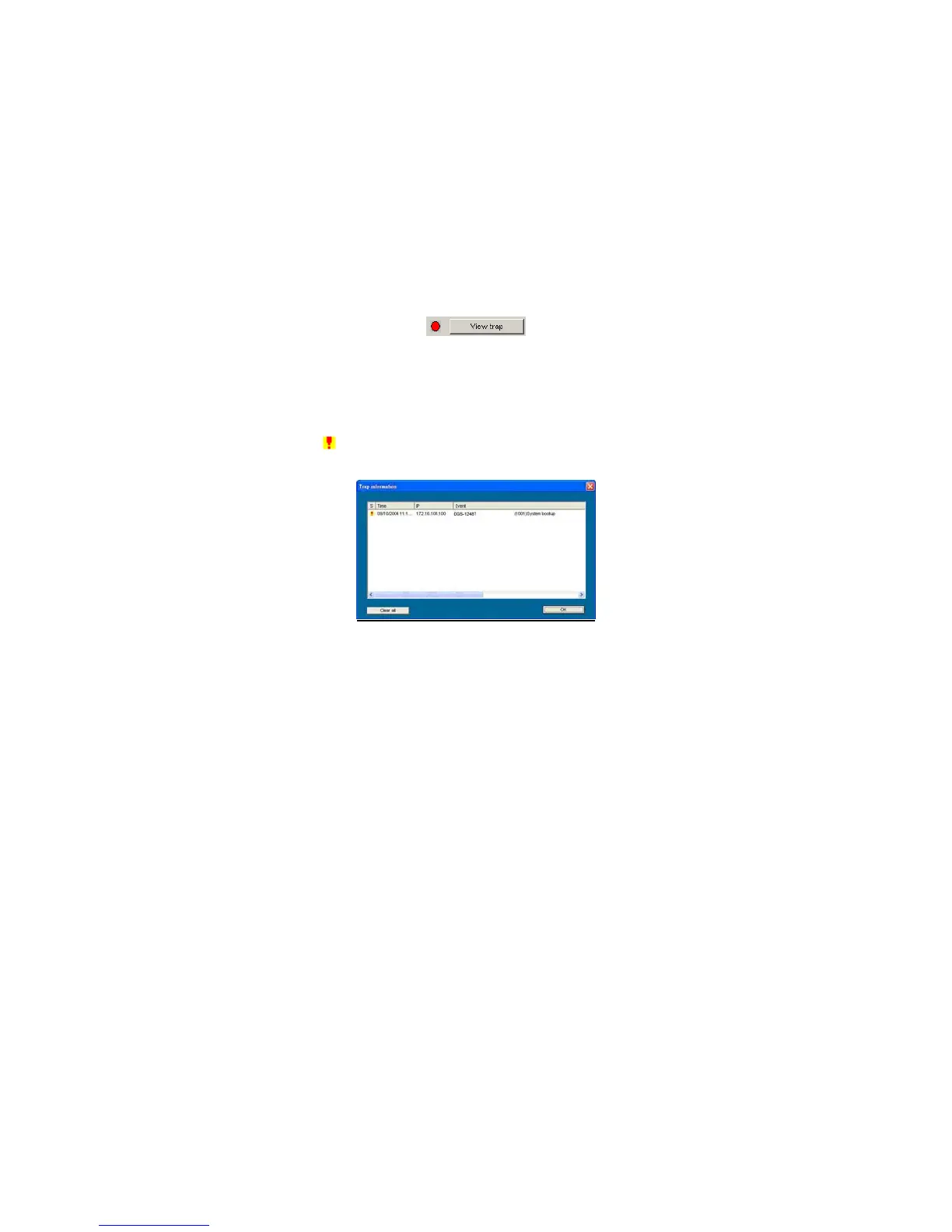Protocol version: Shows the version of the Utility protocol.
Product Name: Shows the device product name.
System Name: Shows the appointed device system name.
Location: Shows where the device is located.
Trap IP: Shows the IP where the Trap is to be sent.
Subnet Mask: Shows the Subnet Mask set of the device.
Gateway: Shows the Gateway set of the device.
View Trap: The Trap function can receive the events that occur on the
Switch in the Monitor List.
There is a light indicator behind the “View Trap” button. When the light
is green, it means that there is no trap transmitted, and when it is red,
it means that there is new trap transmitted, reminding us to view the
trap. (Figure 8)
Figure 8.
When the “View Trap” button is clicked, a Trap Information window will
pop up. It will display the trap information including the Symbol, Time,
Device IP, and the Event occurred. (Figure 9)
The symbol “
” represents the trap signal; this symbol will disappear
after you review and click on the event record.
Figure 9.
Note: In order to receive Trap information, the Switch has to be configured
with Trap IP and Trap Events in the Web browser, which are available in the
15
