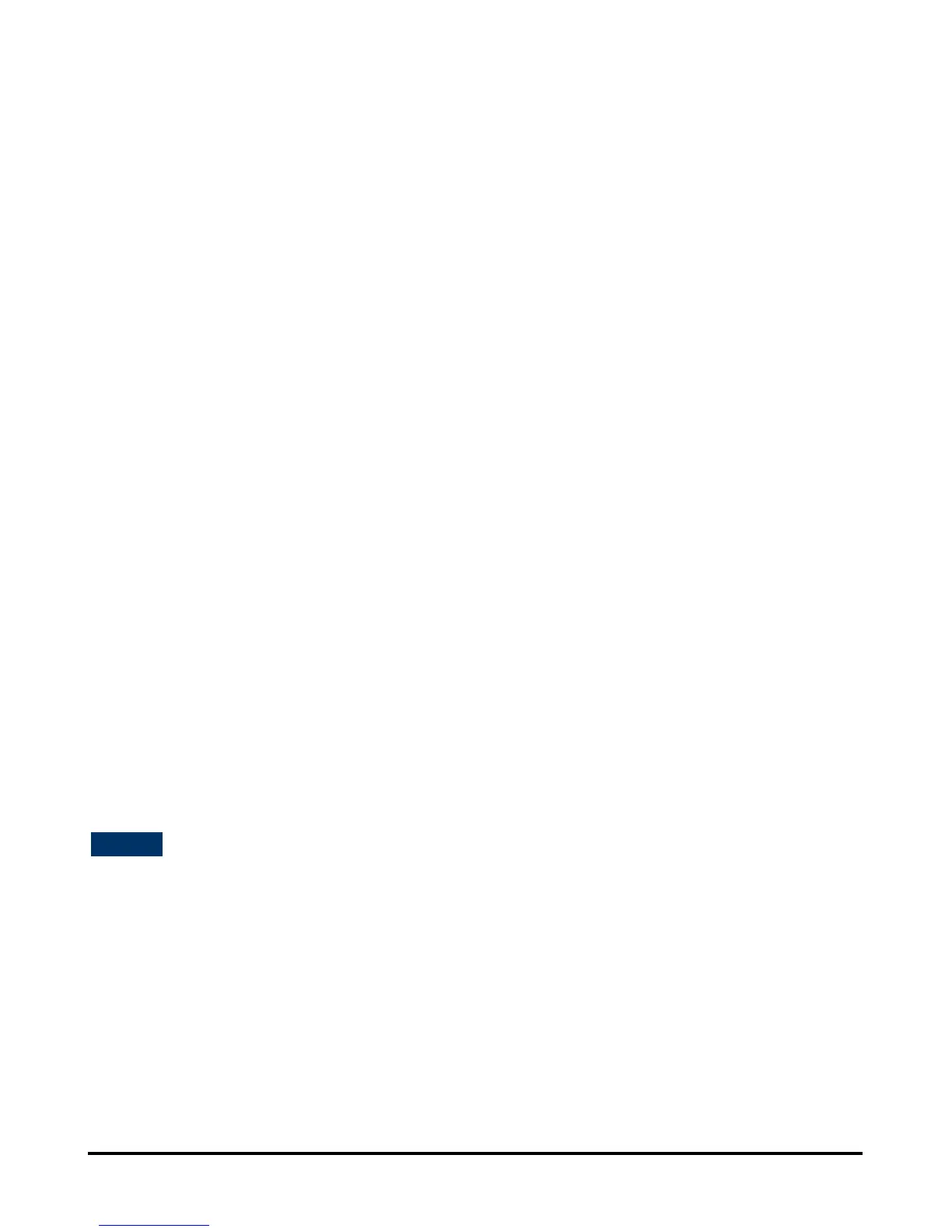Using the Web Configurator
D-Link DPR-2000 - User Manual 49
Format field.
4. Type in four encryption keys. These keys will be used as options.
5. For Encrypt Data Transmission Using, select one of the four keys that you typed
in step 4 above.
6. For Authentication Type, select Open System, Shared Key, or Both.
7. Click Apply Settings to complete, or Cancel to abort and exit.
WPA/WPA2 Encryption
WPA (Wi-Fi Protected Access) is a Wi-Fi standard that was designed to improve
security.WPA-PSK/WPA2-PSK uses a passphrase or key to authenticate your
wireless connection. The key is an alpha-numeric password between 8 and 63
characters long. The password can include symbols (!?*&_) and spaces. This key
must be the exact same key entered on your wireless router or access point.
Do as follows to set up WPA encryption:
1. Click WPA-PSK / WPA2-PSK.
2. Type in 8 to 63 ASCII or 64 HEX characters for Preshared Key.
3. Click Apply Settings to complete, or Cancel to abort and exit.
NOTES:
- For both WEP and WPA encryptions, it is recommended that you enable encryption
on your Print Server before your wireless computers.
- Your wireless signal may degrade when you enable encryption, due to the added
overhead.
Wi-Fi PROTECTED SETUP (WPS)
Wi-Fi Protected Setup (WPS) is a Wi-Fi standard for easy and secure establishment