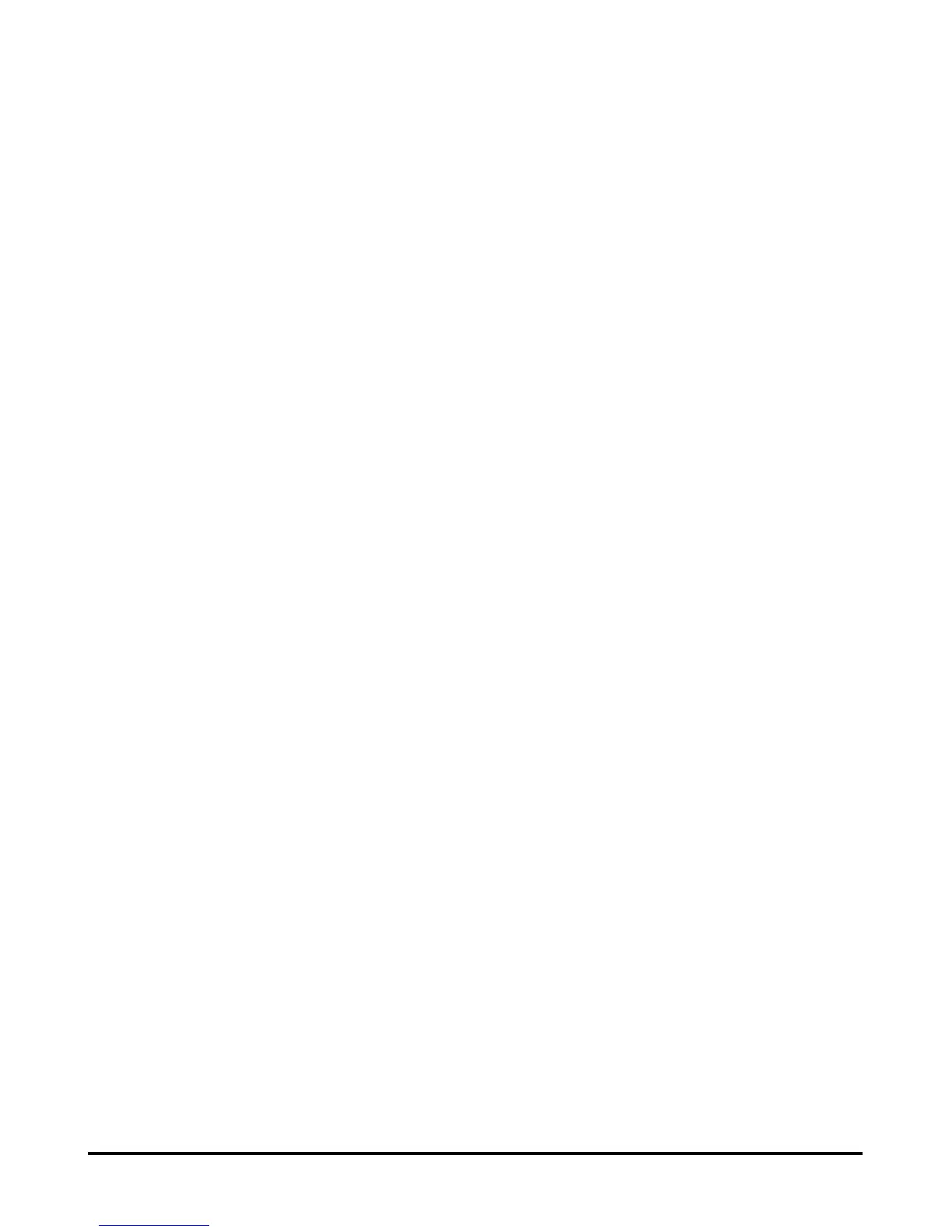Using the Web Configurator
D-Link DPR-2000 - User Manual 67
2. Click Save. You will be prompted for the target path where you wis
Printer Server’s settings. Select the target folder or the drive. Then
h to hold the
click Save to
ettings that you previously saved to your computer drive,
rget path or click the
Browse button to browse.
2. Click Update Settings to load the saved settings to your Print Server.
3. Reboot your Print Server by unplugging its power adapter cable and then
plugging it in again.
To restore the factory default settings to your Print Server, do as follows;
1. Next to Restore To Factory Default Settings, click Restore Dev .
ing it in again.
save.
To load the Print Server’s s
do as follows:
1. Next to Load Settings From Local Hard Drive, type in ta
ice
2. Reboot your Print Server by unplugging its power adapter cable and then
plugg