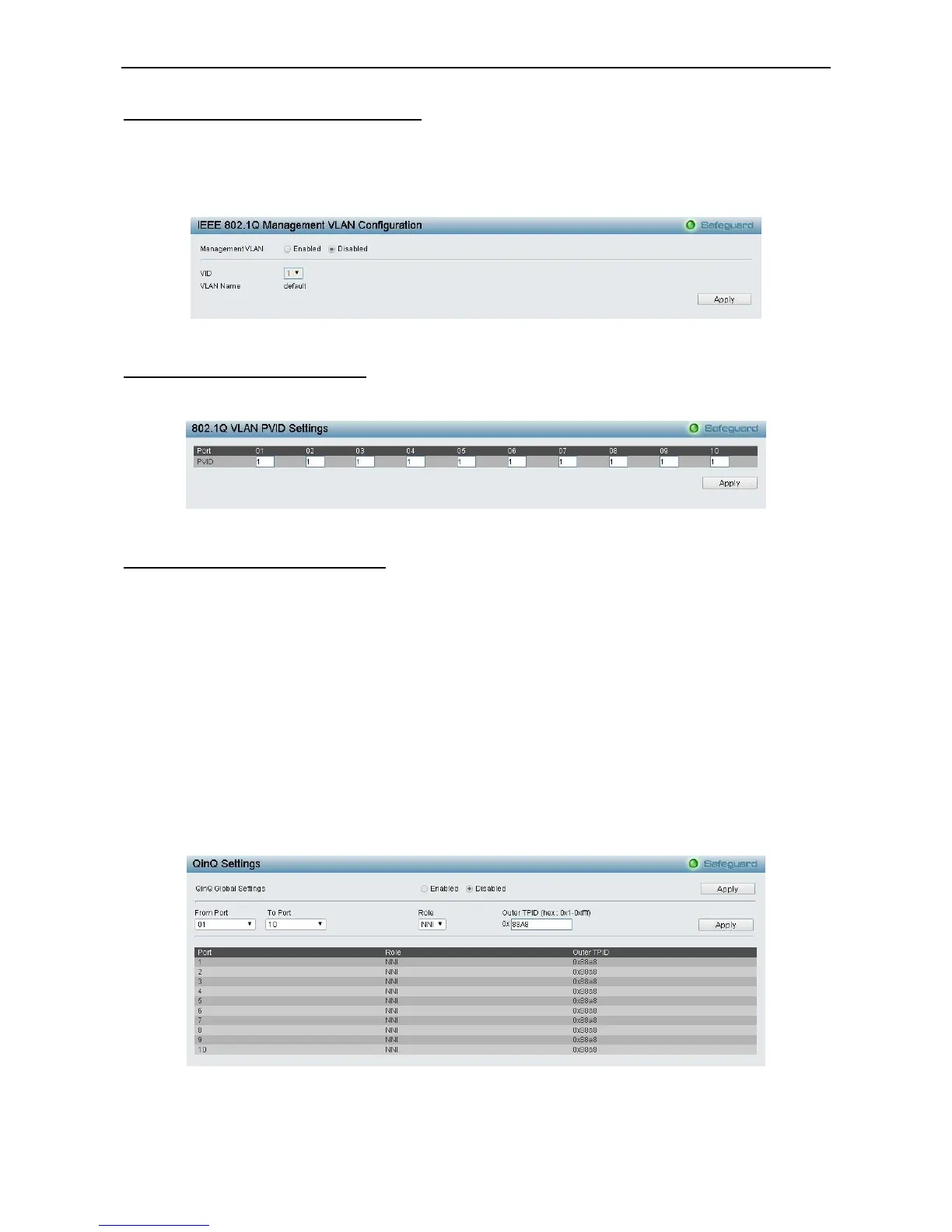Configuration > 802.1Q Management VLAN
The 802.1Q Management VLAN setting allows user to transfer the authority of the switch from the default
VLAN to others created by users. This allows managing the whole network more flexible.
By default, the Management VLAN is disabled. You can select any existing VLAN as the management VLAN
when this function is enabled. There can only be one management VLAN at a time. Click Apply to
implement changes made.
Figure 4.49 – Configuration > 802.1Q Management VLAN
Configuration > 802.1Q VLAN PVID
The 802.1Q VLAN PVID setting allows you to configure the PVID for each ports. Click Apply to implement
changes made.
Figure 4.50 – Configuration > 802.1Q VLAN PVID
Configuration > QinQ > QinQ Settings
The QinQ Settings page allows user to enable or disable the Q-in-Q function. Q-in-Q is designed for service
providers to carry traffic from multiple users across a network.
Q-in-Q is used to maintain customer specific VLAN and Layer 2 protocol configurations even when the same
VLAN ID is being used by different customers. This is achieved by inserting SPVLAN tags into the
customer’s frames when they enter the service provider’s network, and then removing the tags when the
frames leave the network.
Customers of a service provider may have different or specific requirements regarding their internal VLAN
IDs and the number of VLANs that can be supported. Therefore customers in the same service provider
network may have VLAN ranges that overlap, which might cause traffic to become mixed up. So assigning a
unique range of VLAN IDs to each customer might cause restrictions on some of their configurations
requiring intense processing of VLAN mapping tables which may exceed the VLAN mapping limit. Q-in-Q
uses a single service provider VLAN (SPVLAN) for customers who have multiple VLANs. Customer’s VLAN
IDs are segregated within the service provider’s network even when they use the same customer specific
VLAN ID. Q-in-Q expands the VLAN space available while preserving the customer’s original tagged packets
and adding SPVLAN tags to each new frame. Select Enabled or Disabled then click Apply to enable or
disable the Q-in-Q Global Settings.
Figure4.51 - Configuration > QinQ > QinQ Settings
From Port / To Port: A consecutive group of ports that are part of the VLAN configuration starting with the
selected port.
