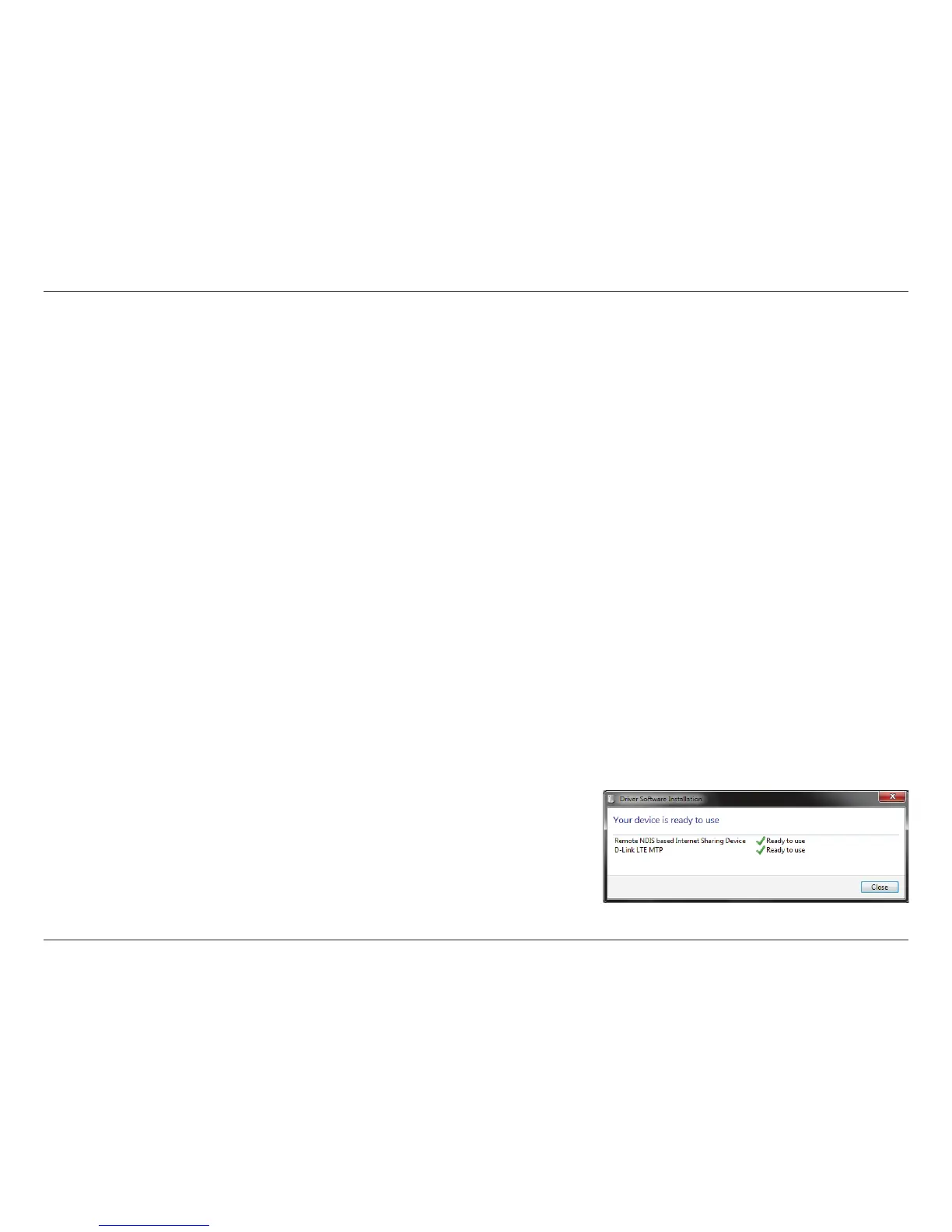8D-Link DWR-730 User Manual
Section 3 - Conguration
Conguration
Initial Connection to the Router
This section will show you how to congure your new D-Link mobile router using the conguration utility that can be accessed through a web-
based user interface.
When conguring the router for the rst time, you will need to establish a direct connection with the router in order to access the web-based
conguration utility. This can be done using the included USB cable, or by connecting wirelessly to the DWR-730. Once you have congured your
router, you will be able to connect using the Wi-Fi settings that you have specied in the conguration process. Ensure that the router is powered
on and has sucient battery power before commencing the setup process.
Connect via USB
To connect to the router via USB, plug the provided micro USB cable into the micro USB port on the bottom of the router and plug the other end
into an available USB port on your computer.
Driver Installation
When you plug the DWR-730 into your computer, any necessary drivers will immediately
install (with your permission).
Note: These drivers are Windows-only. Mac and Linux users will still be able to congure
the DWR-730 by connecting wirelessly and using the web conguration utility described in
“Conguration Utility” on page 11.
