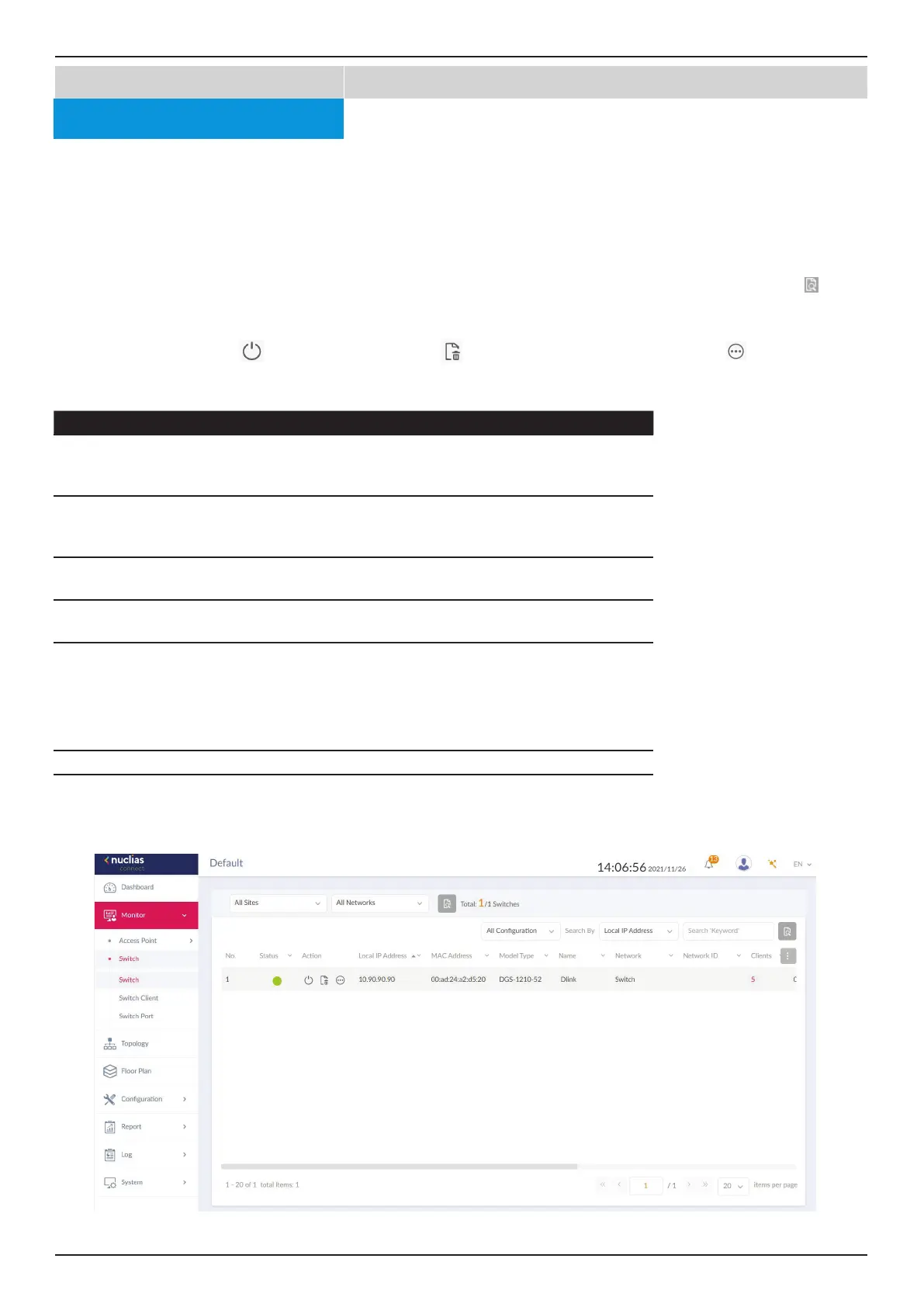Nuclias Connect Software User Manual Nuclias Connect Conguration
Page 17
Go to Monitor > Switch and use the Site and Network lter to locate the device you’d like to monitor. On this page, you can view
a summary of the devices managed by the application. The summary includes the following: Status, Local IP Address, NAT IP
Address, MAC Address, Model Type, FW Version, HW Version, Serial Number, Name, Location, Site, Network, Network ID,
Clients, Power Budget, CPU Usage, Memory Usage, Ports, Use Conguration, Last Seen, Uptime and Power Delivered.
Select a conguration type (Prole, Standalone, All) and attribute (Local IP Address, MAC Address, Model Type, FW Version,
Name, Ports) to narrow down the search eld or enter a keyword related to the target device in the Search eld. Click
to start
the process. Any relevant devices meeting the search criteria will be listed.
Under the Action panel, click
to restart your device. Click to move the device to Unmanaged. Click to enter the Device
Detail Page.
Key Fields Description
Name Displays user-dened name of the switch. Empty if no name is given.
Click the column to revise or create a name. The max length of the
name is 63 characters.
Location Displays the location of the switch. Click the column to revise or create
a name for the location. The max length for the location name is 32
characters.
Clients Displays the total number of clients connecting to the switch. Click on
the Clients number to be directed to the Switch Client page.
Ports Displays the total number of ports on the switch. Click on the ports to
be directed to the Switch Port page.
Use
Conguration
Displays the conguration mode (Prole/ Standalone).
• Prole: Devices under prole mode share the same congurations
in the prole.
• Standalone: Devices have their own congurations, and does not
get aected by prole.
Last Seen Displays the last connected time of the switch.
Uptime The activating time of the switch after reboot.
Monitor
Nuclias Connect
Switch
Switch
