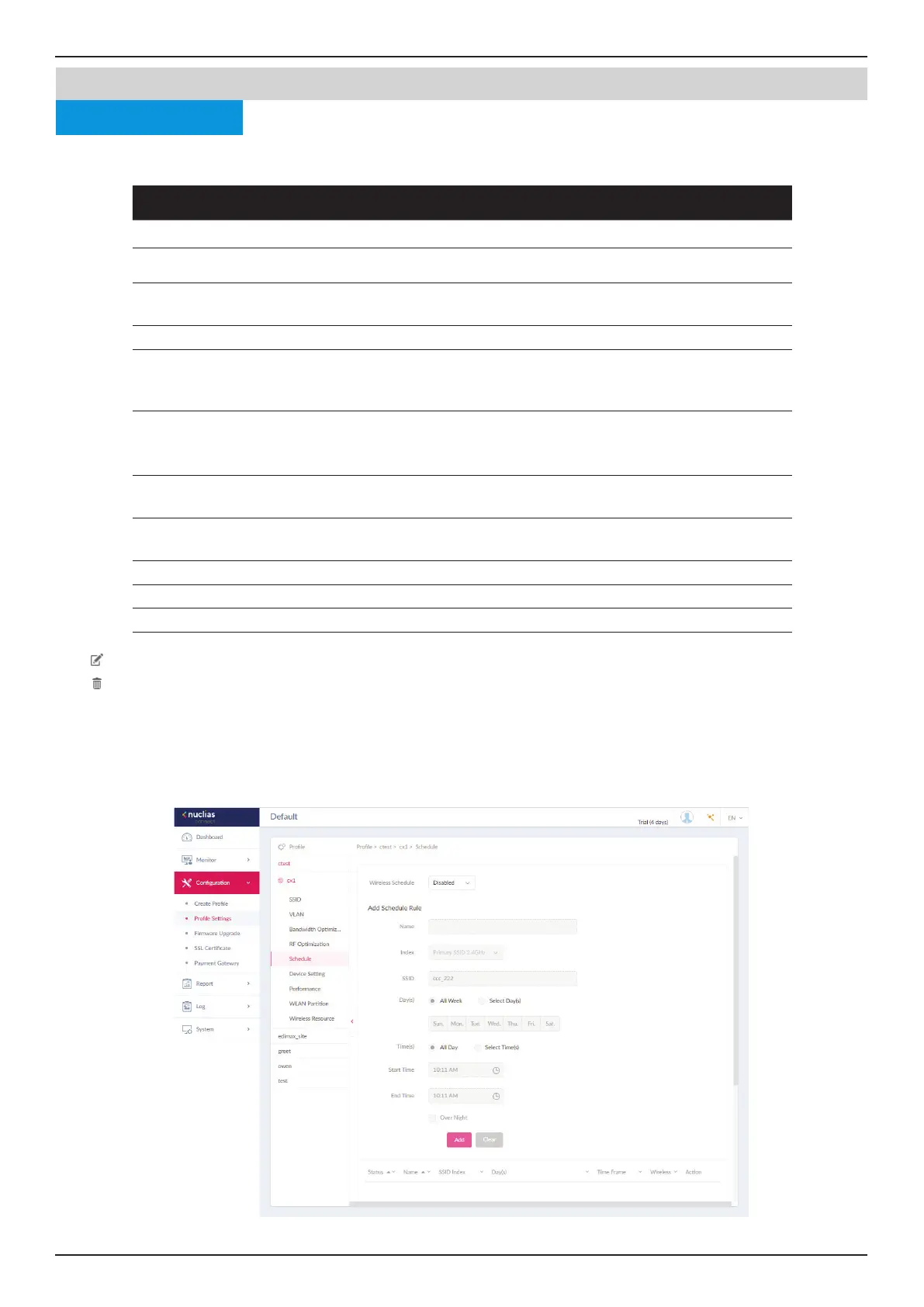Nuclias Connect Software User Manual Nuclias Connect Conguration
Page 50
Conguration Prole Settings
Under the Schedule page, you can congure a schedule to keep the SSID active within a specied time. Navigate to Conguration
> Prole Settings > [Site] > [Network] > Schedule to view existing settings.
Parameter Description
Wireless Schedule Click the drop-down menu to enable or disable the wireless schedule function.
Name Enter the name of the schedule rule.
Index Click the drop-down menu to select SSID on which the schedule setting is
applied.
SSID Display the SSID name.
Day(s) Click the radio button to select the active days for the schedule.
• All Week: Enable the rule for the whole week.
• Select Day(s): Species particular day(s) to activate the rule.
Time(s) Click the radio button to select the active times for the schedule.
• All Day: Enable the rule for the whole day.
• Select Time(s): Species a starting and ending time for the rule.
Start Time Enter the hours and minutes of the day. This function is only available when
Time(s) is Select Time(s).
End Time Enter the hours and minutes of the day. This function is only available when
Time(s) is Select Time(s).
Over Night Check the box to enable activity overnight.
Add Click Add to add the rule into the schedule.
Clear Click Clear to clear the entered rule.
Click
to modify the desired rule.
Click
to delete the desired rule.
Click Save to save the values and update the screen.
Nuclias
Once the settings are updated, the conguration must be uploaded to the access points. See “Prole Settings” on page 41 for
further information.
Schedule
Access Point
