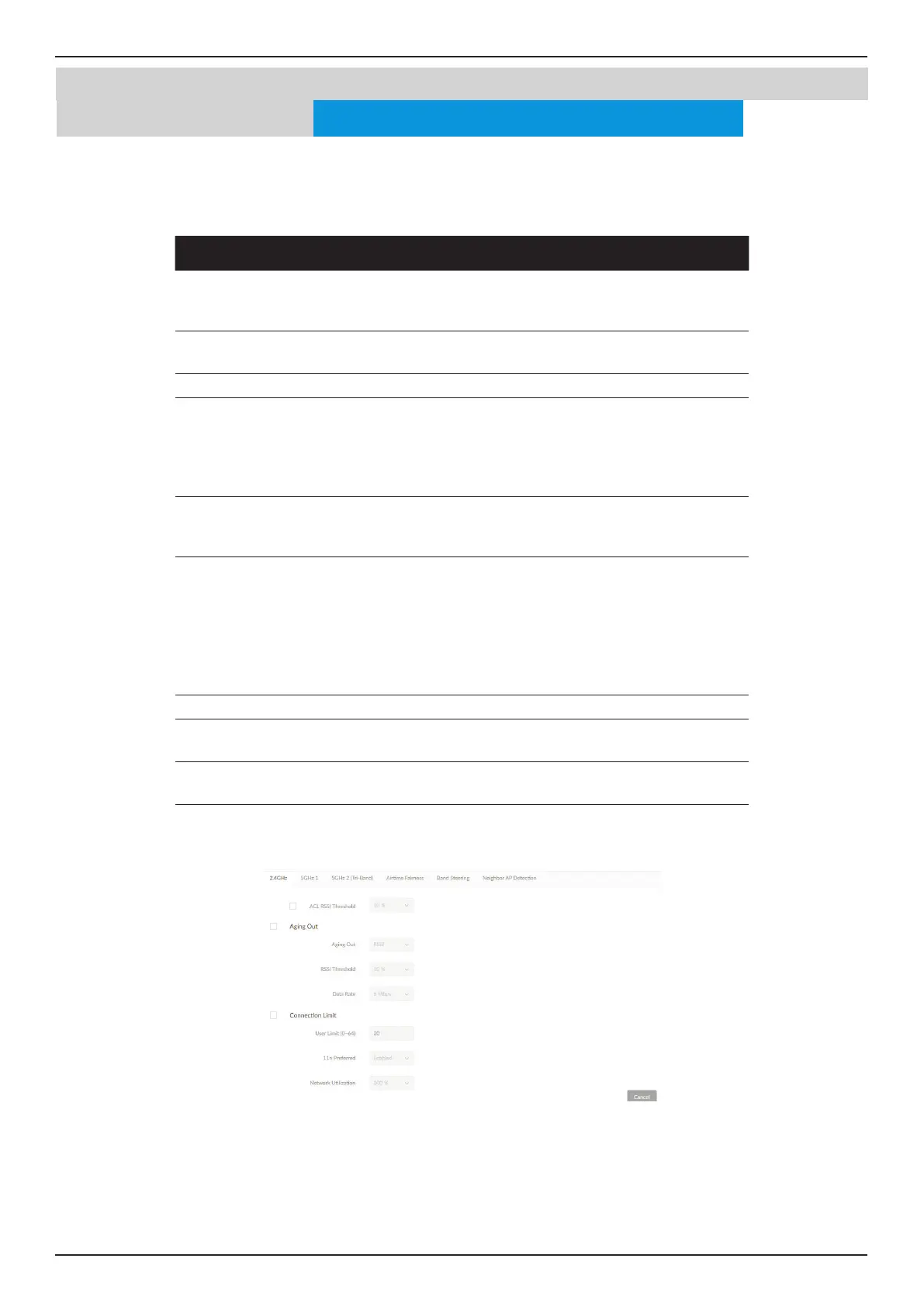Nuclias Connect Software User Manual Nuclias Connect Conguration
Page 57
Conguration Prole Settings
Wireless Resource 2.4GHz/5GHz-1/5GHz-2 (Tri-Band)
The Wireless Resource function in Nuclias Connect helps provide real-time RF management of the wireless network. Navigate
to Conguration > Prole Settings > [Site] > [Network] > Wireless Resource. Click the 2.4GHz or 5GHz tab to view existing
settings.
Parameter Description
ACL RSSI
Threshold
Check the box to enable ACL RSSI threshold function and click the
drop-down menu to select the ACL RSSI threshold percentage.
Aging Out Use the drop-down menu to select criteria to disconnect wireless
clients. Available options are RSSI and Data Rate.
Aging Out Click the drop-down menu to select the aging out mode
RSSI Threshold When RSSI is selected in the Aging out drop-down menu, select
a value between 10% to 100%. This parameter sets the minimum
RRSI for a wireless clients to respond to a probe. If the determined
value is lower than the specied percentage, the wireless client is
disconnected.
Data Rate Click the drop-down menu to select the data rate connection
limit. The function is only available when the Aging Out policy is
set to Data Rate.
Connection Limit Click the radio button to enable or disable the function. Connection
limit is designed to provide load balancing. This policy allows user
access management on the wireless network. The exact number
is entered in the User Limit eld below. If this function is enabled
and when the number of users exceeds this value, or the network
utilization exceeds the specied percentage, the policy will not
allow further client association.
User Limit (0~64) Enter the user connection limit. The default value is 20.
11n Preferred Click the drop-down menu to enable or disable the preferred use
of 802.11n.
Network
Utilization
Click the drop-down menu to select the network utilization
percentage.
Click Save to save the values and update the screen.
Nuclias
Once the settings are updated, the conguration must be uploaded to the access points. See “Prole Settings” on page 41 for
further information.
Access Point
