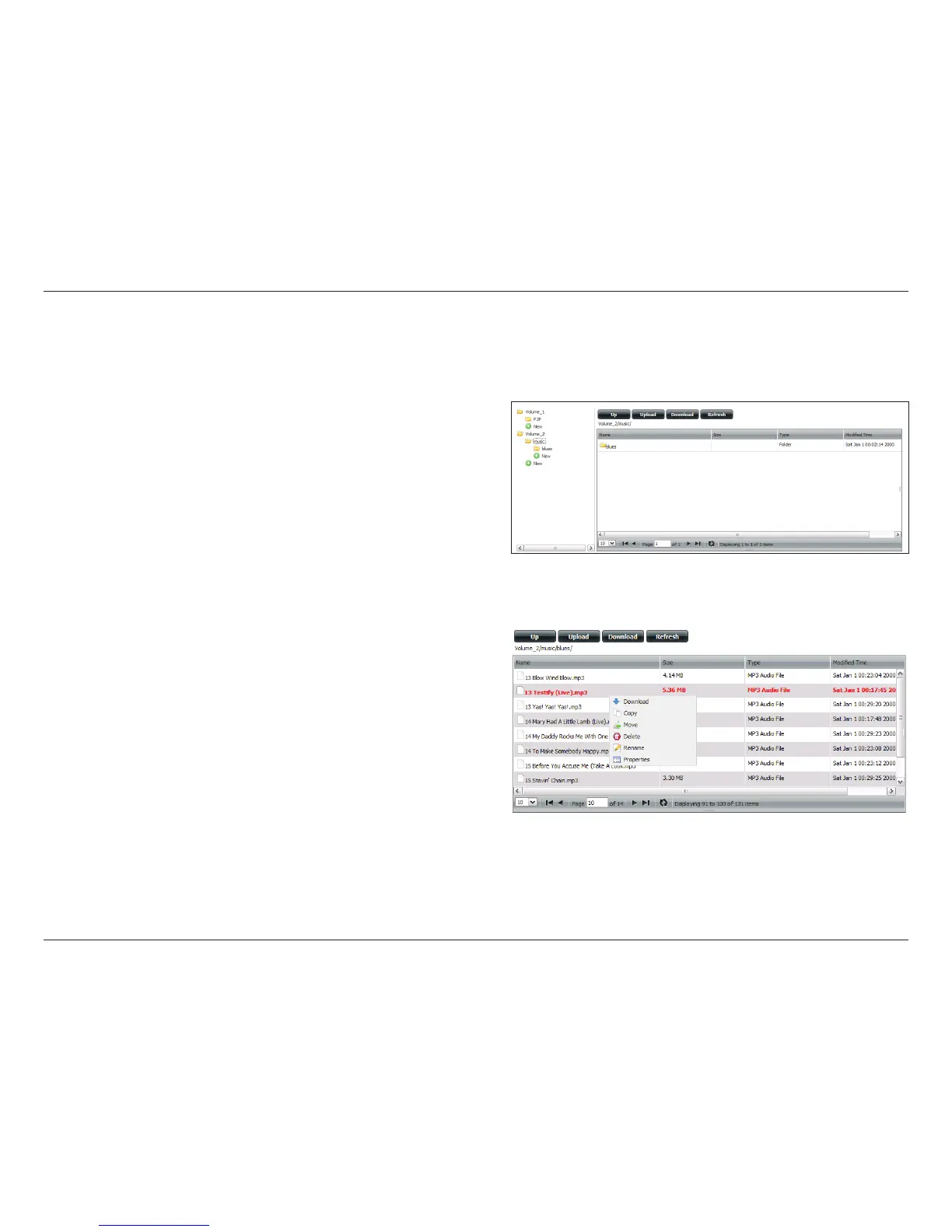218D-Link ShareCenter DNS-325 User Manual
Section 4 - Conguration
Web File Server
Whenever you cannot mount the network shares of your NAS, use the Web File Server to access the les using a browser over the Internet. If the
network that your device is connected to is using NAT, you will need to forward HTTP port 80 across your router for access over the Internet.
Up: Click the Up button to go up (or back) one directory in
the folder structure of the network share selected.
Upload: Select a destination folder in a network share by
navigating in the folder view on the left. Click the Upload
button to open a dialogue window where you can
browse to select a le on your computer for uploading
to the selected destination folder.
Download: Select a le for download to your computer by navigating
in the folder view on the left. Click on the le. Once the
text turns red, click on the Download button and save
or open the le as needed. You may select multiple les
at the same time by holding the CTRL key and clicking
on the les you want to download.
Refresh: Click the Refresh button to update the folder and le
view of the Web File Server.
Download: Downloads the selected le to your computer.
Copy: Click to copy the le to the clipboard. A wizard will launch
and allow you to select the folder to paste the copy of
the le to. Once you have selected the folder, click OK
to paste the le in that folder.
Move: Moves the le to a new folder.
Delete: Removes the selected le.
Rename: Allows you to congure a new le name for the selected
le.
Properties: Displays the le properties such as ownership, access
rights and modify time.
Note: When you use Web File Server on your NAS, congure your
router to forward port 80 to the IP address of your ShareCenter™.
