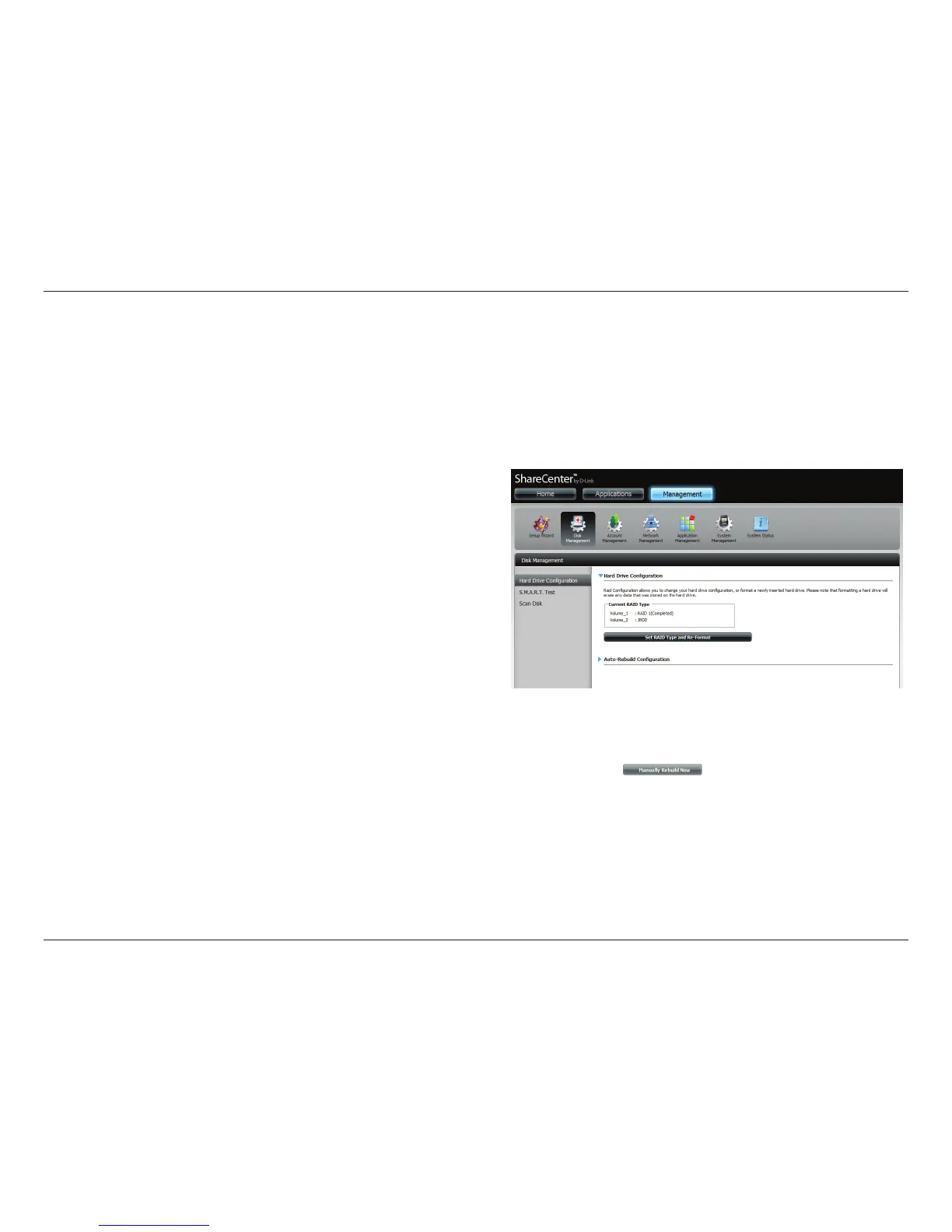37D-Link ShareCenter DNS-325 User Manual
Section 4 - Conguration
Disk Management
Hard Drive Conguration
To setup the Hard Drive RAID conguration of your ShareCenter™, click on the Management tab and then the Disk Management
icon. Select the Hard Drive Conguration menu item on the left of the window. This menu will allow you set the RAID type
and format your hard drives.
Hard Drive:
Conguration
Your ShareCenter™ hard drive can be congured and
formatted in various congurations here.
Current Raid Type: If the drives are already formatted the conguration
will be displayed here.
Set RAID type and
Re-Format:
Click on this button to launch a wizard to allow you to
select the RAID conguration and format the drives.
Refer to the section titled “What is RAID?” on page 224
for more information about RAID.
Auto-Rebuild
Conguration:
If you selected RAID 1 as the conguration option
then set the Auto-Rebuild function here using the
radio buttons.
Enable Auto-Rebuild: Enabling Auto-Rebuild will rebuild a failed RAID 1
drive when a new drive has replaced the degraded
one.
Disable Auto-Rebuild: If you do not want to automatically rebuild drives
after a failure when using the RAID 1 functionality
then you can check this option.
Note: You can still rebuild a drive using the RAID 1
functionality however you must initiate the rebuild
manually.
Manual Rebuild Now: If you have disabled Auto-Rebuild then you can use
the Manual Rebuild option by clicking this button.
