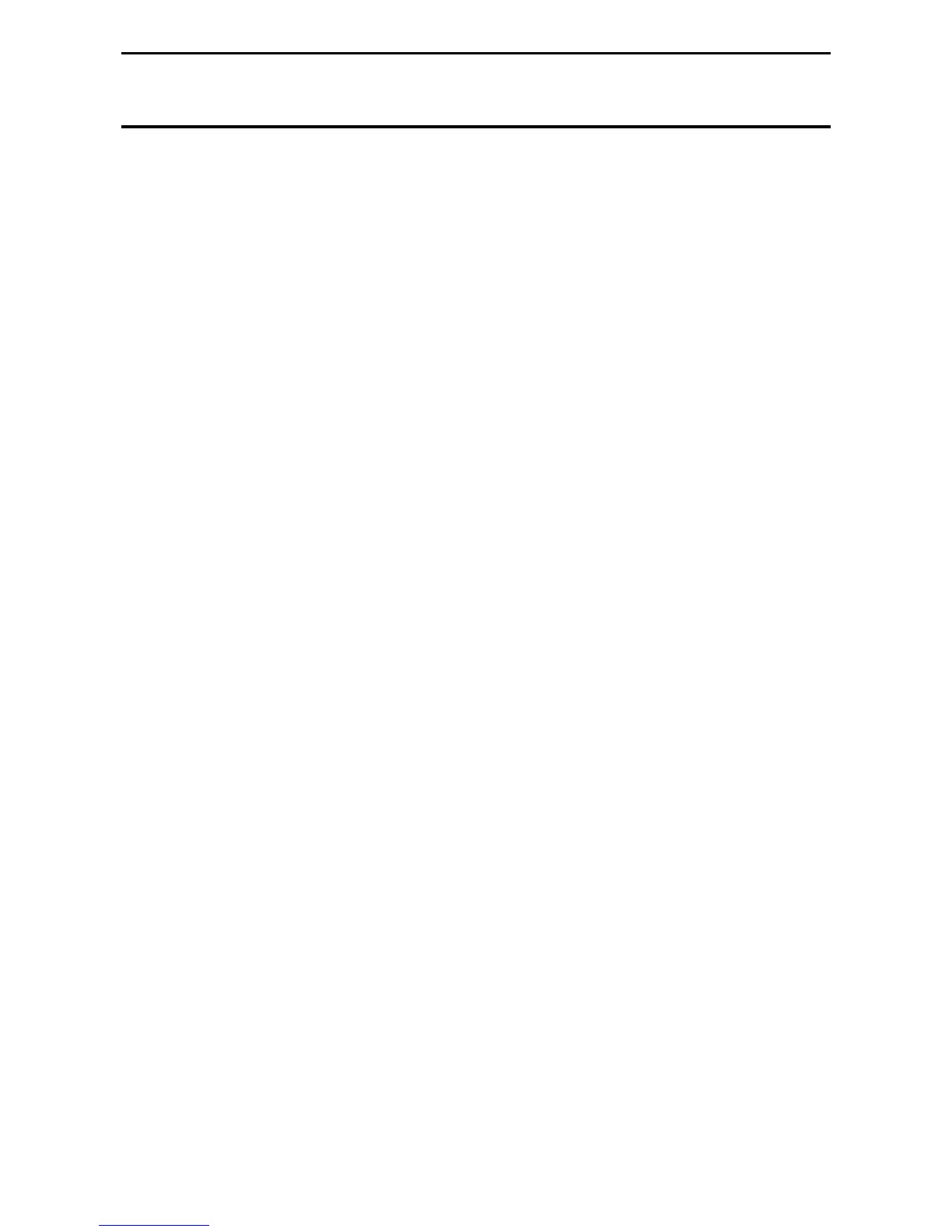Table of Contents D-Link Web Smart Switch User Manual
Table of Contents
Table of Contents ............................................................................................................................................. i
About This Guide............................................................................................................................................. 1
Terms/Usage.................................................................................................................................................. 1
Copyright and Trademarks ............................................................................................................................ 1
Product Introduction....................................................................................................................................... 2
DES-1210-08P............................................................................................................................................... 3
Front Panel................................................................................................................................................. 3
Rear Panel.................................................................................................................................................. 3
DES-1210-28 ................................................................................................................................................. 3
Front Panel................................................................................................................................................. 3
Rear Panel.................................................................................................................................................. 4
DES-1210-28P............................................................................................................................................... 4
Front Panel................................................................................................................................................. 4
Rear Panel.................................................................................................................................................. 5
DES-1210-52 ................................................................................................................................................. 5
Front Panel................................................................................................................................................. 5
Rear Panel.................................................................................................................................................. 6
Hardware Installation ...................................................................................................................................... 7
Step 1: Unpacking.......................................................................................................................................... 7
Step 2: Switch Installation.............................................................................................................................. 7
Desktop or Shelf Installation....................................................................................................................... 7
Rack Installation ......................................................................................................................................... 7
Step 3 – Plugging in the AC Power Cord....................................................................................................... 8
Power Failure ............................................................................................................................................. 9
Getting Started............................................................................................................................................... 10
Management Options................................................................................................................................... 10
Using Web-based Management .................................................................................................................. 10
Supported Web Browsers ........................................................................................................................ 10
Connecting to the Switch.......................................................................................................................... 10
Login Web-based Management ............................................................................................................... 11
Smart Wizard ............................................................................................................................................... 11
Web-based Management............................................................................................................................. 11
SmartConsole Utility..................................................................................................................................... 11
SmartConsole Utility ..................................................................................................................................... 13
SmartConsole Settings ................................................................................................................................ 13
Utility Settings........................................................................................................................................... 13
Log............................................................................................................................................................ 14
Trap .......................................................................................................................................................... 14
File............................................................................................................................................................ 14
Help .......................................................................................................................................................... 15
Device Configuration.................................................................................................................................... 16
Add(+), Delete(-) and Discover the device............................................................................................... 18
Device List.................................................................................................................................................... 18
Configuration ................................................................................................................................................. 20
Smart Wizard Configuration......................................................................................................................... 20
Password Settings.................................................................................................................................... 20
SNMP Settings ......................................................................................................................................... 21
i
i
