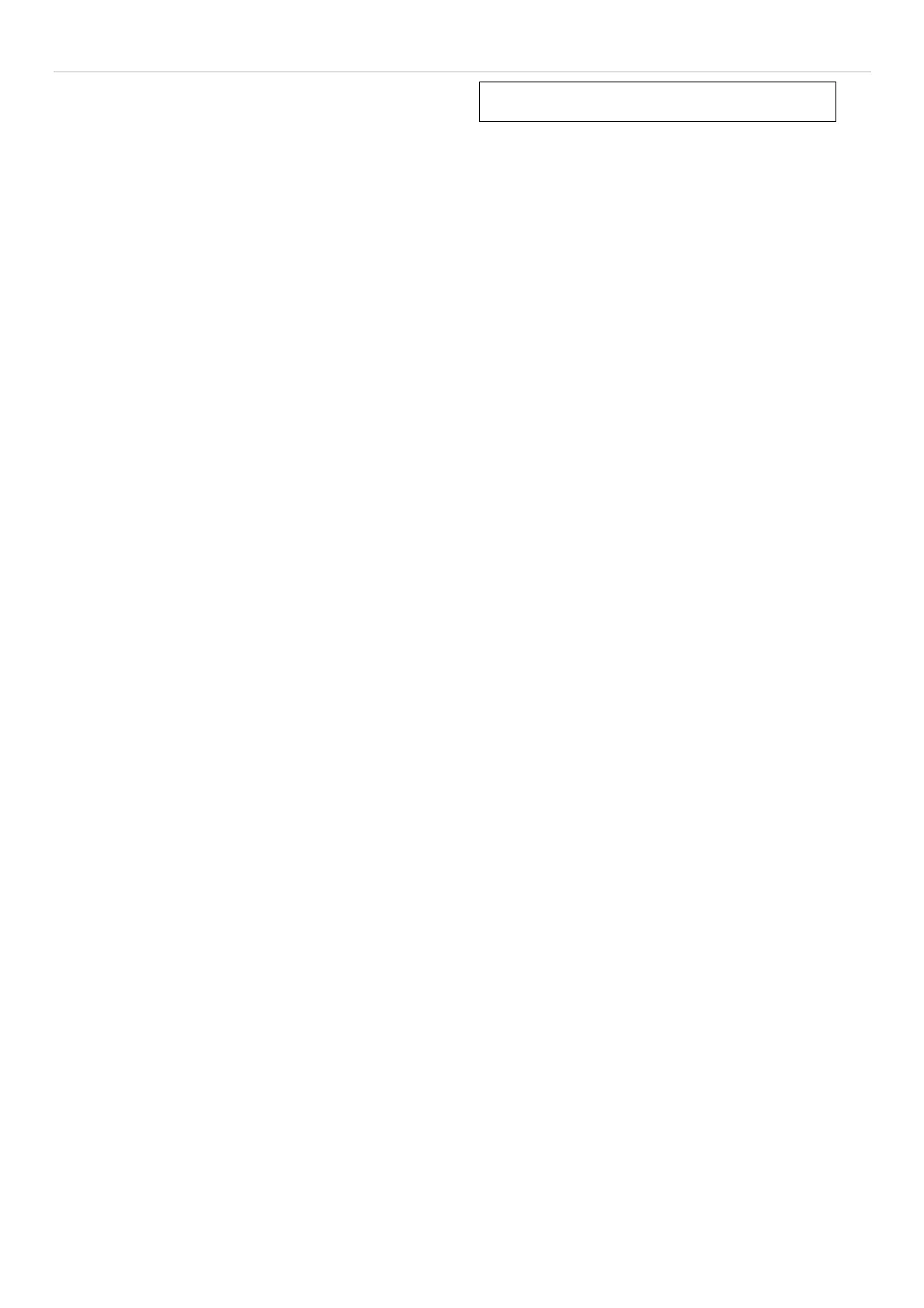xStack
®
DES-3528/DES-3552 Series Layer 2 Managed Stackable Fast Ethernet Switch Hardware Installation Guide
Section 4
Introduction to Switch Management
Management Options
Web-based Management Interface
SNMP-Based Management
Connecting the Console Port (RS-232 DCE)
First Time Connecting to the Switch
Password Protection
SNMP Settings
IP Address Assignment
Management Options
This system may be man aged out-of-band through the con sole port on the fro nt panel o r in-band using Telnet. The
user may also choose the web-based management, accessible through a web browser.
Web-based Management Interface
After you have su ccessfully installed th e Switch, yo u can configure the Swit ch, monitor th e LED pa nel, and display
statistics graphically using a Web browser, such as Mozilla Firefox or Microsoft® Inter net Explorer (v ersion 6.0 or
later).
SNMP-based Management
You ca n ma nage the S witch with an SNMP-compatible co nsole prog ram. T he Switch su pports SNMP versio n 1.0,
version 2.0 and version 3.0. The SNMP agent decodes the incoming SNMP messages and responds to requests with
MIB objects stored in the database. The SNMP agent updates the MIB objects to generate statistics and counters.
Connecting the Console Port (RS-232 DCE)
The Switch p rovides an RS-232 serial port that enables a co nnection to a computer or terminal for monitoring an d
configuring the Switch. This port is a female DB-9 connector, impleme nted as a data co mmunications equipm ent
(DCE) connection.
To use the console port, you need the following equipment:
A terminal or a computer with both a serial port and the ability to emulate a terminal.
A null modem or Parallel RS-232 cable with a male DB-9 connector for the console port on the Switch.
To connect a terminal to the console port:
1. Connect the male conne ctor of the RS -232 cable di rectly to the console po rt on the Switch, and tighten t he
captive retaining screws.
2. Connect the other e nd of the cabl e to a terminal o r to the serial conn ector of a comp uter running termina l
emulation software. Set the terminal emulation software as follows:
3. Select the appropriate serial port (COM port 1 or COM port 2).
4. Set the data rate to 115200 baud.
5. Set the data format to 8 data bits, 1 stop bit, and no parity.
6. Set flow control to none.
7. Und er Properties, select VT100 for Emulation mode.
17
