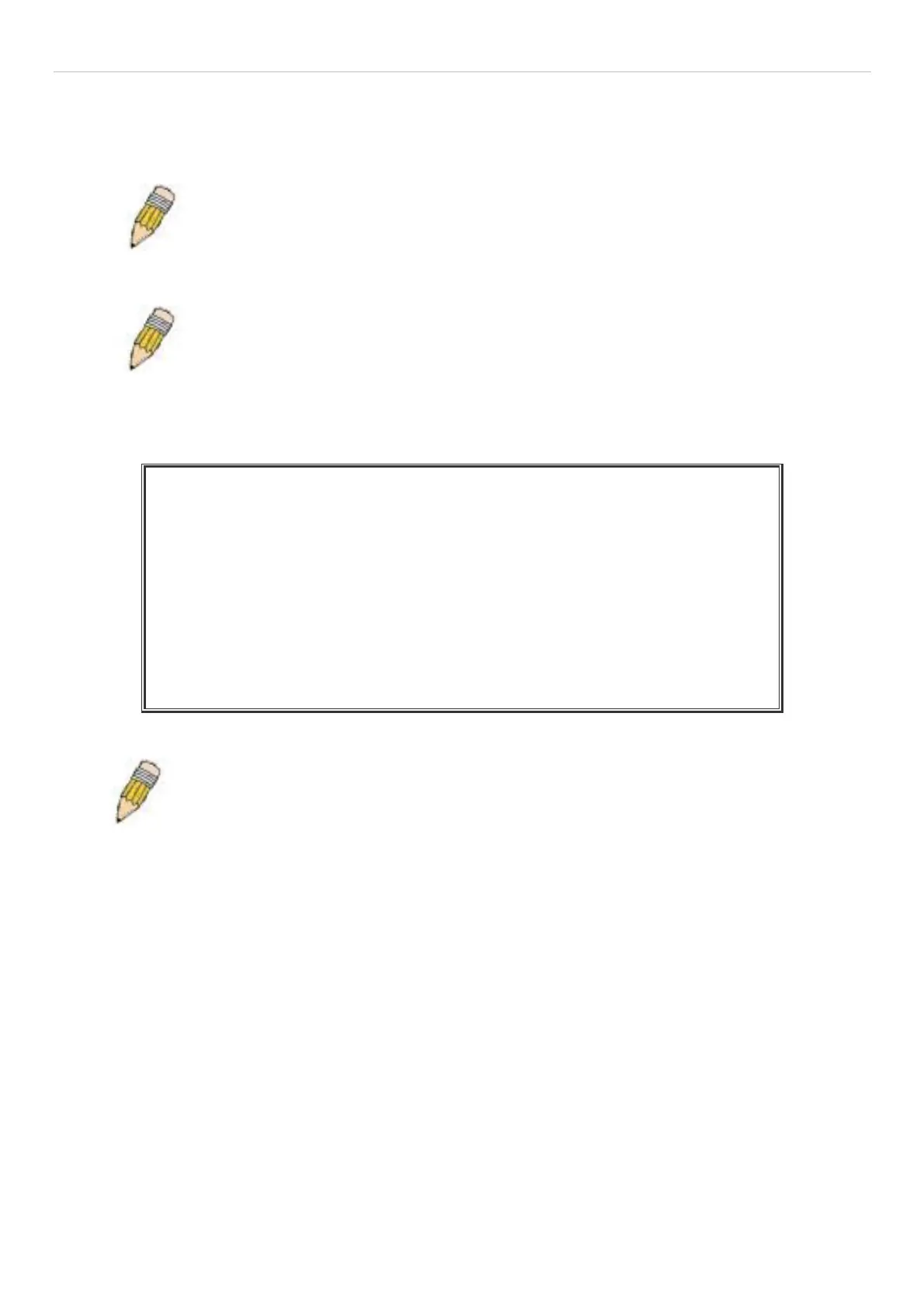xStack
®
DES-3528/DES-3552 Series Layer 2 Managed Stackable Fast Ethernet Switch Hardware Installation Guide
First Time Connecting to the Switch
The Switch supports user-based security that can allow you to pre vent unauthorized users from accessing the Switch
or changing its settings. This section tells how to log onto the Switch.
NOTE: The passwords used to access the Switch are case-sensitive; therefore, "S" is
not the same as "s."
When you first connect to the Switch, you will be presented with the first login screen.
NOTE: Press Ctrl+R to ref resh the scre en. This command can be used at a ny time to
force the console program in the Switch to refresh the console screen.
Press Enter in both the Use rname and Pa ssword fields. Yo u will be gi ven acce ss to the com mand p rompt
DES-3528:admin# shown below:
There is no initial username or password. Leave the Username and Password fields blank.
DES-3528 Fast Ethernet Switch
Command Line Interface
Firmware: Build 2.60.017
Copyright(C) 2010 D-Link Corporation. All rights reserved.
Username:
PassWord:
DES-3528:admin#
Figure 4- 2. Command Prompt
NOTE: The first user automatically gets Administrator level privileges. It is reco mmended to
create at least one Admin-level user account for the Switch.
Password Protection
The Switch does not have a default user name and password. One of the first tasks when settings up the Switch is to
create u ser a ccounts. Once logge d in using a pred efined administrator-level user nam e, users will hav e privilege d
access to the Switch's management software.
After your initial login, define new pa sswords for both def ault user na mes to prevent un authorized access to the
Switch, and record the passwords for future reference.
To create an administrator-level account for the Switch, follow these steps:
At the CLI login prompt, enter create account admin followed by the <user name> and press the Enter key.
The Switch will then prompt the user for a password. Type the <password> used for the adm inistrator account being
created and press the Enter key.
Again, the user will be prompted to enter the same password again to verify it. Type the same password and press the
Enter key.
Successful creation of the new administrator account will be verified by a Success message.
19
