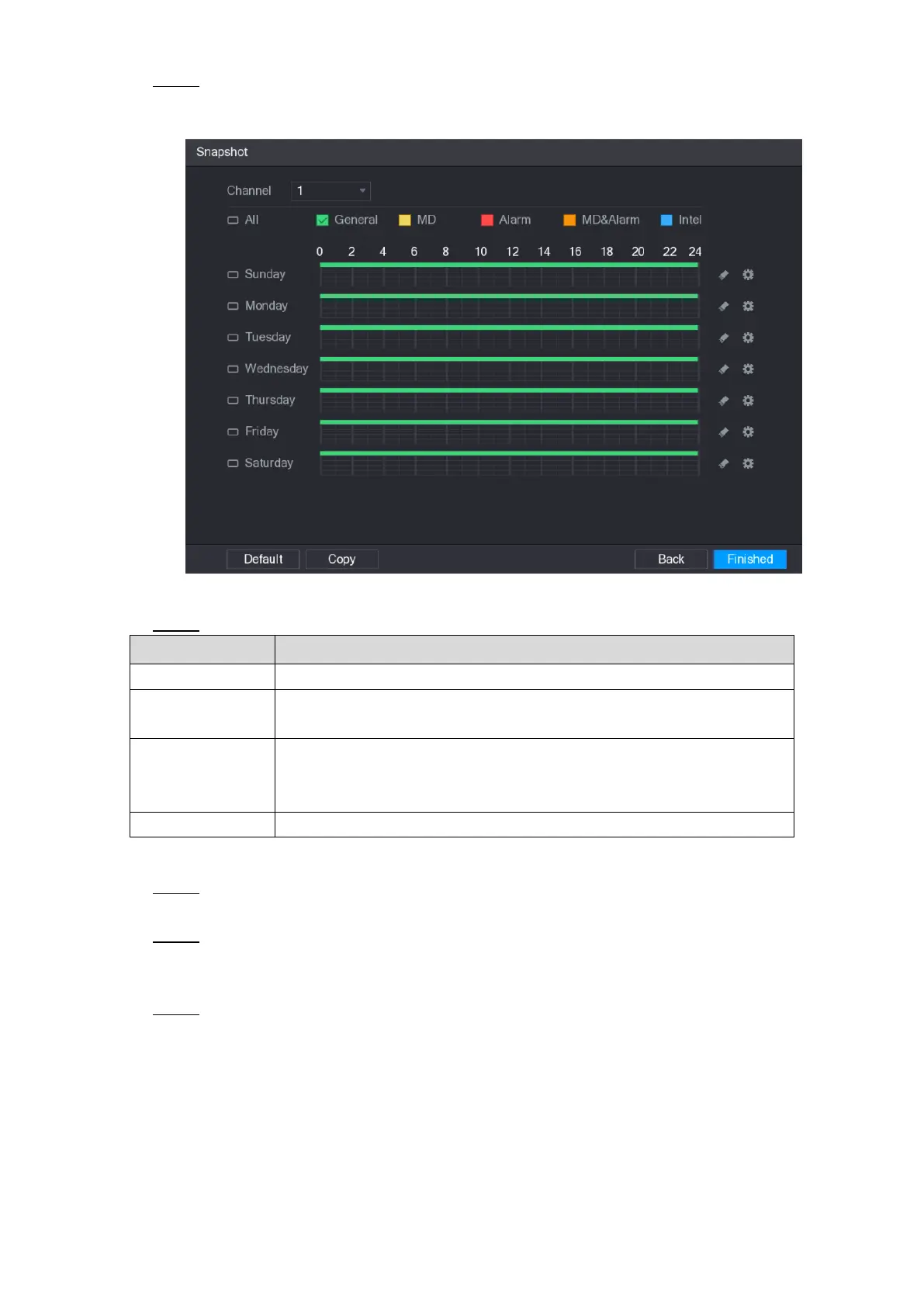Local Configurations 72
After you have configured the video recording settings, on the Record interface, click Step 1
Next.
The SNAPSHOT interface is displayed. See Figure 5-35.
Figure 5-35
Configure the snapshot settings parameters. See Table 5-10. Step 2
In the Channel list, select a channel to take a snapshot.
Select the check box of the event type which includes General, MD,
Alarm, MD&Alarm, Intel, and POS.
Define a period during which the configured snapshot setting is active.
For details about defining a period, see "5.1.4.9 Configuring Recorded
Video Storage Schedule."
Click Copy to copy the settings to other channels.
Table 5-10
Click Finished. Step 3
A pop-up message is displayed.
Click OK. Step 4
The live view screen is displayed. The setting with startup wizard is completed. You can
start using the Device.
(Optional) After the setting with startup wizard is completed, if the connected HDMI Step 5
display resolution is inconsistent with default resolution (1280*1024), a dialog box will
pop up. See Figure 5-36. Choose to switch the resolution or not.