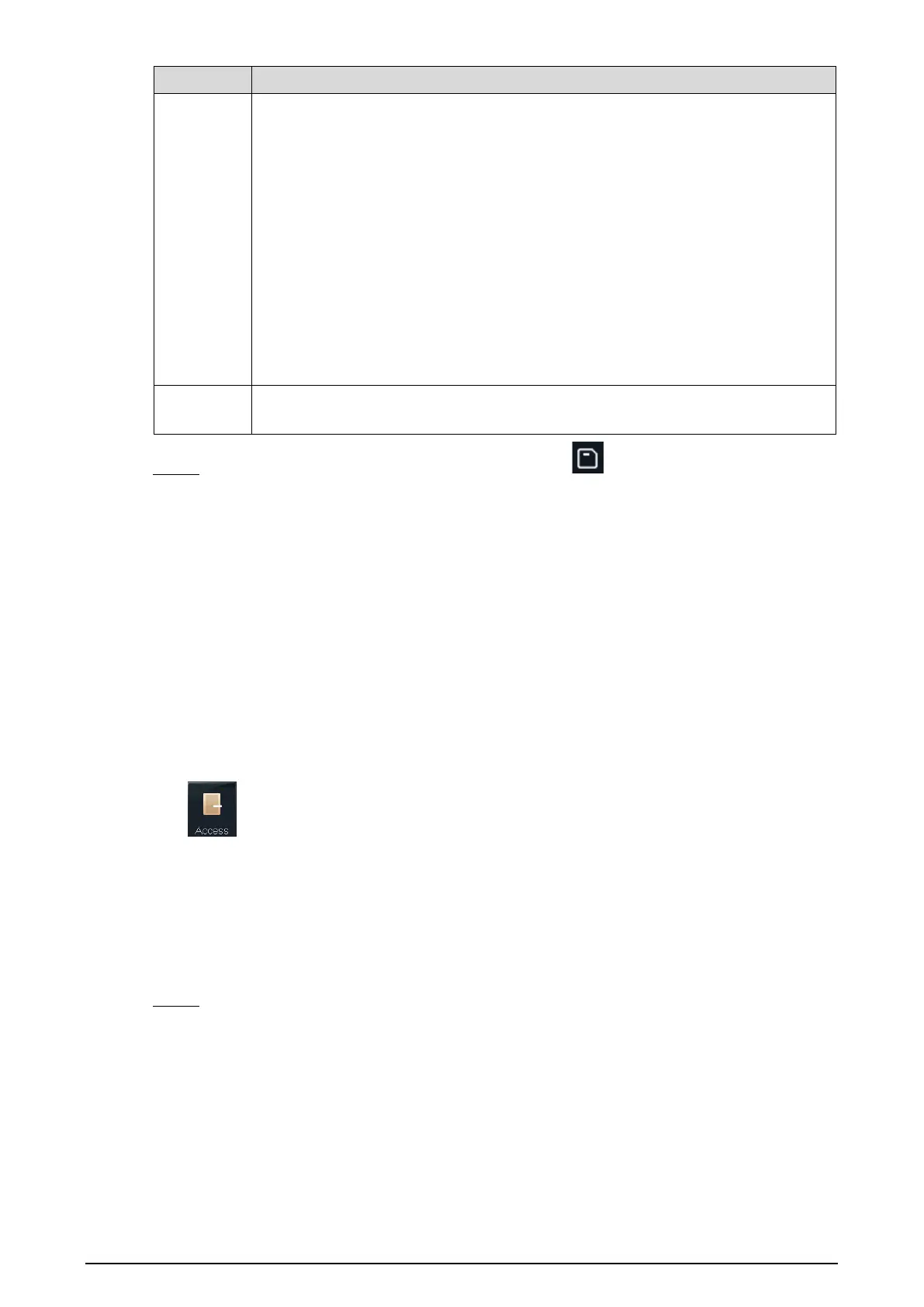12
Parameter Description
User Type
General: General users can unlock the door normally.
Restricted: When users in the blacklist unlock the door, service personnel
will get a prompt.
Guest: Guests are allowed to unlock the door certain times in certain
periods. Once they exceed the maximum times and periods, they cannot
unlock the door again.
Patrol: Patrolling users can get their attendance tracked, but they have no
unlock authority.
VIP: When VIP unlocks the door, service personnel will get a prompt.
Other: When special users (such as disabled people and pregnant people)
unlock
the door, there will be a delay of 5 seconds before the door is
closed.
Use Time
When the user level is Guest, you can set the maximum number of times that
the guest can unlock the door.
After you have configured all the parameters, tap to save the configuration. Step 3
3.6.2 Viewing User information
You can search user, view user list, admin list, enable administrator password and edit and
delete user information through the User interface.
Access Management 3.7
You can do access management on unlock mode, door status, lock holding time, door sensor
type, and remote verification.
Tap to go to the access management interface.
3.7.1 Unlock Mode
When the Unlock Mode is on, users can unlock card, password, fingerprint, and the
combination mode.
Select Assess > Unlock Mode. Step 1
