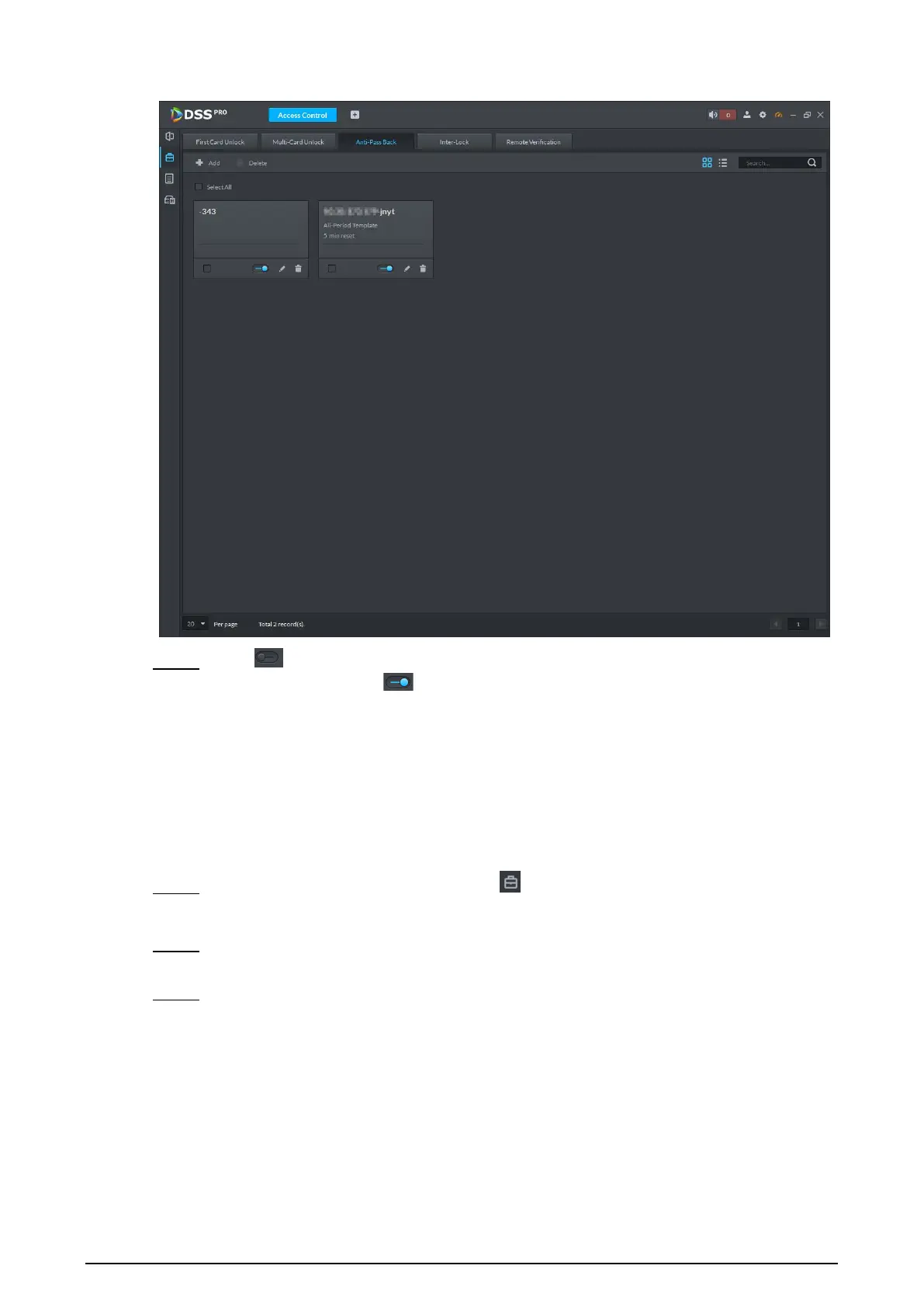69
Anti-passback information Figure 6-25
Click . Step 5
The icon changing into indicates Anti-passback is enabled.
6.2.7 Remote Verification
For devices with remote verification, when users unlock the doors with card, fingerprint, or
password in the specified time period, it must be confirmed on the platform client before the
access controller can be opened.
On the Access Control interface, click . Step 1
The Advanced Function interface is displayed.
Click the Remote Verification tab. Step 2
The Remote Verification interface is displayed.
Click Add. Step 3