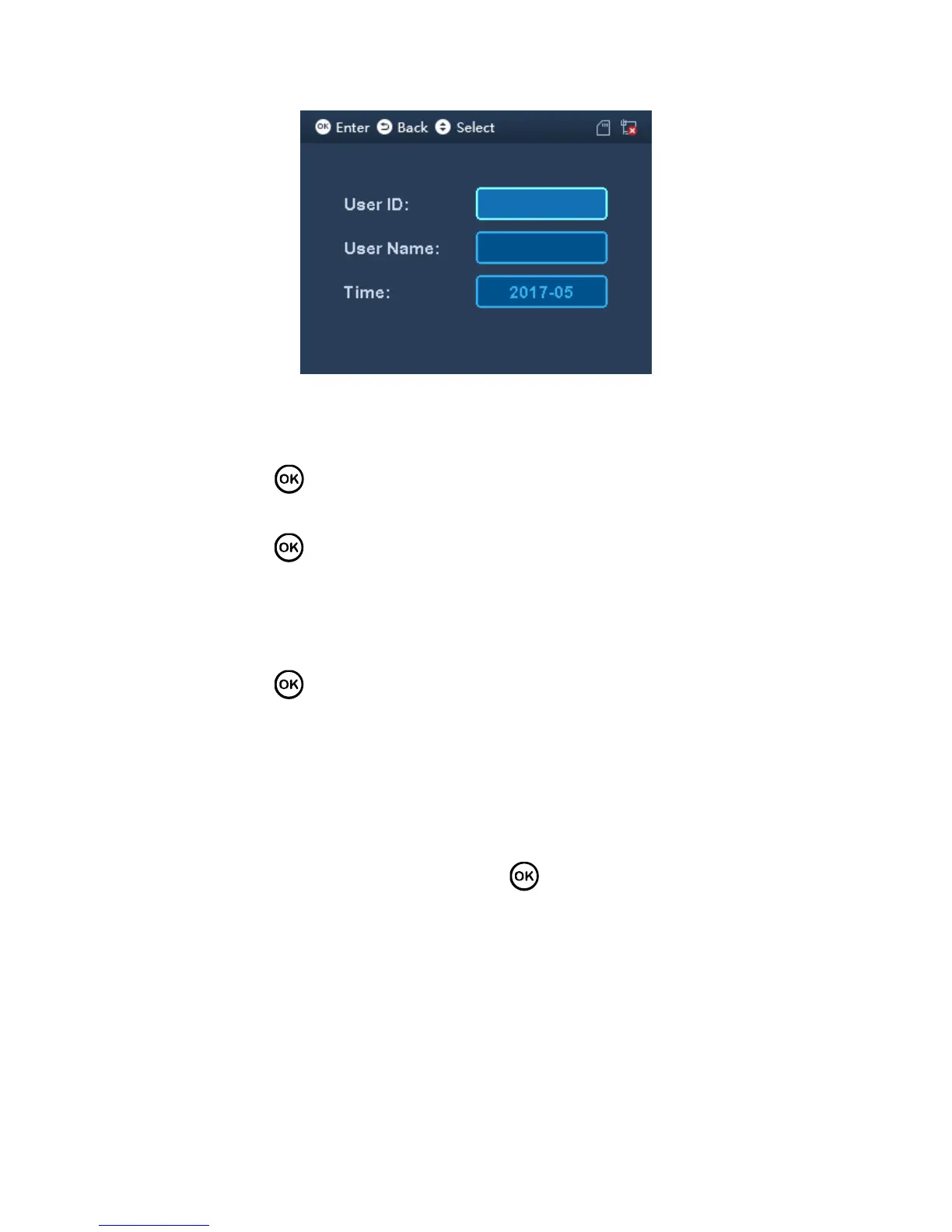Figure 3-31
Step 2. Enter user ID and time.
Enter user ID to get corresponding user name.
Click to switch to time. YOU can search record of current month and
previoud month. After you set, move cursor to user ID or user name.
Step 3. Click to query.
Note:
White means holiday or set holiday. Date before device exists is also white.
Blue means normal attendance.
Red means abnormal attendance, including late, leave and absent.
Click again, export attendance record if queried month by use to generate
excel file saved on USB disk.
3.5.2 Export 1 Month Logs
You can export all attendance records of current month or previous month to USB.
Step 1. Select Data>Export 1 Month Logs, click . See Figure 3-32.
