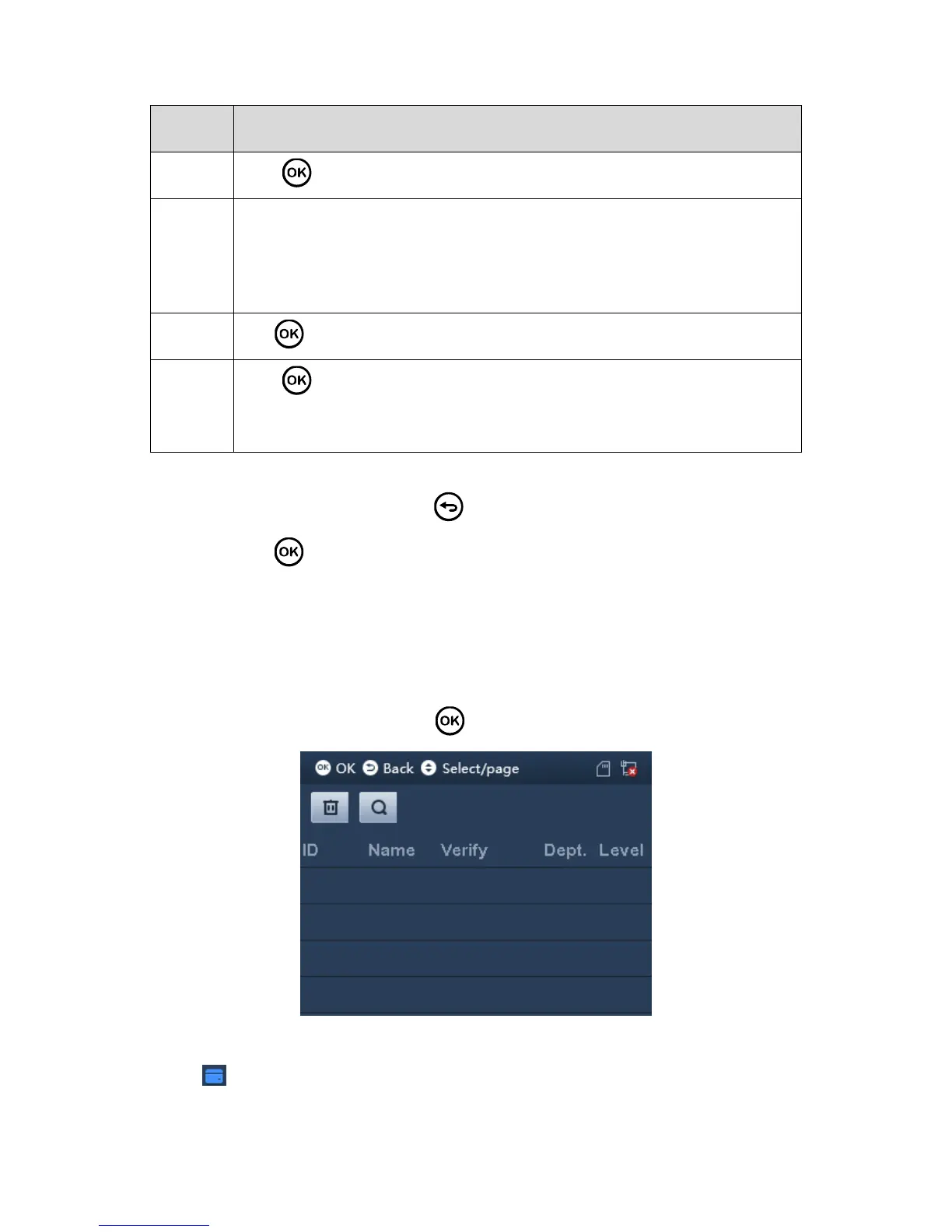Click to select preset department. Refer to Ch 3.3.3.
Enter preset shift.
If you do not enter shift, then attendance depends on shift linked to
department.
If input shift do not match department linked shift, subject to input shift.
Click to take photo, saved on SD card as user photo.
Click to switch level.
User, only attendance right.
Admin, can login system to config.
Chart 3-1
Step 3. When you finish config, click .
Step 4. Click to save.
3.3.2 Search and Edit User
You can search user in the system, to modify and delete user info.
Select User>Edit or Delete User, click . See Figure 3-8.
Figure 3-8
, card method for attendance.
