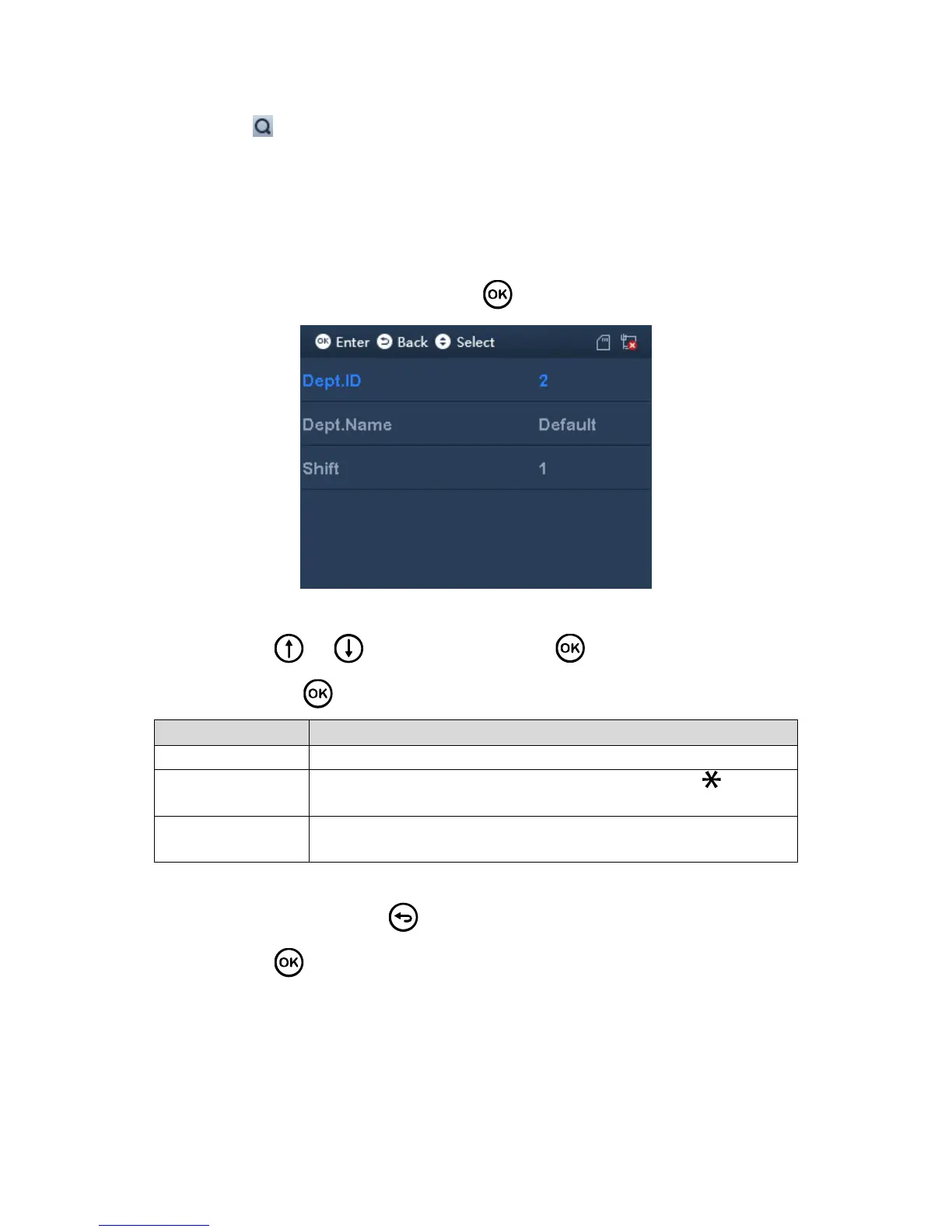Select to search user by no.
3.3.3 New Department
You can create department, and set user group. Different departments can have different
shifts. Max department is 30.
Step 1. Select User>New Department, click . See Figure 3-11.
Figure 3-11
Step 2. Click or to select parameter, click . Click number key to enter
info, and click again to save.
System uses number by default.
Customize department name, up to 32 characters. Click to switch
input method.
Enter preset shift, then it applies to add users of the department.
Attendance follows this shift. Refer to Ch 3.4.1.
Chart 3-2
Step 3. When you finish, click .
Step 4. Click to save.
3.3.4 Edit and Delete Department
You can search department in the system, to edit and delete department.
