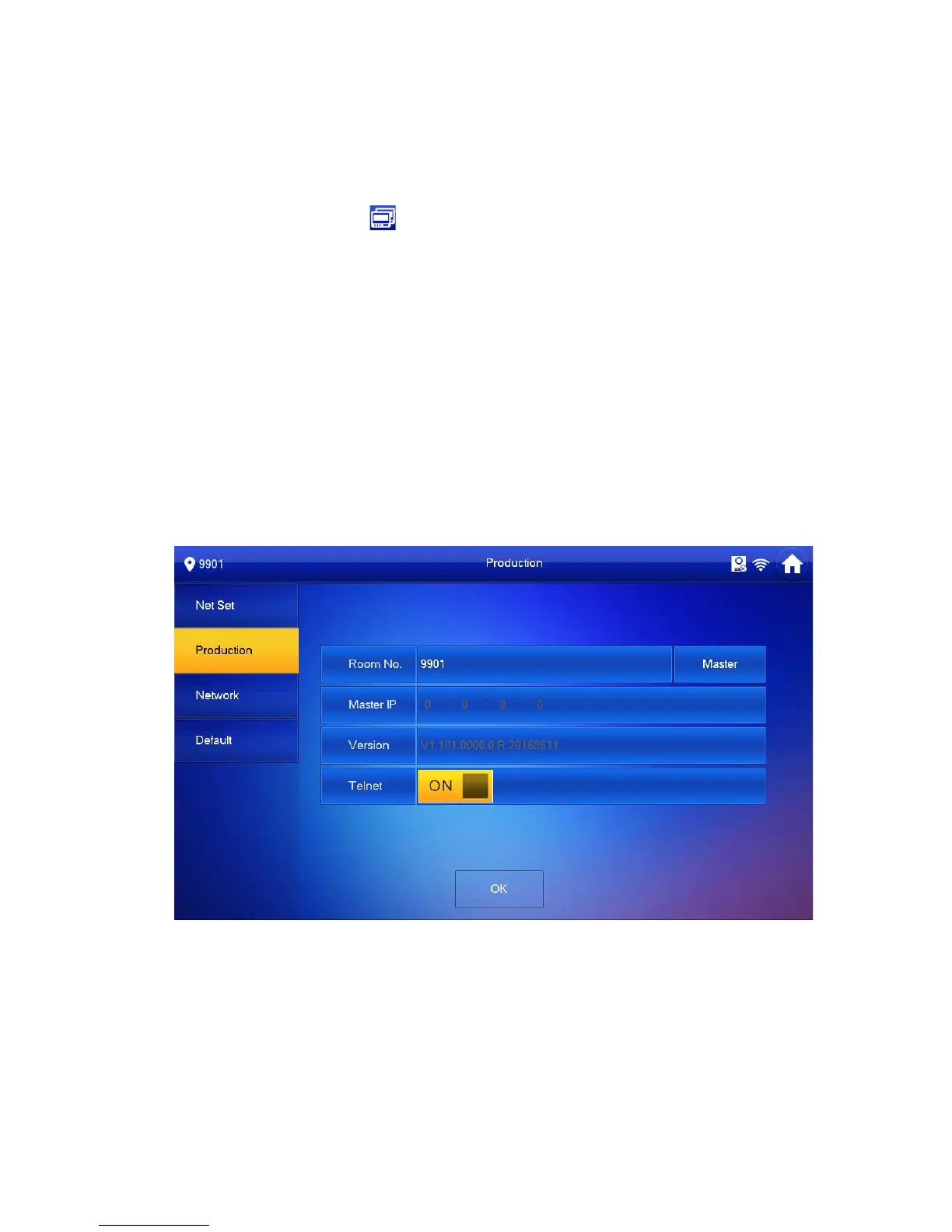16
Figure 4-3
2. Enter VTH Local IP, Subnet Mask and Gateway.
3. Click OK.
Now device interface shows at the upper right corner which means wired connection
is successful.
Note:
You also can enable DHCP to auto gain VTH IP, subnet mask and gateway and click
OK to complete wired connection.
Step 5. Click Production to config VTH room no.
Warning:
VTH room no. must match VTH short no. on WEB of corresponding VTO.
If you want to set this VTH to be master VTH, then you shall select Master.
Fill in room no., click OK to save, see Figure 4-4.
Figure 4-4
If you want to set this VTH to be extension VTH, then you shall select Extension.
1. Fill in user cinfig info for extension to auto sync with master, such as room
no. and master IP. See Figure 4-5.
Note:
Some extension config will auto sync with master VTH info, and cannot be
modified.
