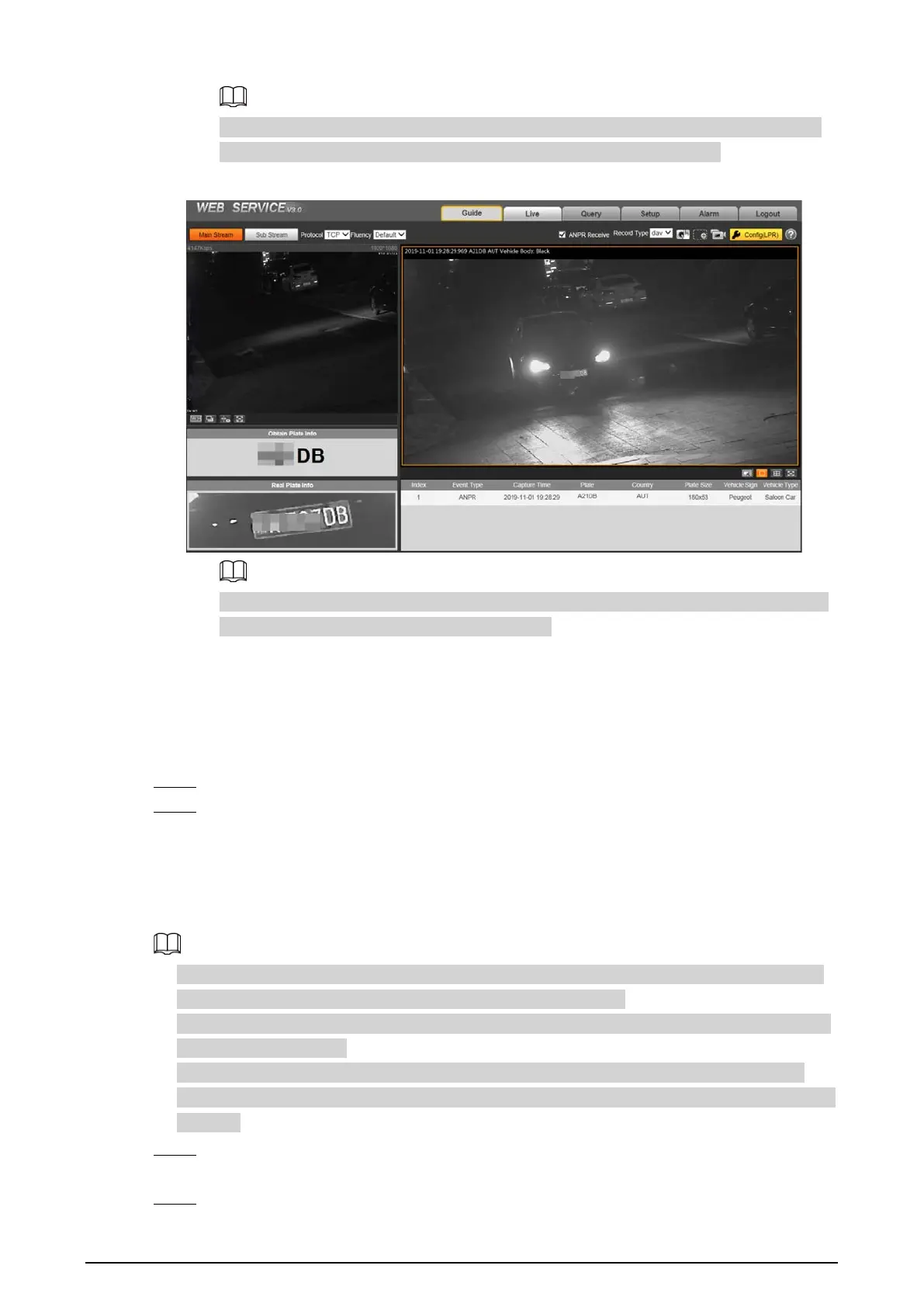6
Before installing plug-in, make sure that the associated plug-in option of active has been
modified as
Enable
or
Prompt
in
Internet Option
>
Security
>
Settings
.
Figure 2-4 Web page
The Camera prompts authorization failed when there is no operation on the web page for
a long time. In this case, you need to log in again.
2.1.3 Login
You can log in to the web page by following the steps below. For first-time login or login after
restoring factory default settings, see "2.1.2 Device Initialization".
Step 1 Enter the IP address of the Camera in the browser address bar, and then press Enter.
Step 2 Enter your login username, and password, and then click
Login
.
2.1.4 Resetting Password
Reset the password when you forget or want to change it.
●
When scanning QR code to acquire the security code, one QR code supports up to 2 acquisition.
●
the security code received through email is only valid for 24 hours.
●
One device can generate up to 10 security codes in one day, so you can change the password 10
times at most in one day.
●
Email address must be filled in during device initialization; otherwise you will not receive the
security code. The email address of admin can be modified under
Setting
>
System
>
Account
>
Account
.
Step 1 Open the browser, enter the IP address of the Camera in the browser address bar, and then
press Enter.
Step 2 Click
Forgot password?
