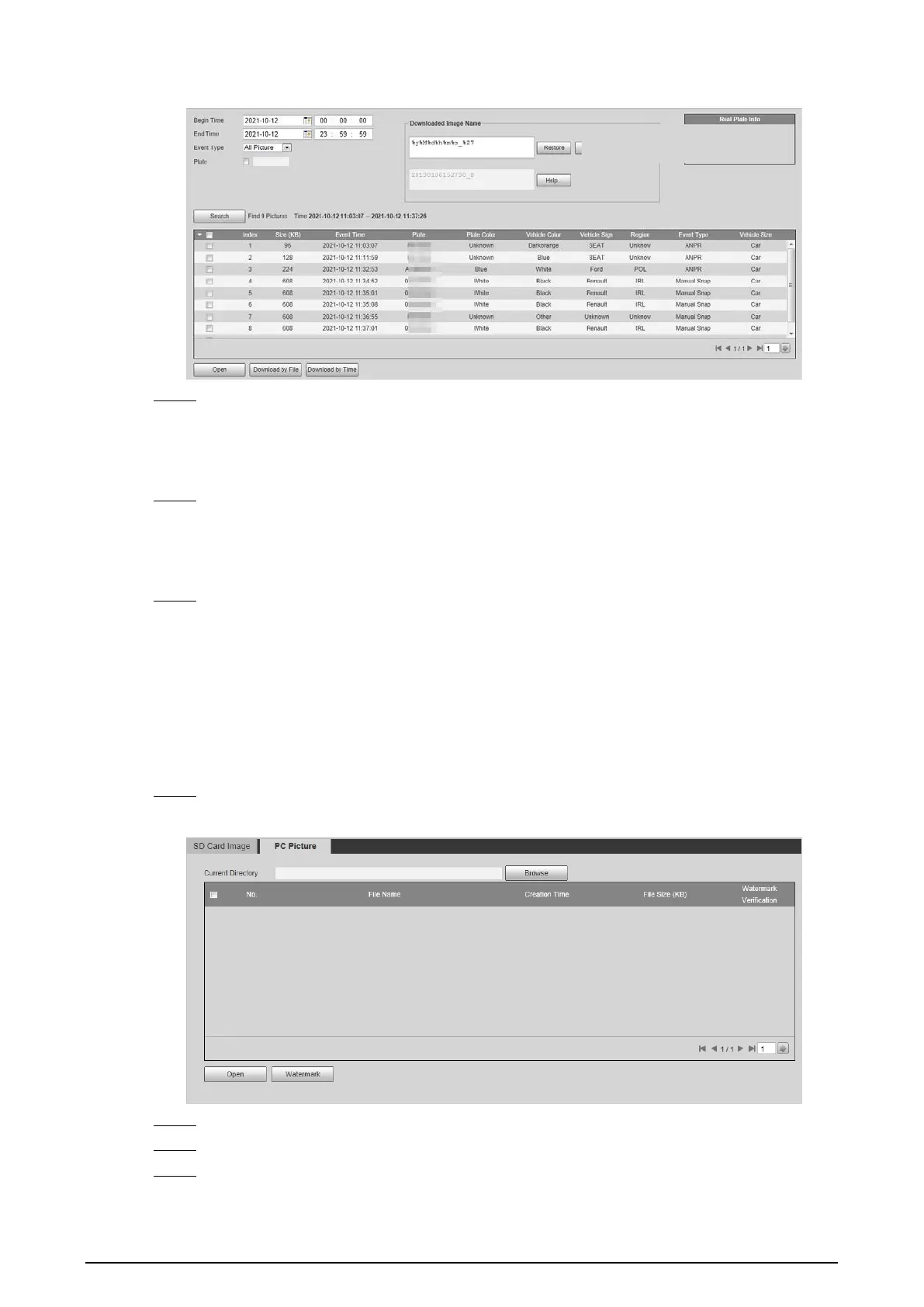14
Figure 2-15 SD Picture
Step 2 Set the search conditions.
●
Set the begin and end time of search period.
●
Select
Event Type
.
●
Select
Plate
to enter plate number.
Step 3 Click
Search
, and it displays the results which conform to search conditions.
●
Select a file on the list, and the captured image of the plate will be displayed in
Real
Plate Info
.
●
Select pictures, and then click
Open
to see the corresponding vehicle snapshot.
Step 4 Select one or more pictures to be downloaded to local PC.
●
Click
Download by File
, the selected pictures will be downloaded to the defined path.
●
Click
Download by Time
, all the results which are captured within the set period will
be downloaded to the defined path.
2.4.1.2 PC Picture
The section introduces the way of checking whether the watermark of PC picture is tampered.
Step 1 Select
Query
>
Image Search
>
PC Picture
.
Figure 2-16 PC picture
Step 2 Click
Browse
, and select the folder where the verified picture is located.
Step 3 Select the picture which needs to be verified, and then click
Open
.
Step 4 Click
Watermark
. The Camera starts verifying whether the picture has watermark and
displays the results on the picture list under
Watermark Verification
.
