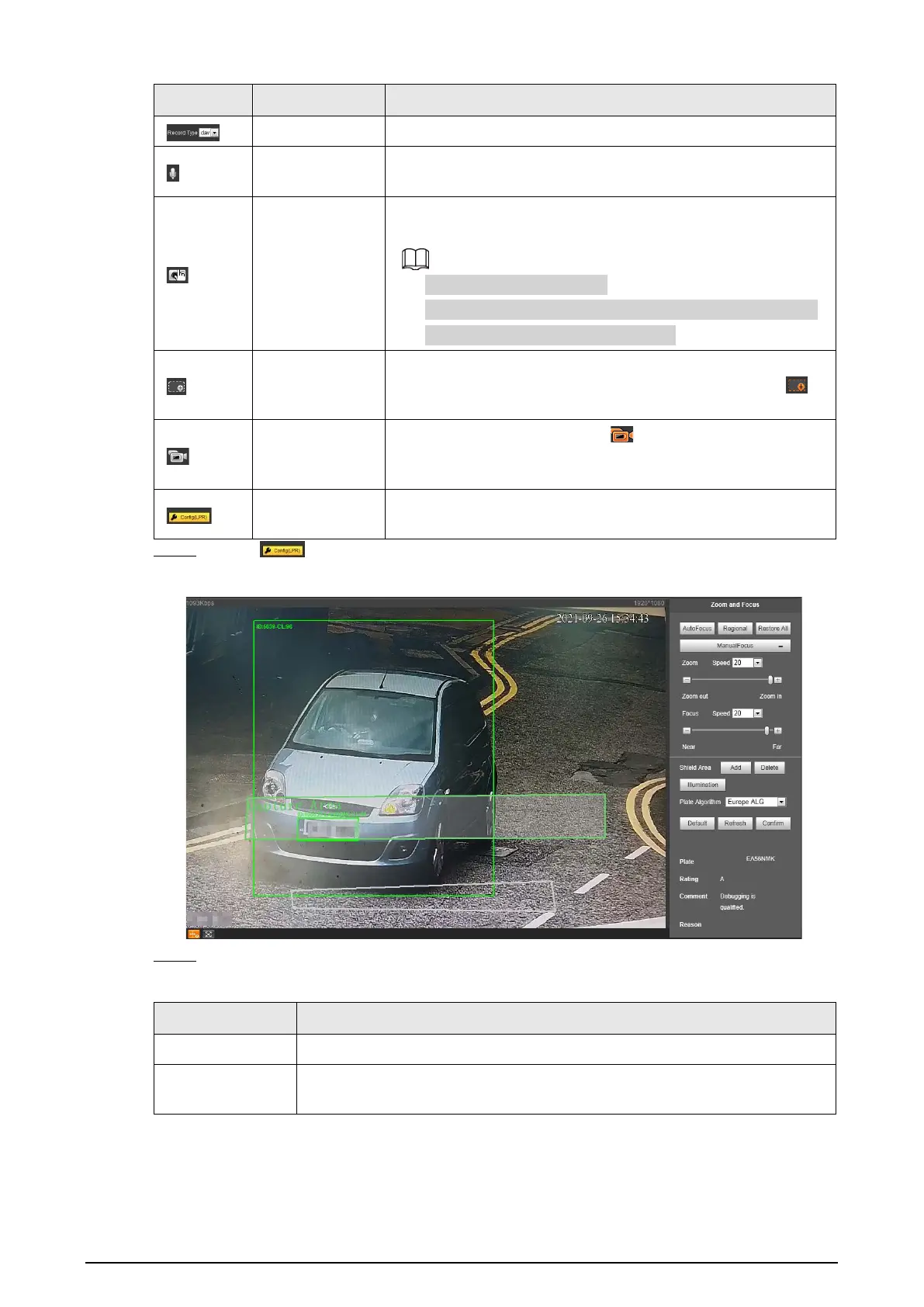12
Icons Name Description
Record Type
Select the format of video recordings (
dav
by default).
Talk
Click
Talk
, and you can communicate with people on site
through the camera.
Manual
Snapshot
Click to take a snapshot when a vehicle passes. The snapshot is
saved in the storage path.
●
Enable
ANPR Receive
first.
●
To change the storage path of snapshots, go to
Setting
>
Storage
>
Destination
>
Save Path
.
Digital Zoom
Drag to select any area in the video window, and then the area
will be zoomed in. In any area of the video window, click
or right-click to exit.
Video
Recording
Click it to start recording. Click again to stop recording.
You can set the storage path of video recordings in
Setting
>
Storage
>
Destination
>
Save Path
.
Config (LPR)
You can draw the area of plate detection, adjust camera’s focal
length, and set applicable region.
Step 1 Click to configure LPR.
Figure 2-14 Config (LPR)
Step 2 Set the focus and zoom mode, which is used to recognize vehicle.
Table 2-7 Focus parameter description
Parameter Description
Auto Focus Auto adjust camera lens, and make the scenario clearly focused.
Regional
Click
Regional
, and then draw a box in the video image to focus the defined
region in the box.
