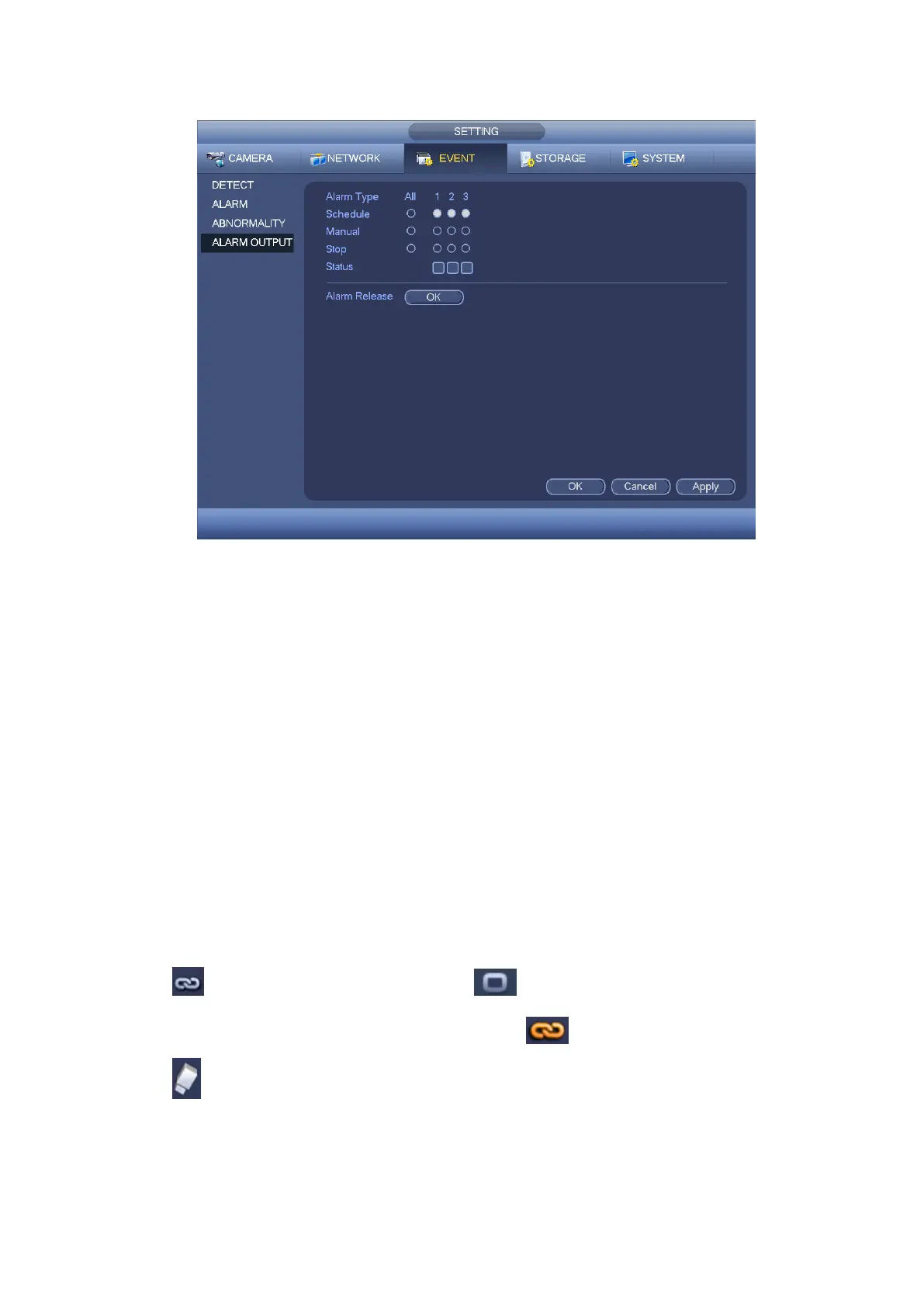Figure 4-137
4.11.4 Storage
4.11.4.1 Schedule
4.11.4.1.1 Record
Note:
You need to have proper rights to implement the following operations. Please make
sure the HDDs have been properly installed.
After the system booted up, it is in default 24-hour regular mode. You can set record type
and time in schedule interface.
In the main menu, from Setting->Storage->Schedule, you can go to schedule menu.
See Figure 4-141.
Please note you need to go to main menu->Setting->System->General->Holiday to
set holiday date first, otherwise, there is no holiday setup item.
Channel: Please select the channel number first. You can select “all” if you want to
set for the whole channels.
: Sync connection icon. Select icon of several dates, all checked items
can be edited together. Now the icon is shown as .
: Click it to delete a record type from one period.
Record Type: Please check the box to select corresponding record type. There are
four types: Regular/MD (motion detect)/Alarm/MD&Alarm.
Week day: There are eight options: ranges from Saturday to Sunday and all.
