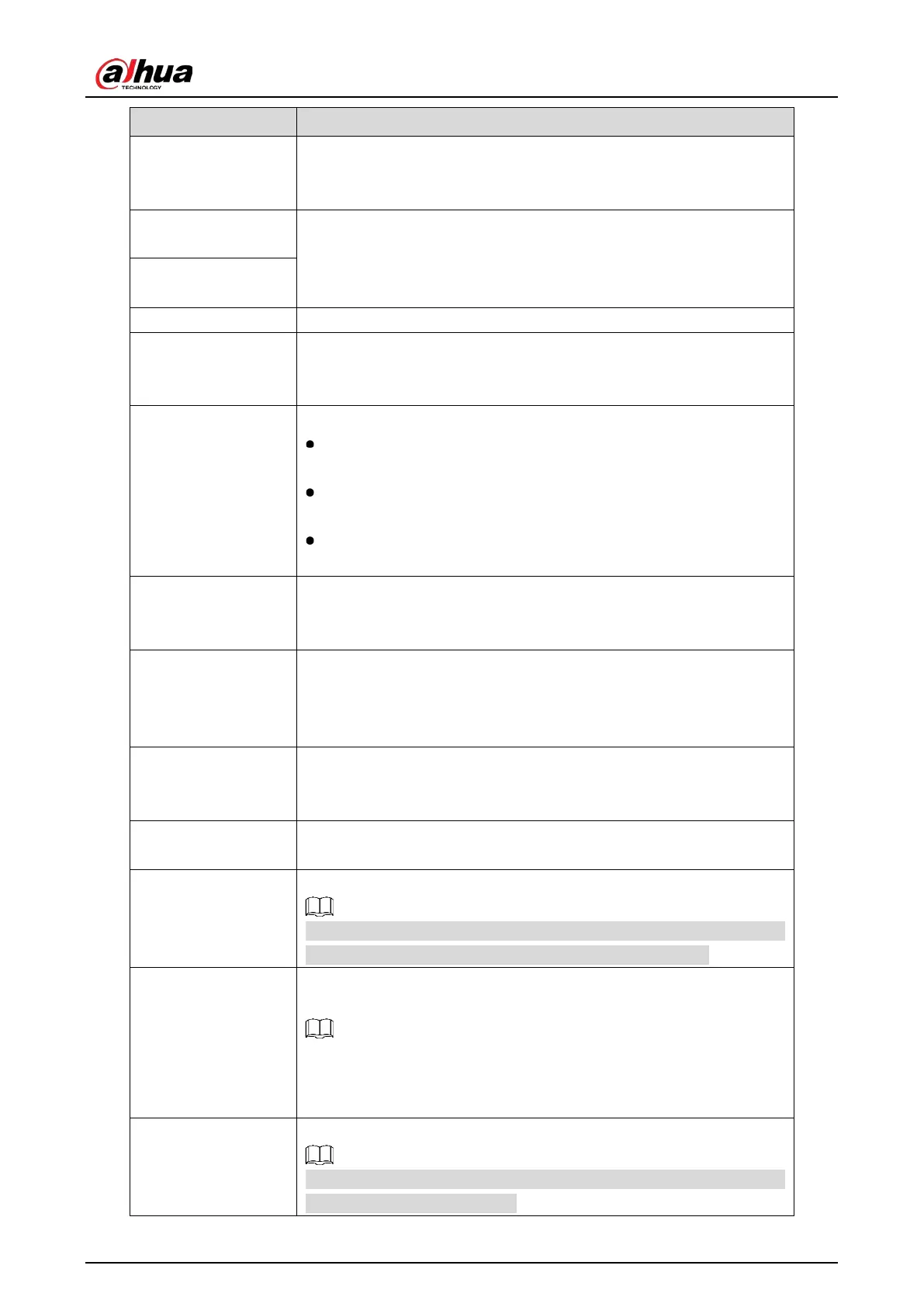User’s Manual
259
Preview Channel
Select the channel that you want to preview to help monitor the
channel of access point. This channel could be the channel of access
point or any other channels according to your actual situation.
Event Type
Select event type as
or
, and set the
upper and low humidity limit respectively. For example, select event
type as
and set upper limit as
, the alarm occurs when
the humidity reaches 60%RH.
Upper Limit
Enable Enable the alarm function.
Schedule
Define a period during which the alarm setting is active. For more
information about setting the period, see "5.10.4.1 Configuring Motion
Detection Settings."
Alarm-out Port
Click
to display setting interface.
General Alarm: Enable alarm activation through the alarm devices
connected to the selected output port.
External Alarm: Enable alarm activation through the connected
alarm box.
Wireless Siren: Enable alarm activation through devices connected
by USB gateway or camera gateway.
PTZ Linkage
Click
to display the PTZ interface.
Enable PTZ linkage actions, such as selecting the preset that you want
to be called when an alarm event occurs.
Post-Alarm
Set a length of time for the Device to delay turning off alarm after the
external alarm is cancelled. The value ranges from 0 seconds to 300
seconds, and the default value is 10 seconds. If you enter 0, there will be
no delay.
Post Record
Set a length of time for the Device to delay turning off recording after
the alarm is cancelled. The value ranges from 10 seconds to 300 seconds,
and the default value is 10 seconds.
Anti-Dither
Configure the time period from end of event detection to the stop of
alarm.
Snapshot
Select the check box to take a snapshot of the selected channel.
To use this function, make sure the snapshot is enabled motion detect
alarms in
Main Menu > STORAGE > Schedule > Snapshot
.
Record Channel
Select the channel(s) that you want to record. The selected channel(s)
starts recording after an alarm occurs.
The recording for IoT alarms and auto recording function must be
enabled. For details, see "5.1.4.9 Configuring Recorded Video Storage
Schedule" and "5.9.1 Enabling Record Control."
Tour
Select the check box to enable a tour of the selected channels.
To use this function, make sure the tour is enabled and configured in
Main Menu > DISPLAY > Tour
.
