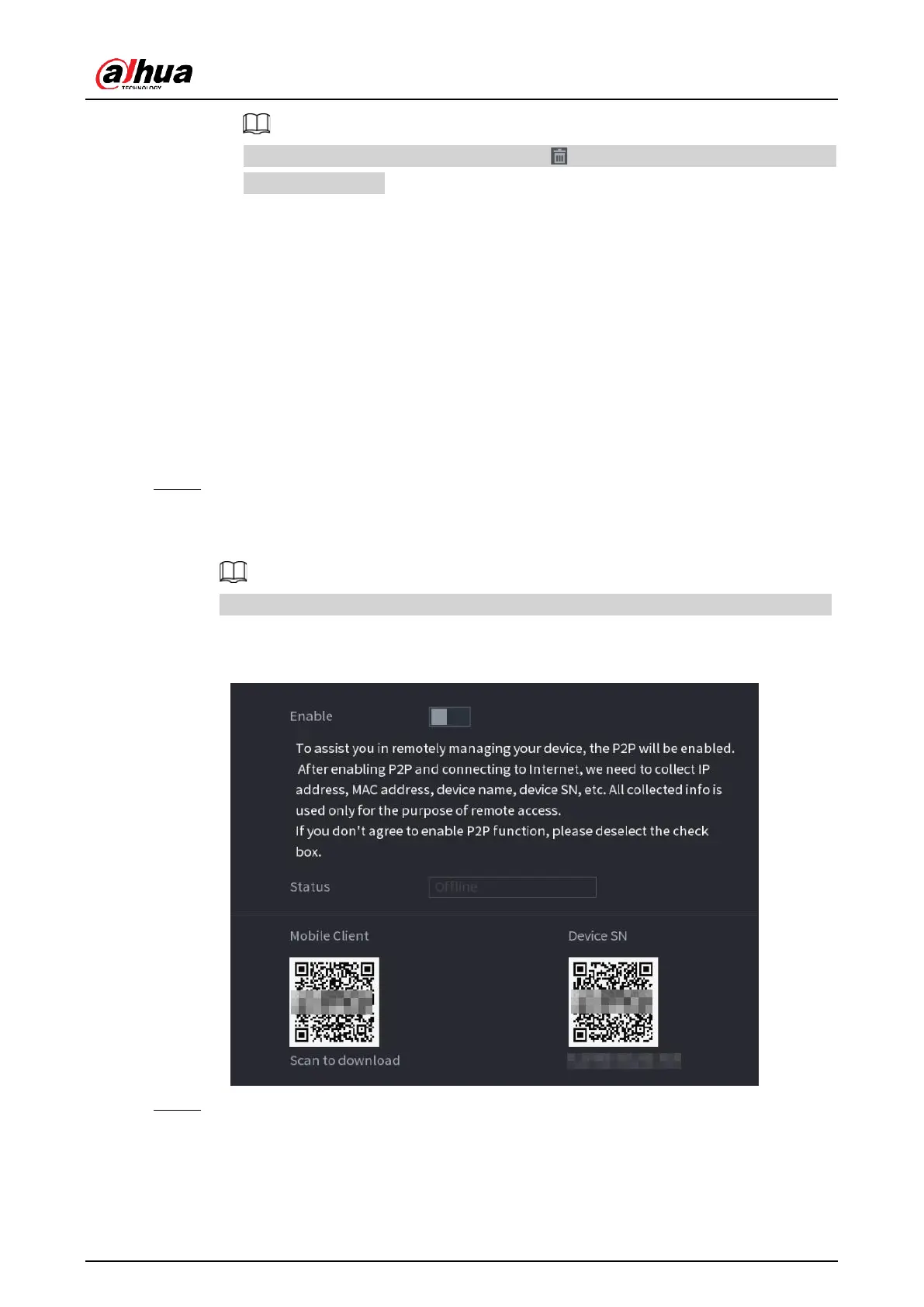User's Manual
37
To unbind NIC, on the TCP/IP page, click . The unbinding will take effect after
the Device restarts.
3) On the TCP/IP page, configure DNS server. This step should be performed when
you enable the domain name service.
You can get DNS server address or manually enter it.
●
Automatically get DNS server address: When there is a DHCP server in the
network, you can enable DHCP, and then the Device gets a dynamic IP
address.
●
Enter DNS server address: Select IP Version, and then configure the preferred
DNS server and alternate DNS server.
4) On the Default Card drop-down list, select the default NIC.
5) Click Next.
Step 3 Enable P2P, and then click Next.
Scan the QR code on the actual interface to download the app. Register an account
and then you can add the Device to the app.
Before using the P2P function, make sure that the NVR has connected to the WAN.
The Status becomes Online after you successfully configure P2P.
Figure 5-6 P2P
Step 4 Add cameras according to the actual situation.
After adding cameras, you can view the video images transmitted from the cameras,
and change camera configuration.
